Multi-tabs Management
The new version of the Order Management application has a multi-tabs feature. Opening multiple tabs in one module will leave them open until you decide to close them. Our previous version only allowed viewing of one customer, one order or one organization at a time.
Tip: The multi-tab feature applies to orders, customers, organizations, locations and profiles.
| 1. | To do so, click multiple orders from the order list to open them. |
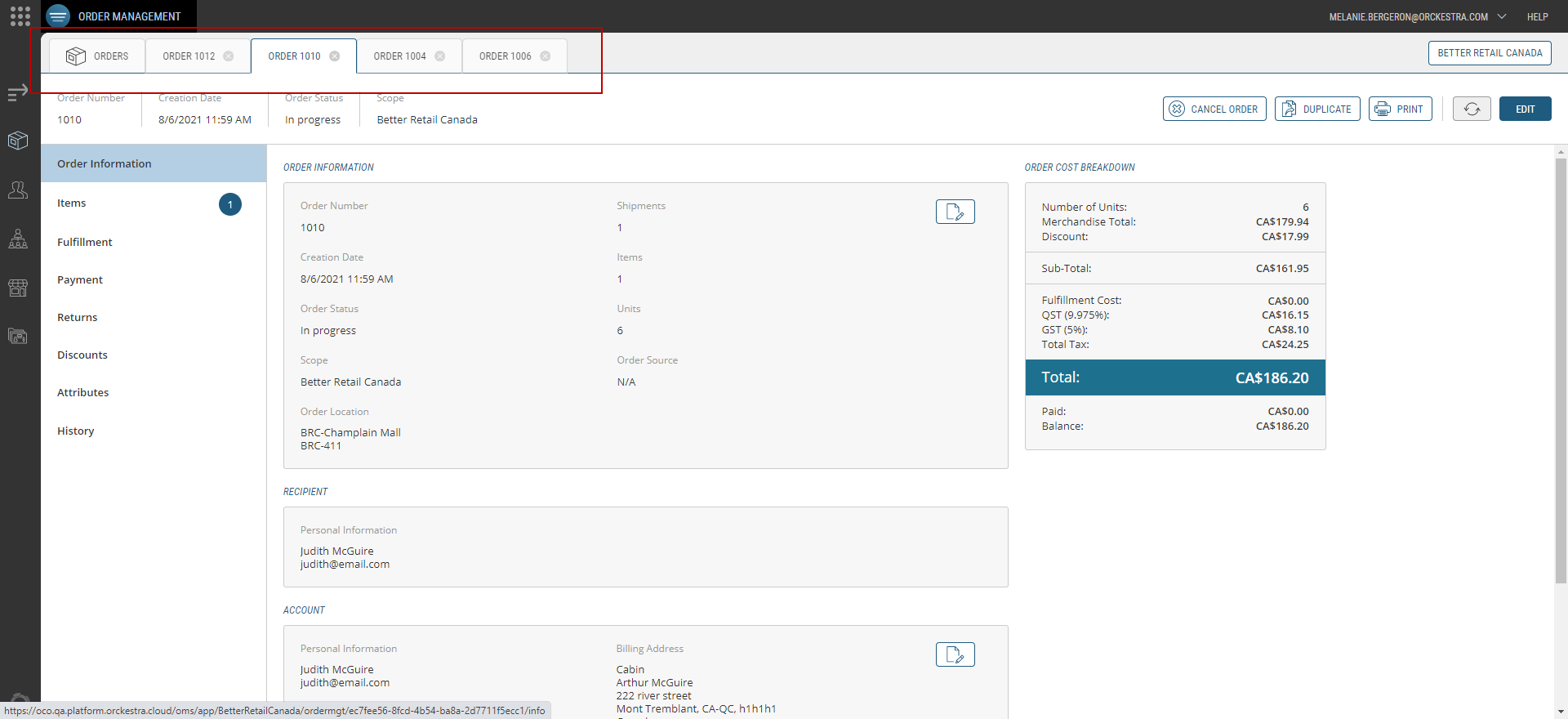
Figure 1 - Multiple orders opened in the Orders module
| 2. | Click the hamburger menu at the top-left of the screen. |
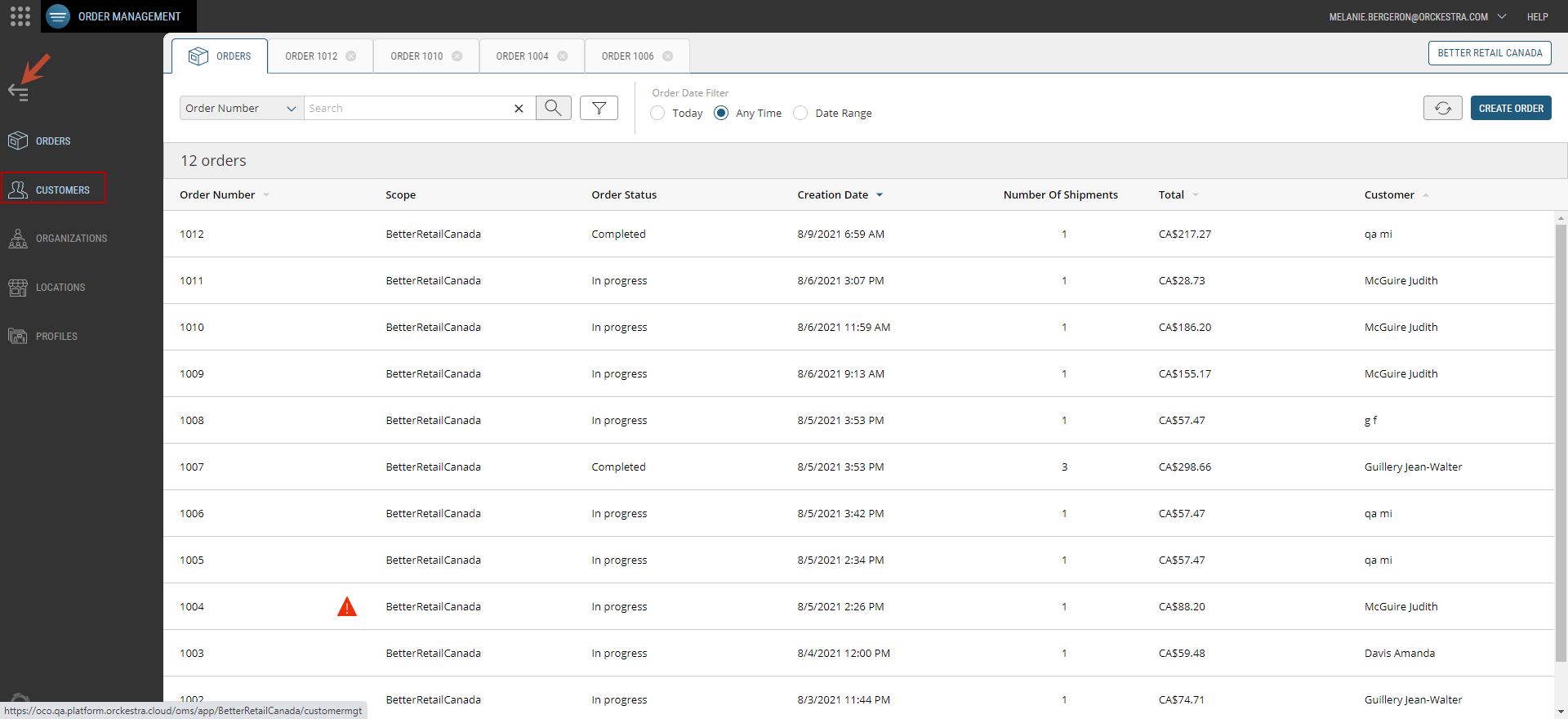
Figure 2 - Selecting the Customer module
| 3. | Click multiple orders from the order list to open them. |
| 4. | Click the Order module again. |
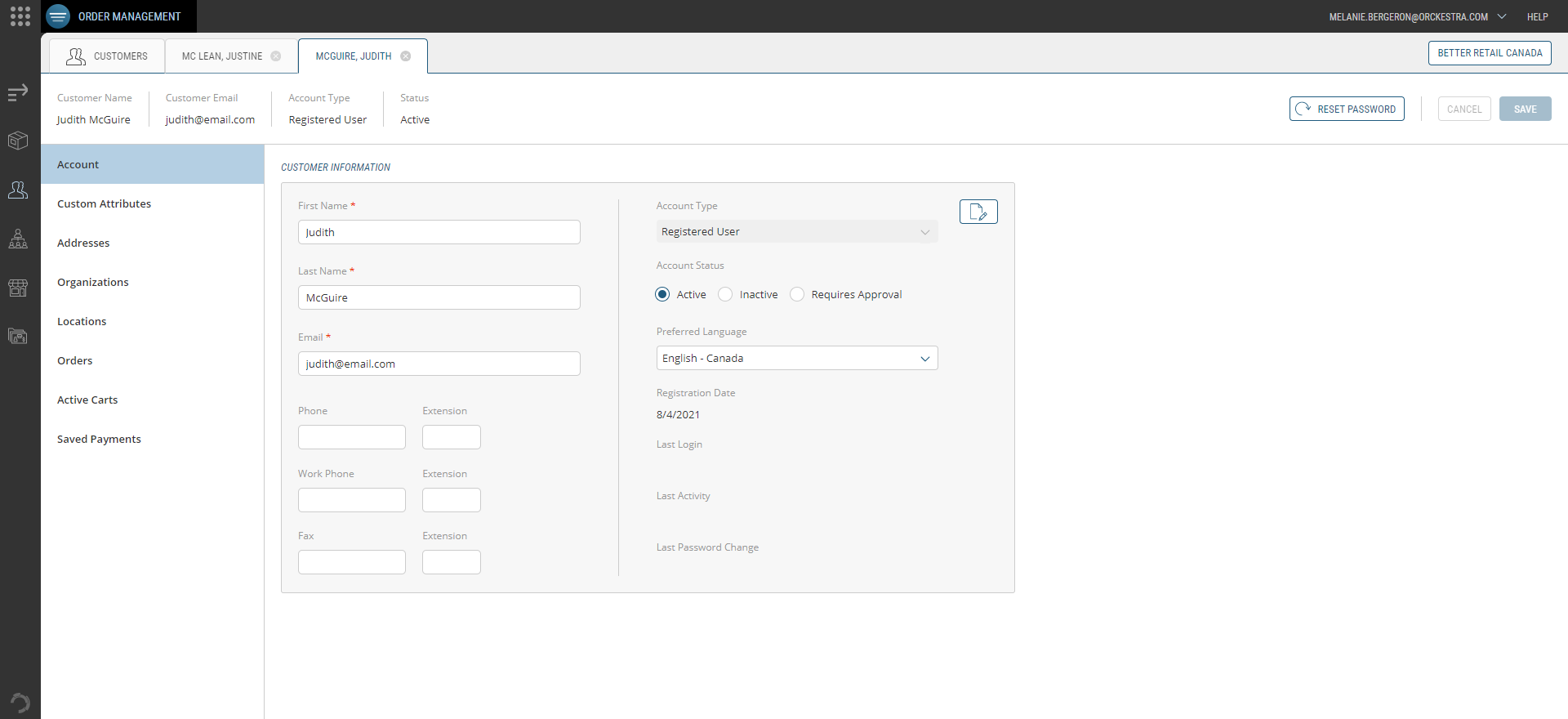
Figure 3 - Multiple customer accounts opened in the Customers module
You can now open and view multiple orders for one customer, view their details, or open several orders from different customers at once. Starting from the Customer module, open multiple customer accounts, then return to the order module. The orders you previously opened will remain displayed
| 5. | Return to the Order module. |
| 6. | The orders you previously opened are still displayed. |