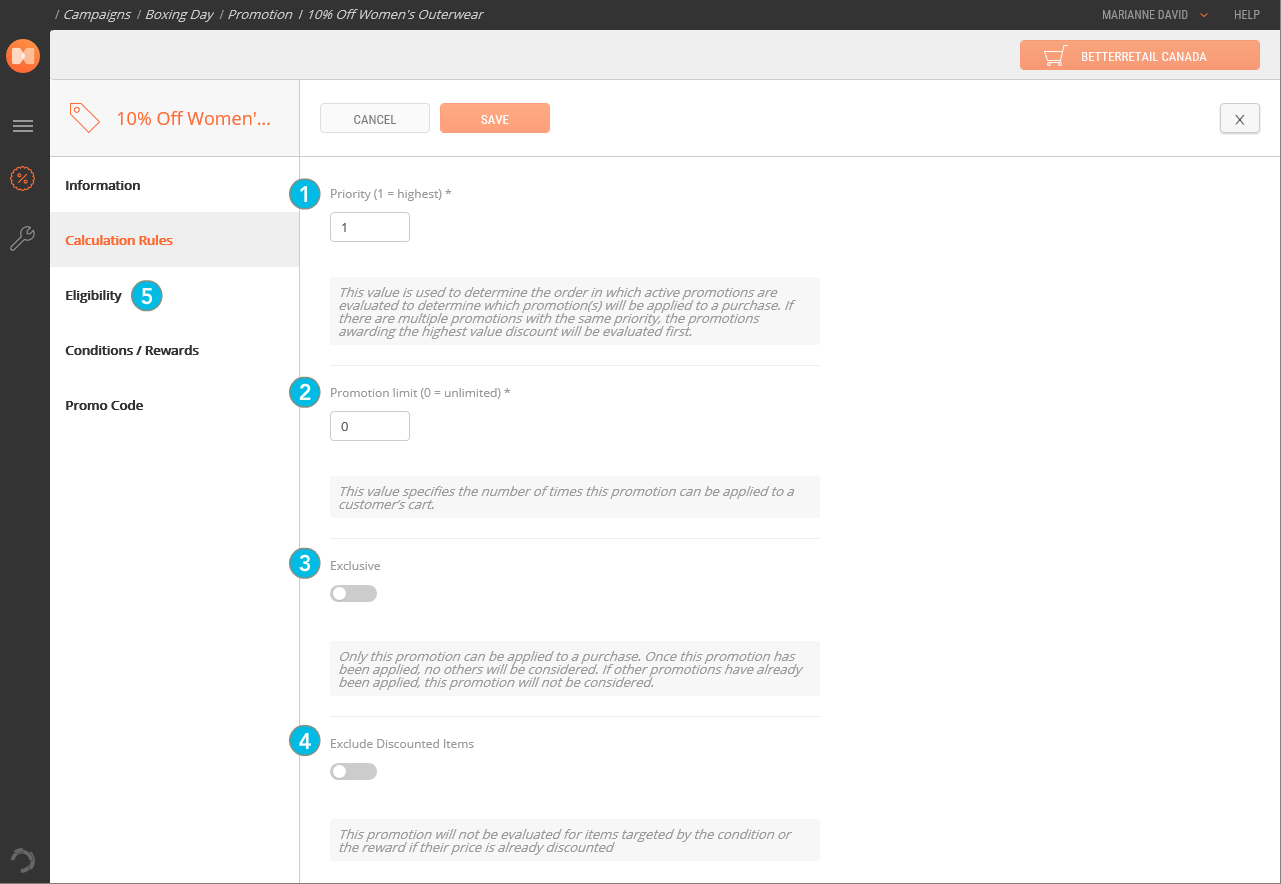Setting Calculation Rules for a Promotion
MARKETING > CAMPAIGNS
Calculation Rules are general settings that provide added flexibility in the way your promotions are applied. You can dictate the priority sequence in which the promotion must be taken into account, limit its use or make it exclusive, thus forbidding the combination of this promotion with others.
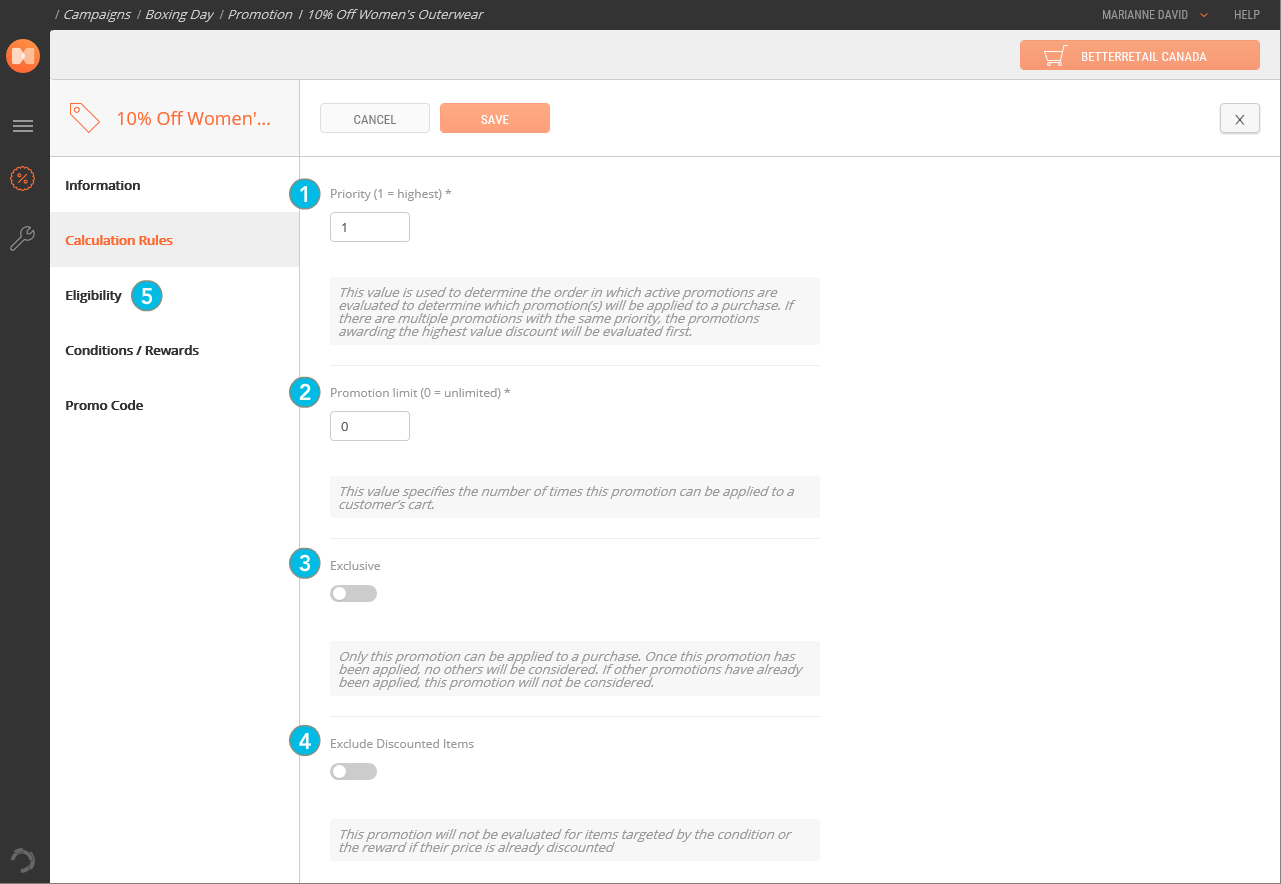
|
1.
|
Under Priority, choose the Priority level that you require for this Promotion. 1 is the highest Priority. |
The Priority option defines the order that simultaneous promotions are evaluated in. When multiple promotions are run simultaneously, the system evaluates the promotions starting with the highest priority before evaluating lower priority promotions.
|
2.
|
Choose the Promotion Limit that you require for this Promotion. 0 specifies unlimited use. |
The Promotion Limit option defines the number of times the promotion can be re-applied to the same cart. A value of 0 indicates that the promotion can be applied an unlimited number of times as long as the required conditions are met. A value greater than 0 indicates that the promotion will cease to apply when that number is met, regardless of whether the conditions to continue applying the promotion are being met.
|
3.
|
Under Exclusive, use the radio button to determine whether this promotion can be applied in conjunction with others. |
In versions 4.4 and above, the Exclusive option remains visible but the Exclusivity option below should be used instead.
|
4.
|
If you wish to limit the dollar amount awarded by the promotion, enter an amount in the Maximum Award text box or use the up and down arrows to reach the desired amount. |
|
5.
|
Under Exclusivity, make a selection to determine whether the promotion is: |
|
•
|
Non Exclusive: This promotion can be granted alongside others. |
|
•
|
Exclusive in Campaign: Within this campaign, the promotion cannot be granted alongside others, but could be granted along with promotions from other campaigns. |
|
•
|
Exclusive in all Campaigns: When it is granted, this promotion is the only one granted. |
Important: Exclusive promotions can only be applied to a cart in isolation. If set to Yes, when this promotion has been applied, no others will be considered. If other promotions have already been applied, this promotion will not be considered.
|
6.
|
Under Exclude Discounted Items, slide the toggle to specify whether the Promotion excludes discounted items or not. |
This Exclude Discounted Items option defines if items targeted by the condition or the reward should be included or excluded from promotion if their price is already discounted.
|
•
|
When the toggle is enabled it specifies a Promotion level exclusion. Any items targeted by the condition or the reward that are already discounted are not evaluated by the promotion. |
|
•
|
When the toggle is disabled it specifies any items targeted by the condition or the reward that are already discounted are evaluated by the promotion. |
REFERENCES
|
•
|
Setting Promotion Eligibility/Target |