Adding Notes to Customer Orders
You can add two types of notes to an order:
| • | Order notes: you can record any information about an order such as customers calling for information, follow ups on missing package and so forth |
| • | Customer notes: you can record notes with regards to the customer, for example: customer suffers from hearing loss, speak clearly and increase volume slightly. This note does not appear in the order but will be available in the customer account. |
All notes are time-stamped and displayed in chronological order with the most recent note appearing at the top. There is a 512 character limit for each note.
Once you have saved a note, it cannot be edited or deleted.
To add order notes:
| 1. | Click the Notes icon. |
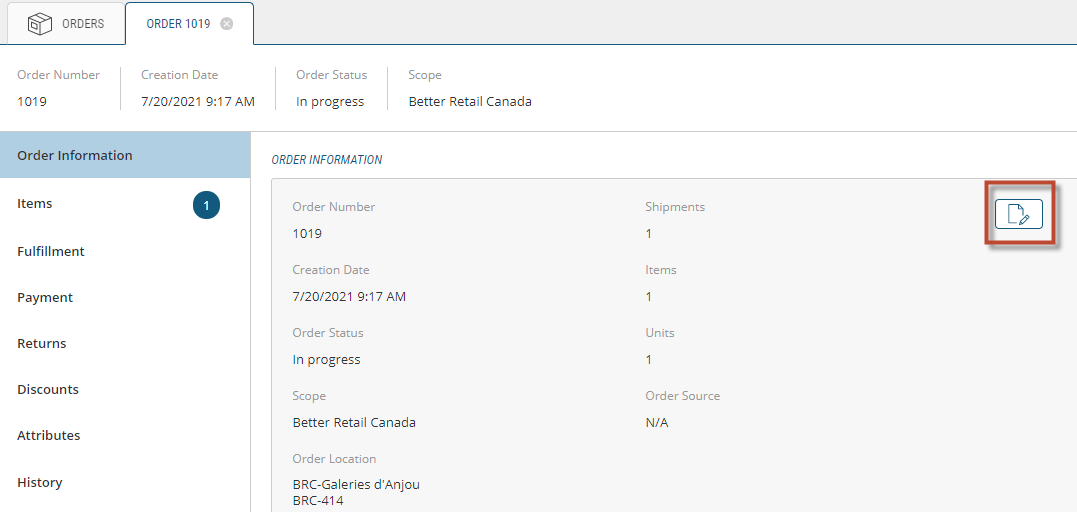
Figure 1 - Order Information box
Any prior notes will appear in Notes History.
| 1. | Click inside New Note box and add notes. |
| 2. | Click Save. |
Your note is saved and displayed.
| 3. | Click Close. |
Adding notes to the customer account
| 1. | Click the Paper and Pencil icon. |
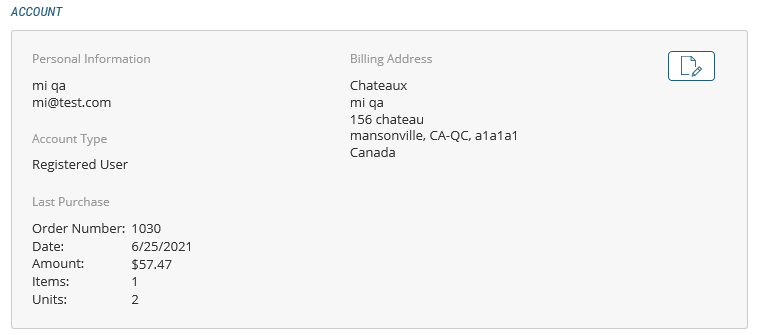
Any prior notes will appear in Notes History.
| 1. | Click inside New Note box and add notes. |
| 2. | Click Save. |
Your note is saved and displayed.
| 3. | Click Close. |
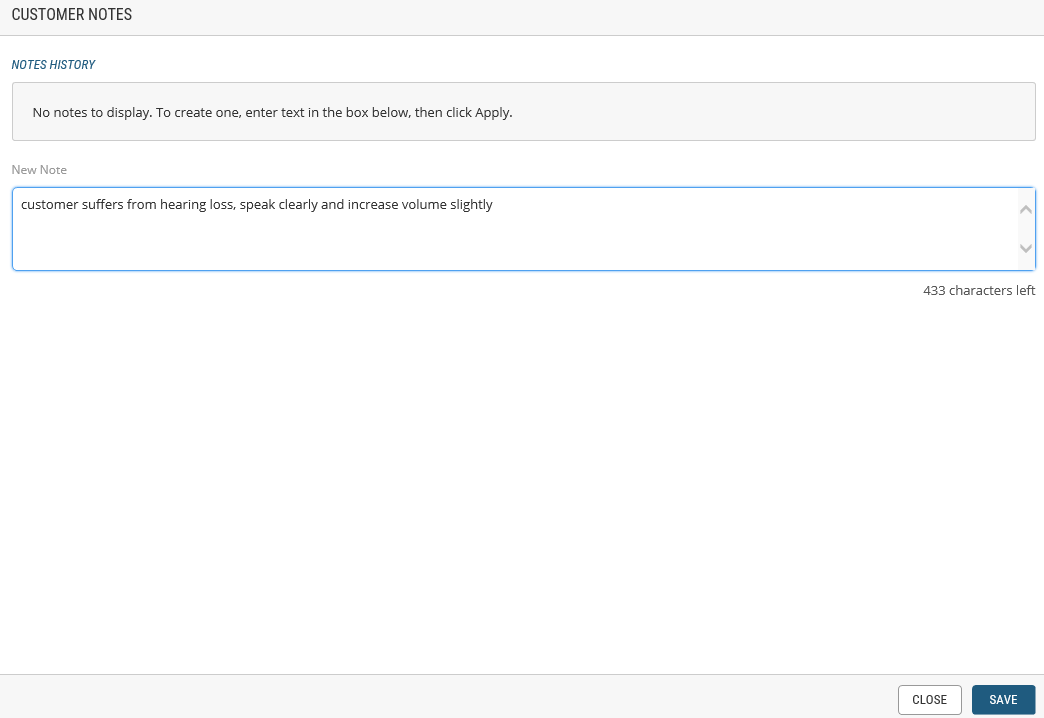
Figure 2 - Customer Notes box
See Managing Orders for additional information.