Filtering Orders
You can narrow down an orders list to pinpoint a particular order by applying one or more filters to the list of orders. You can use one or a combination of filters that include order date, fulfillment location, pickup location, fulfillment type, fulfillment date, order status, shipment status and payment status.
For example, you can query a list of orders by applying the following filters: orders created in the last 30 days (Order Date Filter), orders that have been refunded (Payment Status Filter) and orders that have been shipped to store (Fulfillment Type Filter).
You can also filter orders by scope.
| 1. | Using the Scope Selector, select a scope. |
| 2. | Starting from the Orders tab, click the Filters icon. |
This will bring up the filtering categories drop-down menus.

| a. | If necessary, click the Order Status drop down menu to select a status option. The options are: Show All, Partially Fulfilled, Canceled, Pending Process, In Progress, New and On Hold or Completed. |
| b. | If necessary, click the Shipment Status drop down menu to select a status option. The options are: Show All, Fulfilled, On Hold, Under Assembly, Rejected, Late for Fulfillment, Unable to Route or Canceled. |
| c. | If necessary, click the Payment Status drop down menu to select a status option. The options are: Show All, On Hold, Authorized, Verification Failed, Refunded, Authorization Failed, Refund Failed or Voided. |
| d. | If necessary, click the Fulfillment Location drop down menu to select a Fulfillment Location. The options are: Show All or you can select a specific Fulfillment Location from the list. |
| e. | If necessary, click the Pickup Location drop down menu to select a Pickup Location. The options are: Show All or you can select a specific Pickup Location from the list. |
| f. | If necessary, click the Fulfillment Type drop down menu to select a Fulfillment Type. The options are: Show All, Pickup, Shipping, Delivery or Ship to Store. |
The page will automatically refresh when one or any combination of the above filters is employed.
When an order requires attention, a warning (red triangle icon) appears at the left of the screen.
The Flagged Orders box to the right of the drop down menus indicates the number of orders requiring attention (red triangle icon). These are orders which may be late or need attention due to validation failures or other critical issues that can lead to roadblocks in orders processing.
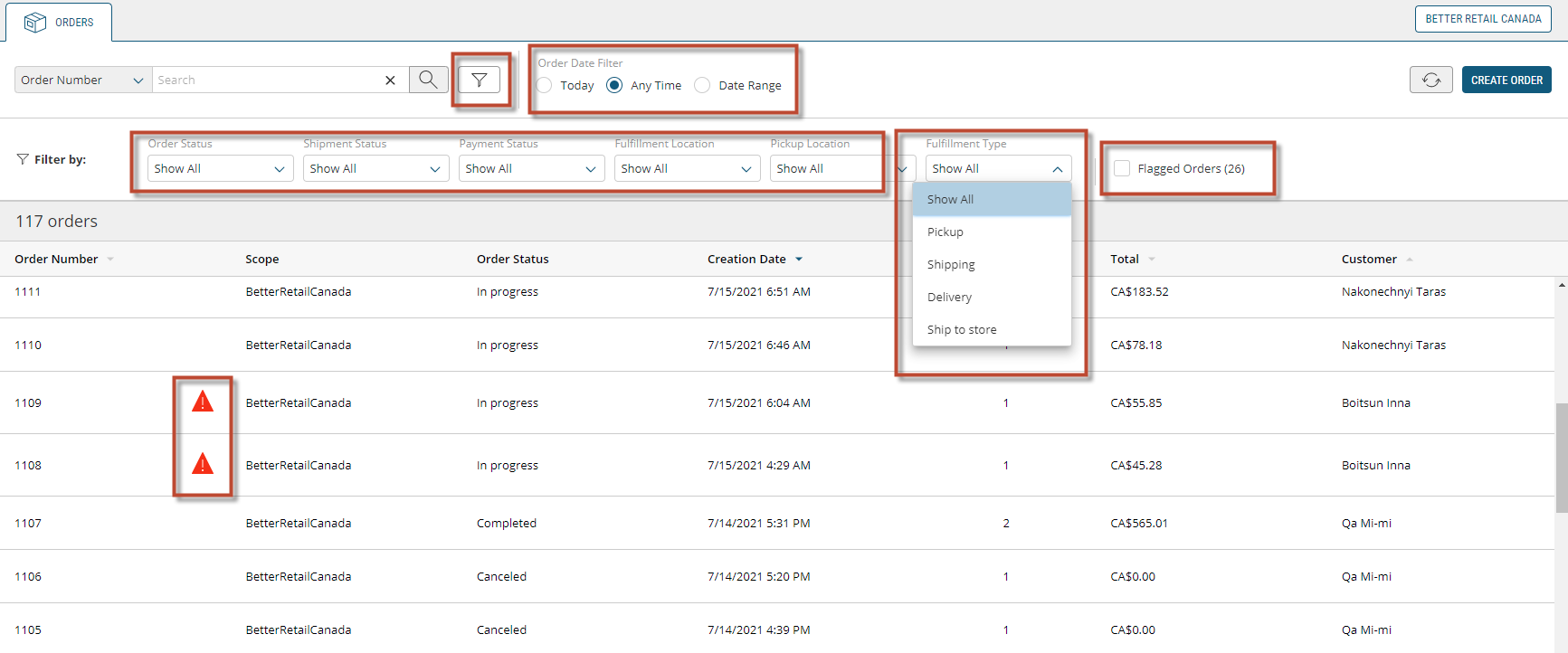
Figure 1 - Orders, Filtering options
If you have determined that an order was placed between two specific dates, you can filter orders by applying a date range.
| 1. | In Order Date Filter or Fulfillment Date, click Date Range. |
| 2. | Click the Calendar icons to select a Start and End for the date range. |
The orders list will automatically update to the orders falling within the specified date range.
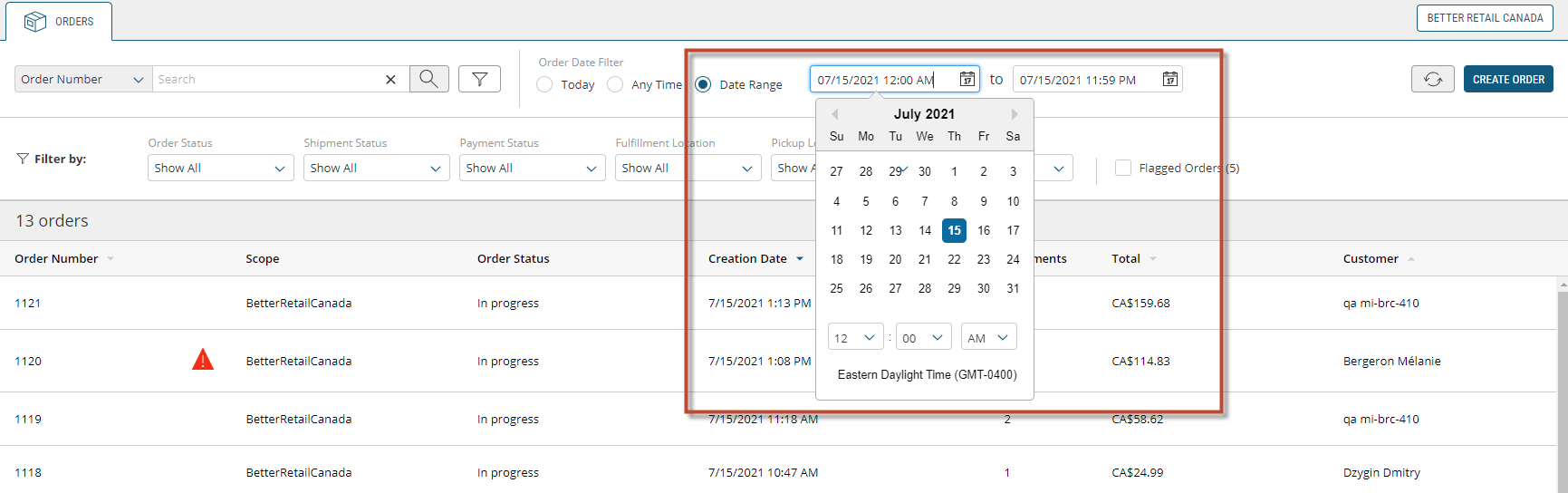
Figure 2 - Filtering by Date Range