Settling Payments for Pickup and Delivery
When an order has been fulfilled in store or while using delivery, you can capture funds by settling the payment manually. You can settle payments from the Payment tab in view mode only. In-store payments can be settled in an order.
Note: An order can contain one or multiple payments and payments can be settled in part or in full.
ApplePay payments can be settled in the same manner as any other payment method.
| 1. | Open an Order. |
| 2. | Click Payment. |
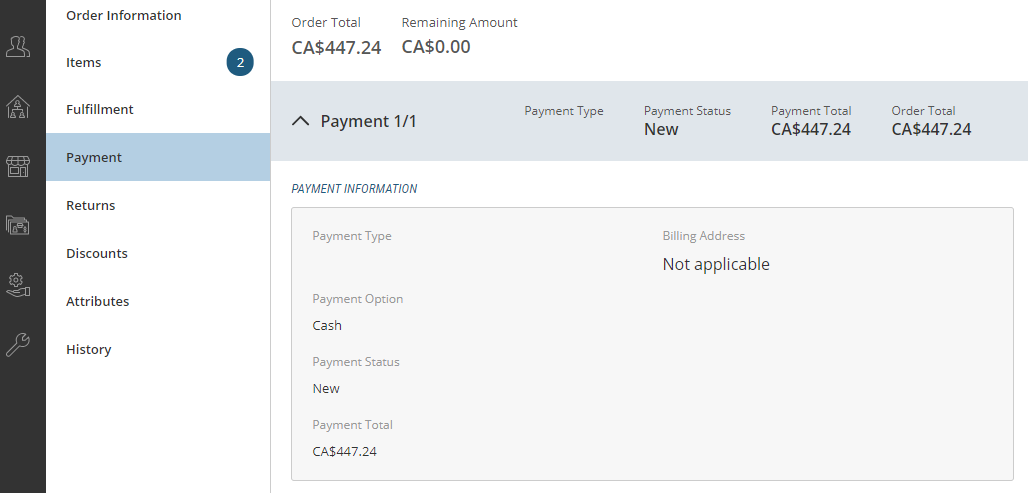
Figure 1 - Payment Information box
| 3. | Click Settle Payment. |
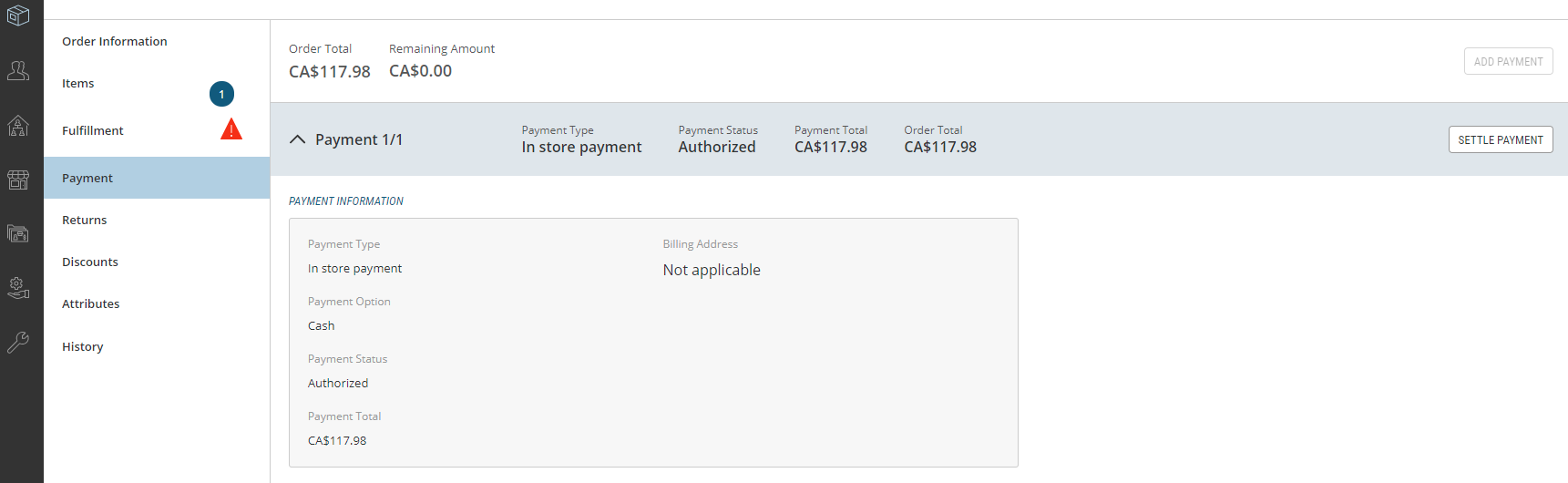
Figure 2 - Settle Payment button
| 4. | Click Pay Now or Cancel to abandon changes. |
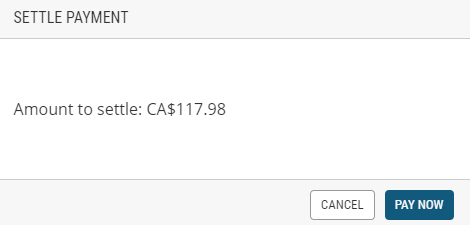
Figure 3 - Pay Now button
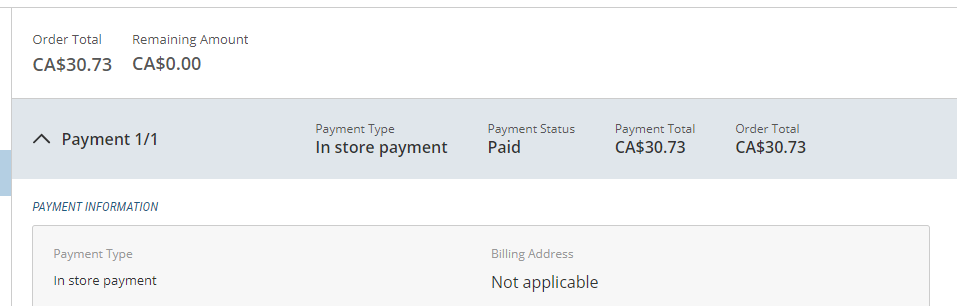
Figure 4 - Payment settled
The payment is settled and the order balance is reduced by the amount of the payment. The Cost Breakdown section is automatically updated and the Payment Status is updated to Paid.
Note that a payment cannot be partially settled. The entire amount must be settled.