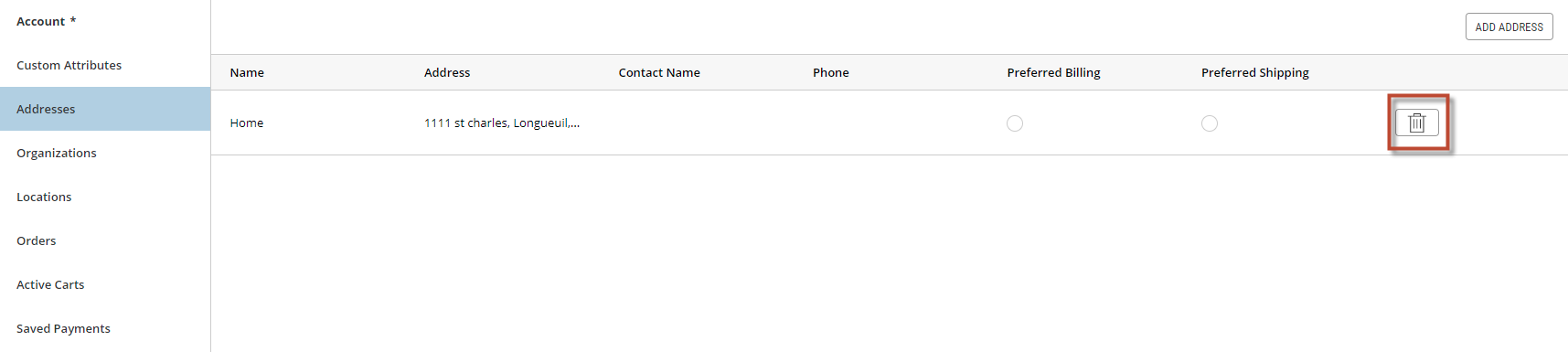Managing a customer's addresses
ORDER MANAGEMENT > ORDERS
Before placing a manual order, enter an address that will be used for shipping or delivering the customer's orders. You may also need to add a new address to the customer's address book in an order to avoid using the wrong billing or shipping information. You can also delete addresses if required.
|
1.
|
Click the Addresses tab. |
|
2.
|
Click Add Address, this will bring up the Add Address dialog box. |
Note: Addresses are recorded in the customer's address book which be made available as selection when creating orders manually in the Order Management application.
|
3.
|
Fill in the required fields: |
|
a.
|
Fill in Address Line 1 (civic address and street name) |
|
b.
|
Fill in Address Line 2 (apartment number, suite, etc.) |
|
d.
|
Fill in State/Province |
|
f.
|
Fill in ZIP/Postal Code |

Figure 1 - Address book form
Modifying a customer's address
Important: Modifying a customer's address book will not modify current processed orders. If a customer requests modifications to their current address, make modifications to their customer account and current order. To learn more about modifying an address in an existing order, see Modifying Orders
Note that you can specify only one preferred billing address for a customer.
|
1.
|
From the Addresses tab, click an Address. |
|
2.
|
Optional: Defined the Preferred Billing and Preferred Shipping addresses. Click one Preferred Billing and/or Preferred Shipping radio button to define them. |
|
3.
|
Click an address from the list. |

Figure 2 - Customer Address tab
This will bring up the Edit Address box.
|
1.
|
Edit address information. |

Figure 3 - Address Default Attributes
Deleting an address
You can delete addresses that are no longer used by the customer. For example, the customer has moved and provided a new address.
|
1.
|
From the Address tab, click the Delete button next to address to delete. |
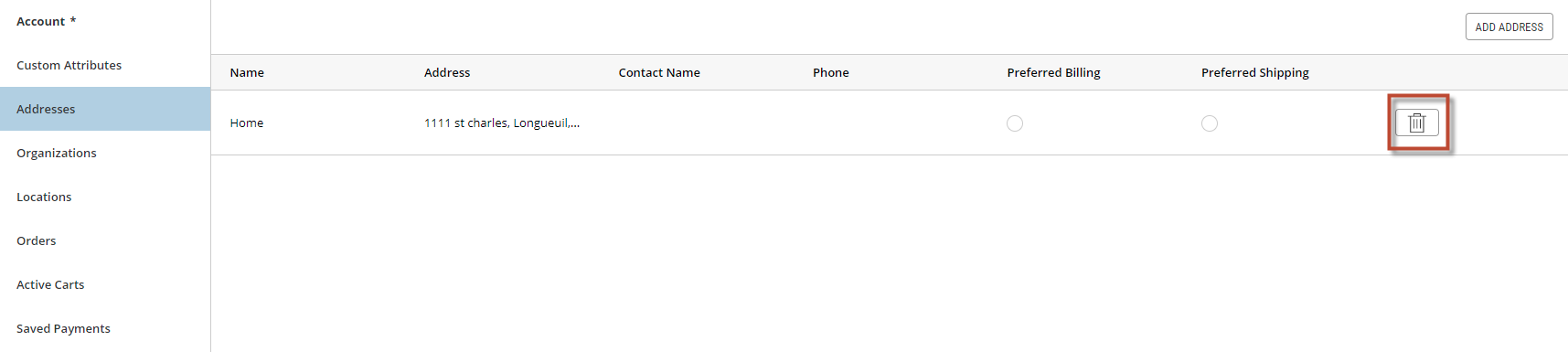
Figure 4 - Delete Address button
|
2.
|
A confirmation message appears, click Yes. |
Note: if you confirm the address deletion but do not save the changes, the address will remain in the customer's address book.
REFERENCES