Taking Ownership of an order and Resuming an Order
More than one Orckestra Commerce Cloud user can access the same order. To prevent conflicting modifications, one user must take ownership of an order, for example, when resuming that order, or if a user simply closes the browser by mistake.
Taking ownership of an order
You can take ownership of an order without disrupting the workflow by following these steps:
Note that taking ownership of an order allows you to revise any of the changes made by previous owners.
| 1. | From the Orders tab, click the Order that you need to access. |
| 2. | In the Order Information details page, click Edit. |

Figure 1 - Orders, Order Information tab
This will bring up the Warning dialog box.
When the order is currently being modified by someone else, you will be prompted to take ownership. Do one the following:
| • | Click Override to take ownership of the order, or |
| • | Click Dismiss to take ownership of the order and discard any of the previous owner's changes, or |
| • | Click Cancel to abandon override |
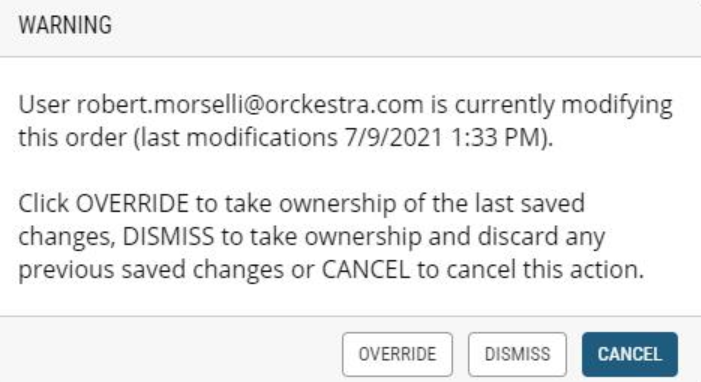
Figure 2 - Orders, Warning dialog box
For more information, see Modifying Orders
Resuming an order
If you already have ownership of the order, you may be prompted to resume your work in progress. Do one of the following:
| • | Click Resume to take ownership of the order and continue your work, or |
| • | Click Restart to discard the last saved changes and restart order editing, or |
| • | Click Delete to discard all modifications, or |
| • | Click Cancel to cancel this action |
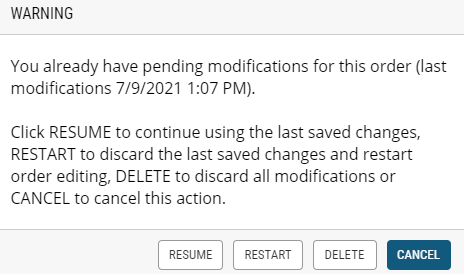
Figure 3 - Orders, Resuming an Order dialog box
For more information, see Modifying Orders
REFERENCES
| • | Modifying Orders |