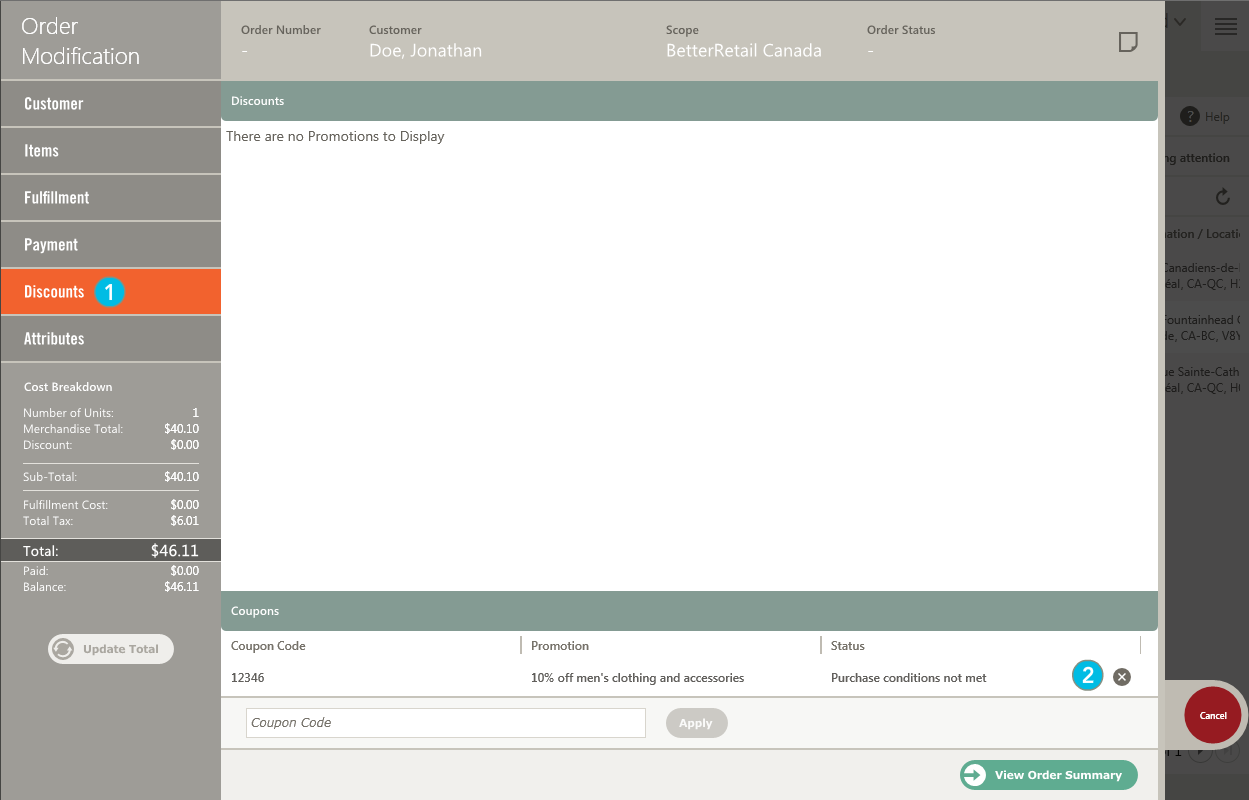Remove a coupon from an order
ORDER MANAGEMENT > ORDER > ORDERS
You can remove a coupon from an order. This is particularly useful when you have entered the wrong coupon code, or when the coupon provided is not valid for this order.
You cannot remove coupons once the order has been submitted. Coupons can only be edited at the time of placing a new order.
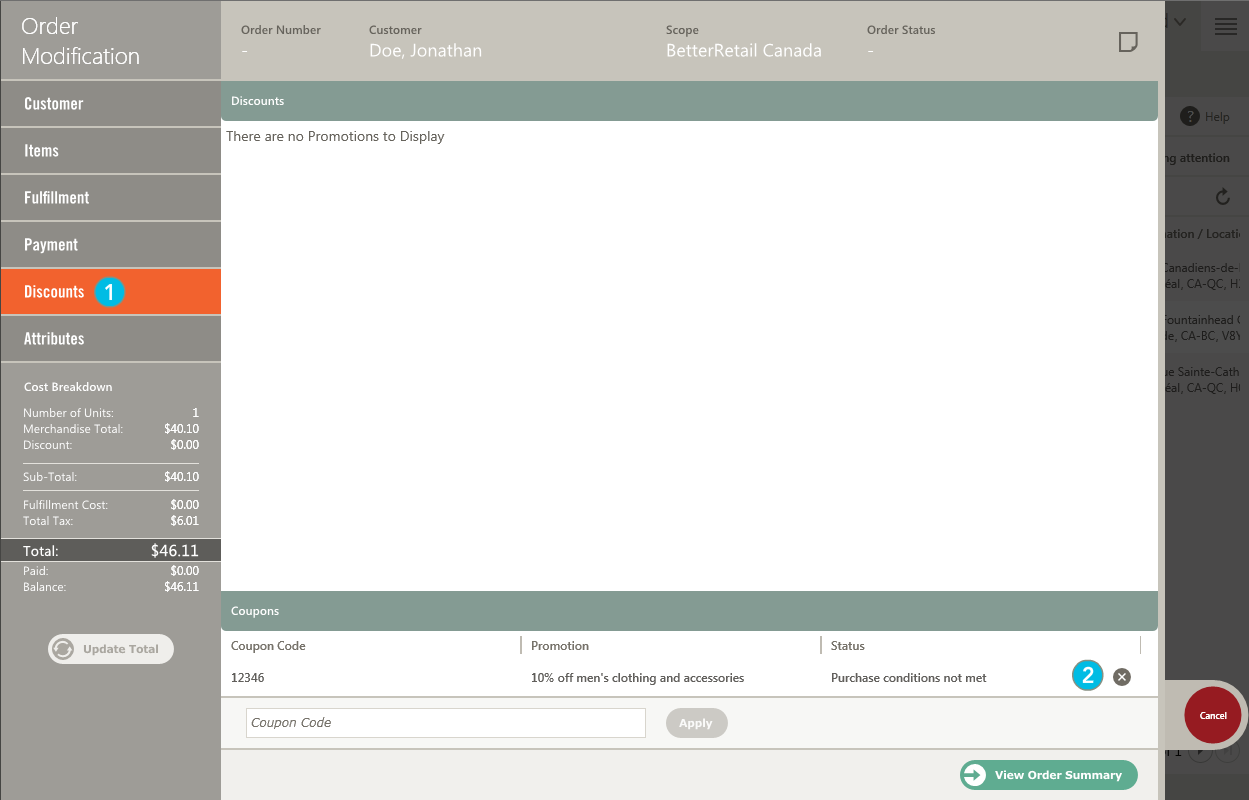
|
1.
|
From the Discounts section of the Order Modification lightbox, find the coupon that you want to remove. |
|
2.
|
Click the  Remove icon next to the coupon that you want to remove. If applicable: Remove icon next to the coupon that you want to remove. If applicable: |
|
•
|
The cost breakdown is updated. |
|
•
|
The Items tab is updated to remove any promotions associated with the coupon. |
|
•
|
The Discounts tab is updated to remove any promotions associated with the coupon. |
If a shipment contains a coupon-related discount, the coupon status is updated to UNCONSUMED when the shipment or entire order is canceled. The coupon is marked UNCONSUMED when no other promotions used that coupon. Also, Global and Customer counts for consumed coupons decrease by one when a coupon's status changes to unconsumed.
|
3.
|
Click the View Order Summary button to see the updated cost breakdown including any discounts that have been removed. |
|
4.
|
When you are ready, click Submit Order. |
REFERENCES