Modifying Roles
You can modify the roles a user has in the various Orckestra applications in the Settings application. To do this, first find the intended user as explained in Viewing Users
| 1. | Once you have your user to be modified go to Direct Roles. Here you will see the roles they currently have as well as the scope that those roles fall under. |
| 2. | In the top-right of the page is the Manage Roles List button which you'll click to be brought to the edit role list page. |
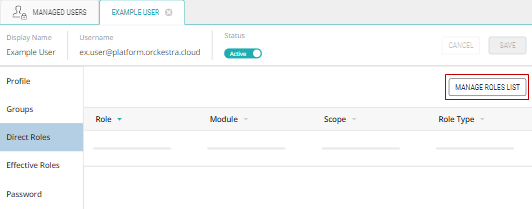
Figure 1 - A user's Direct Roles tab
| 3. | On this edit role list page, select the scope for the role you want to modify and click Add or Remove in the middle of the page to do so before clicking Next in the bottom-right. |
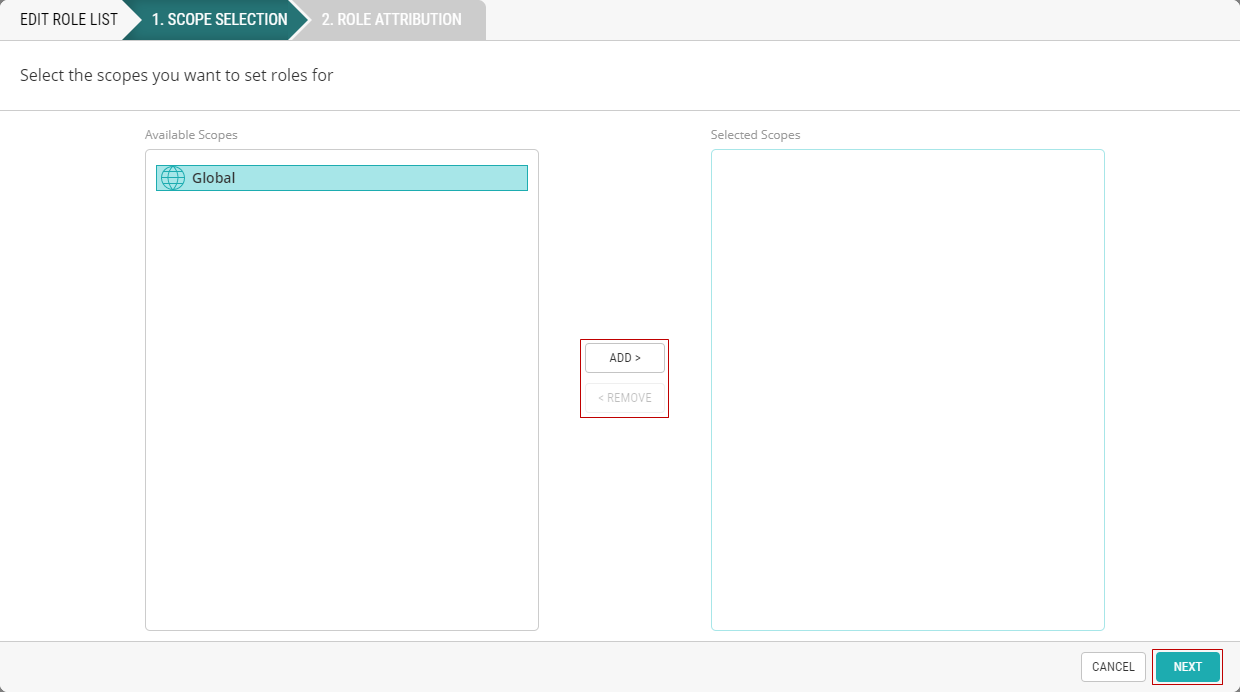
Figure 2 - Choosing scopes
| 4. | On the left of this role attribution page are the roles you can add to the user and on the right you will find the roles the user already has. To add roles select them from the left box and then press Add in the middle of the screen. To remove them, select them in the right box and press Remove. |
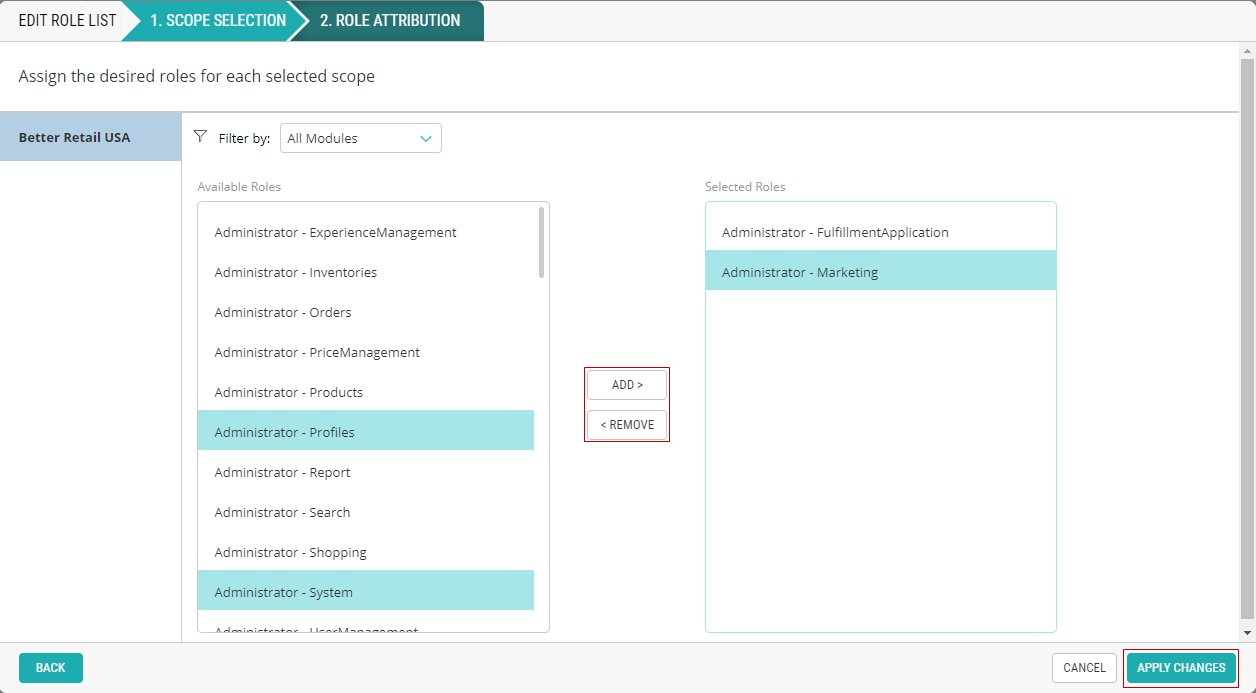
Figure 3 - Adding and Removing roles
Important: After you make any changes you must first select Apply Changes in the bottom right of the role attribution page. Following this, your final step is to Save your change(s) in the top-right of the page.
References:
| • | Managing Roles |