Understanding Promotion Condition Parameters
Conditions are the criteria that an item or order must meet for the customer to be entitled to a reward. For each type of condition, you can select options that will further define the exact action the customer must accomplish or the exact selections they must make in order to get their discount.
Several conditions can be used simultaneously if you wish to exert close control on the behavior required to obtain the reward. It is also possible to use the same condition several times by activating the Reusable Conditions toggle.
Five different condition types are available. Click on the name of the condition to view relevant content:
| • | Products or Categories |
| • | Cart |
| • | Shipping |
| • | Payment |
| • | Date/Time |
When you include multiple products/categories in the same condition the operator is an AND. You can add multiple conditions types within the same promotion to create a more complex conditions. When 2 or more conditions are added within the same promotion, the operator becomes an OR.
For example: When a condition reads a 2 units of any of these products, the operator is an AND between the products/categories.
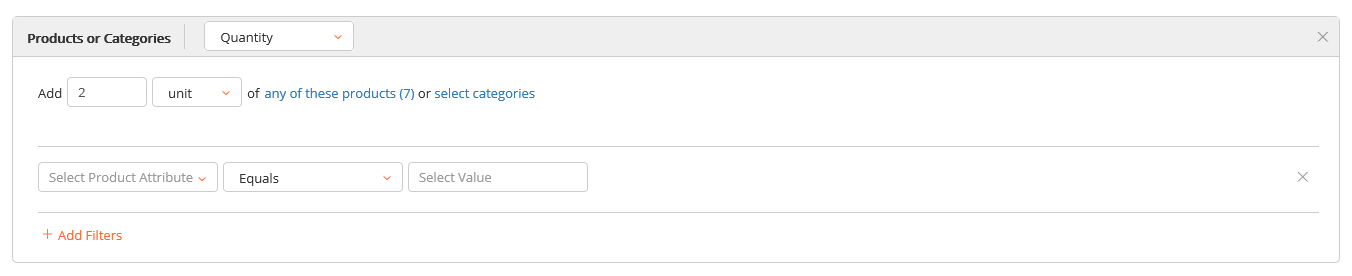
But, if you have more than one conditions, the operator becomes an OR, meaning that the condition would read:
| • | When adding 2 units of these products/category |
OR
| • | When adding 1 unit of this product/category |
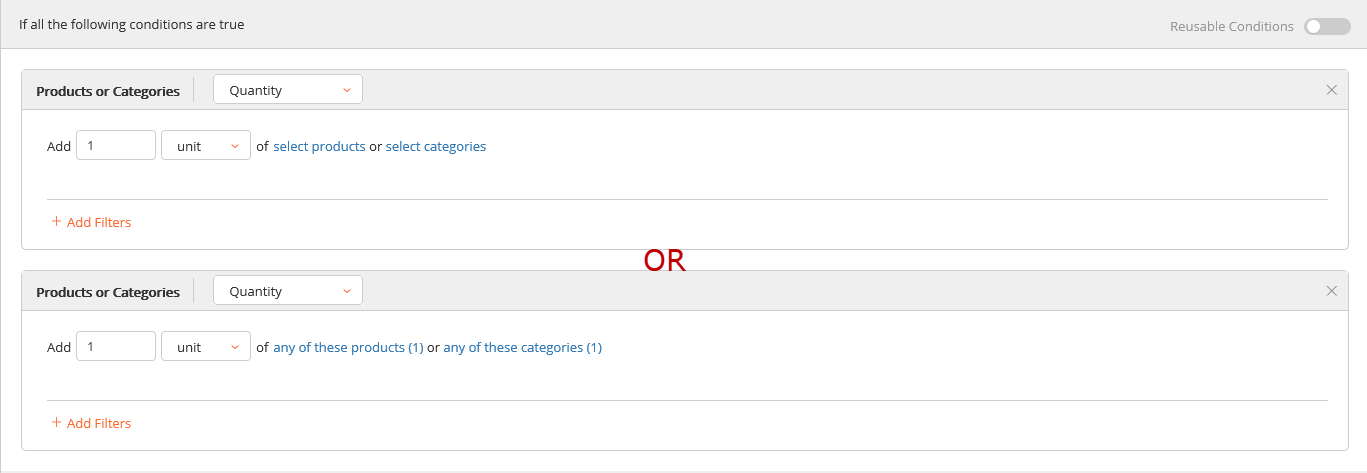
Product or category
A specific quantity or dollar-amount value of a designated product or category of products must be added to the cart. The required quantity can be set depending on the units of measurement that apply to this product or category (units, liters, pounds or ounces, for example).
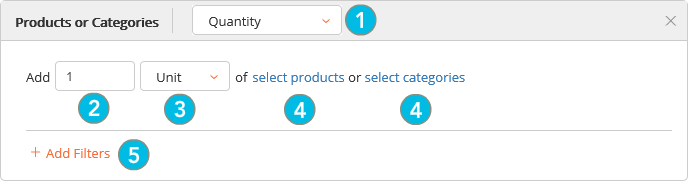
| 1. | The Quantity or Amount trigger determines how the condition will be calculated. |
| • | Amount: The line item amount must be greater than or equal to the specified amount. |
| • | Quantity: The line item quantity must be greater than or equal to the specified quantity. |
| 2. | Numerical value: Number of units or monetary value of the trigger selected in step 1. |
| 3. | Unit: Sets the unit of measure that must be taken into account. This is useful to target specific product formats, as needed. The default selection here is Unit. |
If the selected unit of measure does not match the unit of measure of the targeted product, the promotion will not apply.
| 4. | Identify the targeted products and/or categories. |
| • | Select products: Pick products and/or variants individually using their SKU or ID. |

| • | Browse Products: You can also browse the catalog. |
| • | Select categories: Use the category picker to select categories and/or subcategories. When required, you can click > to expand the category and reveal subcategories that are organized under this category. |
Selecting a category only includes the products directly associated with this category. To add products housed within sub-categories, you must select each sub-category individually.
| 5. | + Add filters: Use product attributes values to further narrow the list of targeted products. Any base and custom attribute can be used with a comparison to a value and several of these filters can be combined. |
If the specified attribute does not belong to the product definition of the targeted products, the promotion does not apply.
Examples:
• Add 2 units of red t-shirt to the cart.
• Add $20 of Amaretto to the cart.
• Add 2 kg of steak to the cart.
Cart
A specific quantity or dollar-amount value of any items must be added to the cart. The required quantity can be set depending on the units of measure that apply to this product or category (units, liters, pounds or ounces, for example).
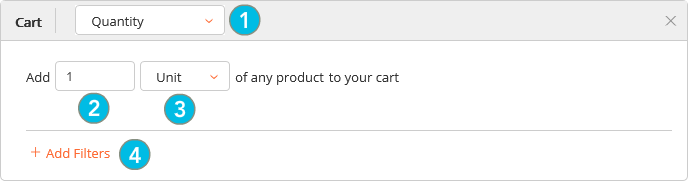
| 1. | The Quantity or Amount trigger determines how the condition will be calculated. |
| • | Amount: The line item amount must be greater than or equal to the specified amount. |
| • | Quantity: The line item quantity must be greater than or equal to the specified quantity. |
| 2. | Numerical value: Number of units or monetary value of the trigger selected in step 1. |
| 3. | Unit: Sets the unit of measure that must be taken into account. This is useful to target specific product formats, as needed. The default selection here is Unit. |
If the selected unit of measure does not match the unit of measure of the targeted product, the promotion will not apply.
| 4. | + Add filters: Use product attributes values to further narrow the list of targeted products. |
Examples:
• Add 2 units of any item to the cart.
• Add $100 of any item to the cart.
Shipping
The customer opted for the shipping method you have selected in the drop-down menu illustrated below.

Example:
• Select the “Pick-up” shipping method for one of the order shipments.
Payment
The customer opted for the payment method you have selected in the drop-down menu illustrated below.
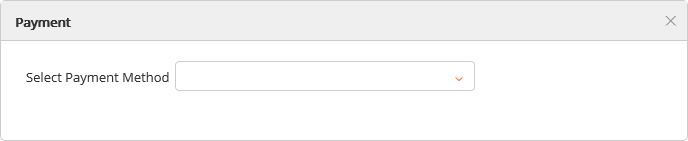
Example:
• Select payment method “Cash” for one of the order payments.
Date/Time
Rebates are granted based on whether the order was placed on a specific day of the week, at a specific time or on a specific day of the week, at a specific time.
This condition cannot be used alone, it must be combined to another condition to save the promotion.
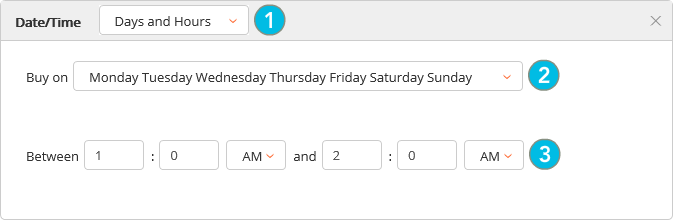
| 1. | Select the way you want this condition to apply: |
| • | Days: Set the targeted days of the week. |
| • | Hours: Set the beginning and end times of the promotion. If you select this option, the promotion will apply every day at the appointed time as long as the promotion remains valid. |
| • | Days and Hours: This option combines the other two. With it, you can apply the promotion only at specific times of day, only on specific days of the week. |
| 2. | Select the targeted days by clicking the drop-down menu and selecting/deselecting the relevant check boxes. Only this drop-down will appear if you have selected "Days" at step 1. |
| 3. | Put in the beginning and end times for the promotion. Only these boxes will be presented to you if you have selected Hours at step 1. |
Warning! If a promotion's condition stipulates that the promotion is active on Wednesdays between 10 and 11 am, the promotion will be repeated every week as long as the promotion is valid.
Examples:
• Buy on Monday.
• Buy between 10am and 12pm.
• Buy on Tuesday between 4pm and 6pm.
REFERENCES
| • | Managing Promotions |
| • | Understanding Promotion Reward Parameters |