Exporting, Downloading Analytics Reports
You can export the report results as any one of the following file types: CSV, Excel, HTML, Image, PDF, MS Word and XML.
When a report or an extract has been generated, you can download the files in the Downloads module on the left-hand side.
Once the report has been successfully launched and generated , following two messages will appear:

Figure 1 - Generation Started message
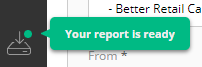
Figure 2 - Report Ready message
| 1. | Click Downloads in the left-hand side menu to view the reports you generated. |
![]()
Figure 3 - Drive icon
The list will feature the generated report name and status.
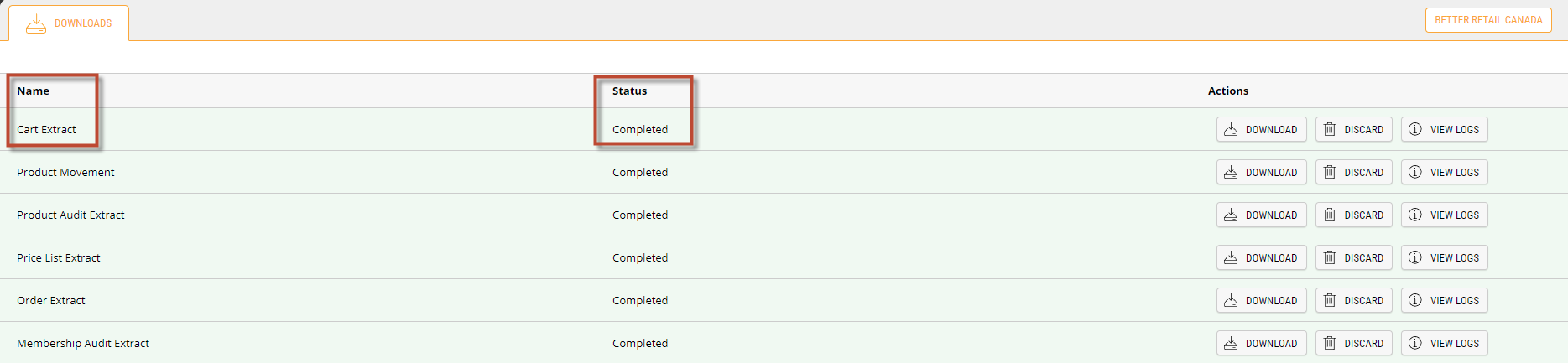
Figure 4 - Reports and Extracts list
| 2. | Click Download to download/export the report (the download of the report file is handled by your browser). |
Note: Exporting reports can be a lengthy process, the time it takes to export a file is directly related to the report options selected and the amount of data being exported.
Tip: Some browsers ask whether you want to open or save the report file, follow instructions as required.
OPTIONAL: Click View Logs to display more information about which report was generated and the parameters used.

Figure 5 - Download Reports button
| 3. | Click the File in your system downloads folder. If, for example, you selected to launch it in MS Excel format (several common formats are available), the file will look like this. |
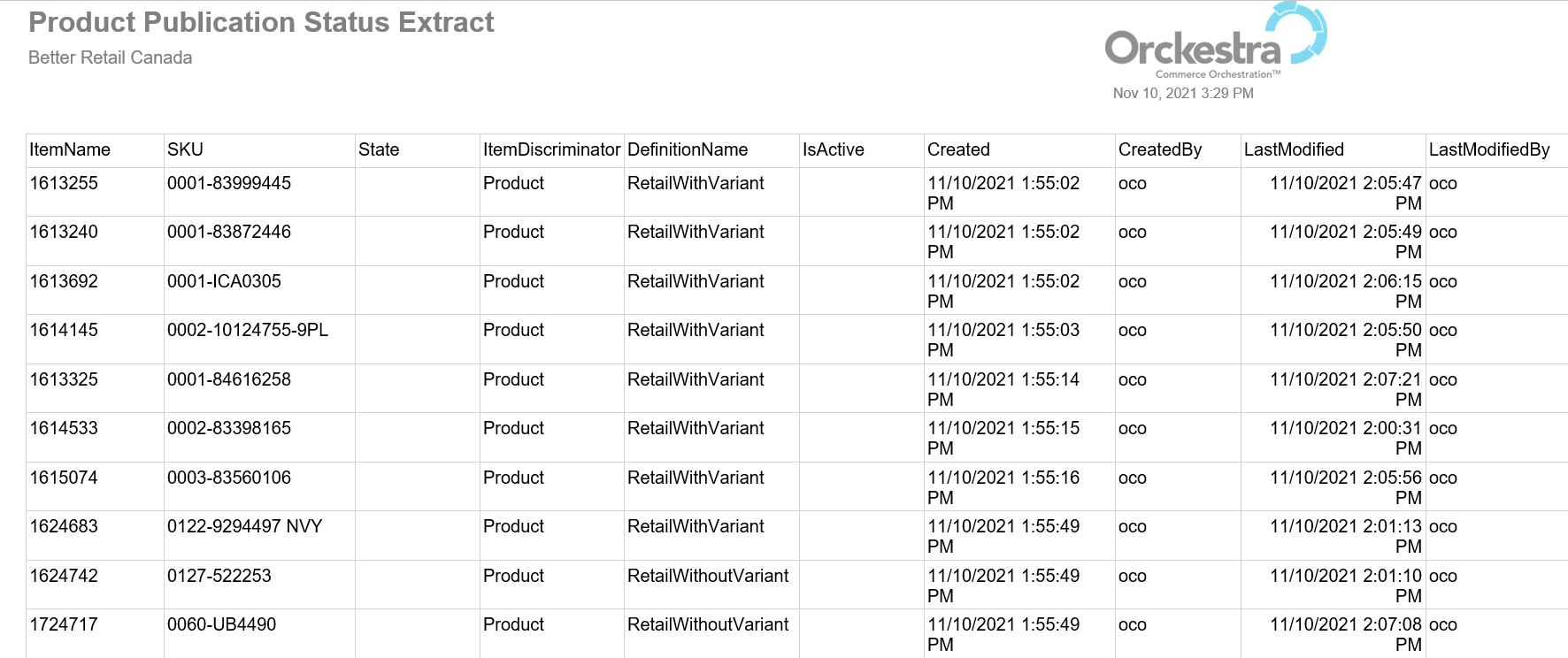
Figure 6 - Extract in Word format
REFERENCES
| • | Exporting, Downloading Analytics Reports |
| • | Managing Reports and Extracts |
| • | Generating Analytics Reports and Extracts |