Setting the Price List Priority Sequence
The place of a price list in the priority sequence determines the order in which it will be taken into account. In determining the current price of a product, the system looks at each price list, following the priority sequence until it finds one that contains a valid price for this product. Consequently, changing the priority sequence of price lists is particularly useful when you have created price lists without start and end dates, when several price lists have identical start and end dates, or when several lists overlap for at least part of their duration.
Setting the Priority Sequence
| 1. | Click the Price Lists tab. |
| 2. | Using the Scope Selector, select a scope as required. |
| 3. | Click a price list filter button: |
Past - All price lists with an end date before today.
Current - All price lists with a start date before today, and an end date after today.
Future - All price lists with a start date after today.
Past price lists appear in read-only mode. Their priority sequence cannot be edited.
| 4. | Click the price list you wish to edit. |
The price list Details screen is displayed. Information about the selected price list appears on the left, while the Priority Sequences is on the right.
The selected price list is highlighted and has already been placed in its current priority sequence.
Only overlapping price lists (based on start/end date/time) will show, including past price lists and lists without beginning and end dates.
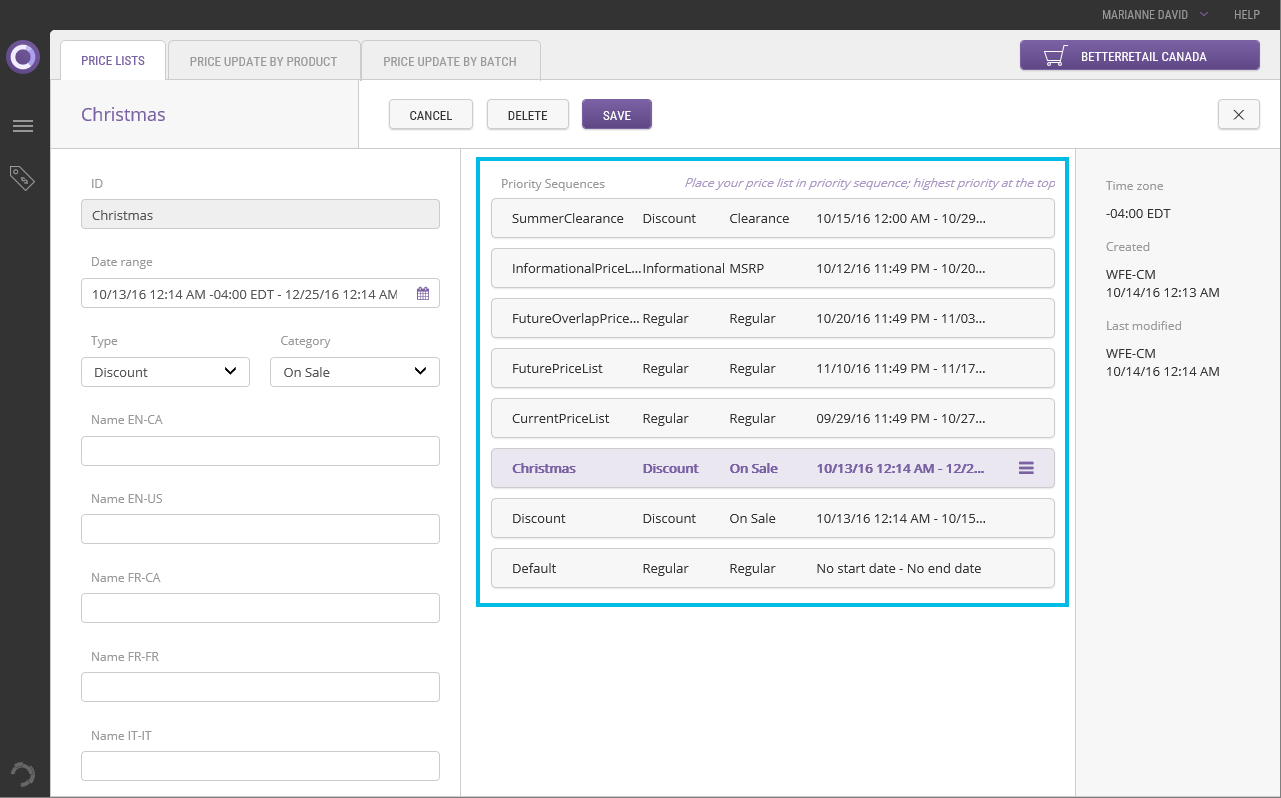
| 5. | In the Priority Sequences section, drag and drop your Price List to its new position in the list. |
Only the highlighted price list can be moved. All other price lists are in read-only mode.
Modifying the priority sequence of an active price list when there is an overlapping past price list can affect the integrity of the past price list's priority sequence.
REFERENCES
| • | Modifying Price Lists |