Modifying System Preferences
You can modify system preferences so that information is displayed in your preferred display language in the user preferences. You can also set the Orchestration Console to start your most frequently used application by default.
The accent color of the panel matches the application you are in at the moment.
Modifying System Preferences
| 1. | Click the |
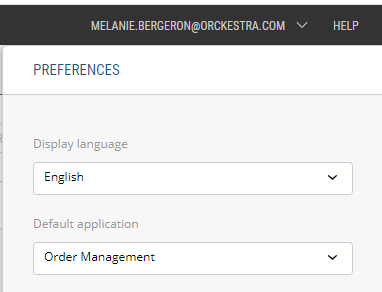
| 2. | Click Preferences. |
| a. | Select your preferred Display Language from the drop-down menu. |
| b. | Select your Default Application from the drop-down menu. Typically, you would choose your most frequently used application. |
| c. | Click Save. |
When clicking Save, the page is automatically refreshed and the user interface is displayed using the selected Display Language.
For more information about Languages in the Orchestration Console, see Language and Cultures.