Creating Marketing Campaigns
The campaign creation process is divided into two steps: Campaign Information, which includes the campaign's name and date range, and Promotions, which define the actual discounts granted in the course of the campaign. You must first provide the Campaign Information prior to adding Promotions.
Creating Marketing Campaigns
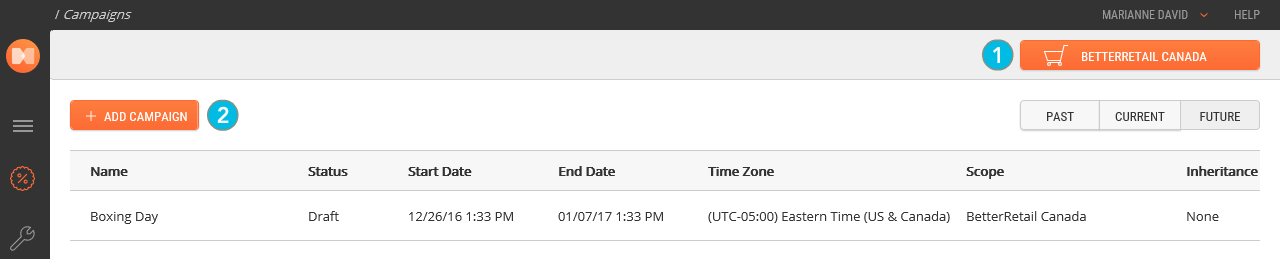
| 1. | Use the Scope Selector to select the scope that you want to create the campaign in. Note that it is possible to search for a Scope or to browse the tree structure to locate it. |
You cannot select the global scope in the Marketing application because no campaign can run in the global scope or be inherited from the global scope.
| 2. | Click Add Campaign. |
Required fields are highlighted with an * asterisk.
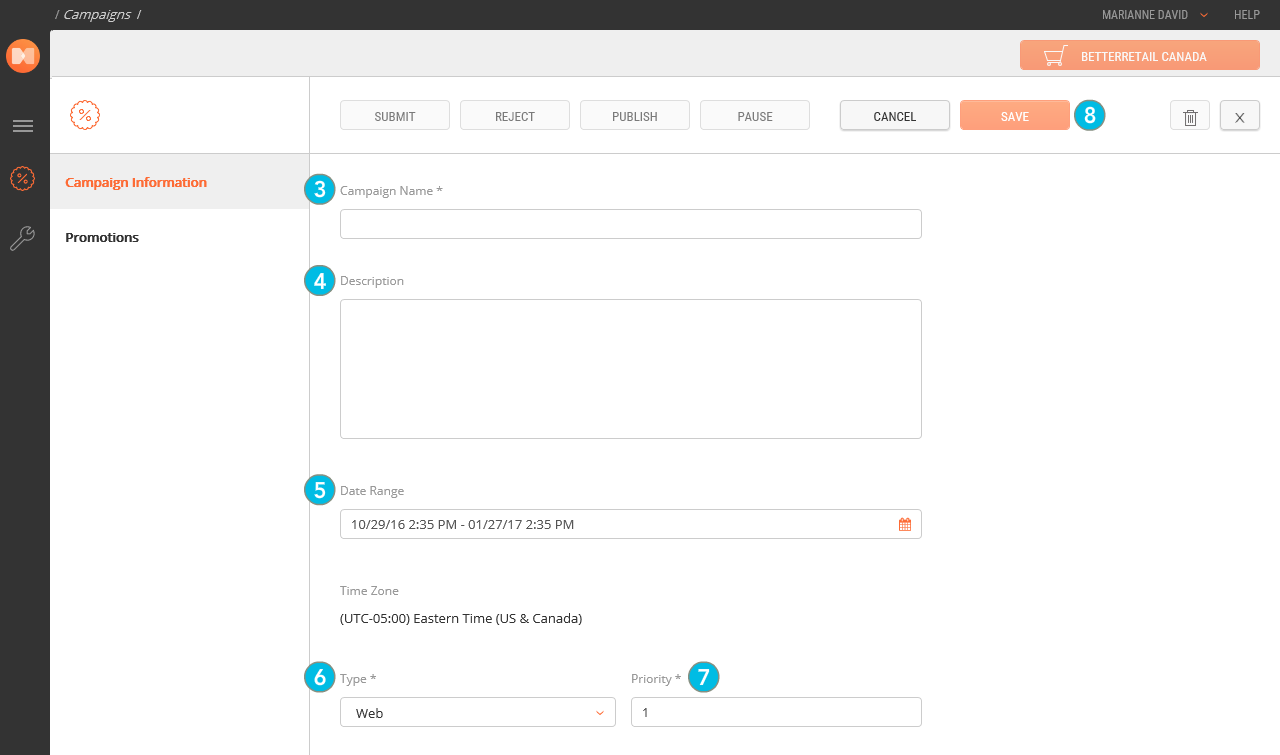
| 3. | Enter a Campaign Name. |
Ensure that you use a campaign name that conveys the purpose of the campaign, because the campaign name will appear in the console when placing an order.
| 4. | OPTIONAL: Enter a Description. |
| 5. | Specify click a Date range. |
Use the calendars to pick start and end dates for your campaign.
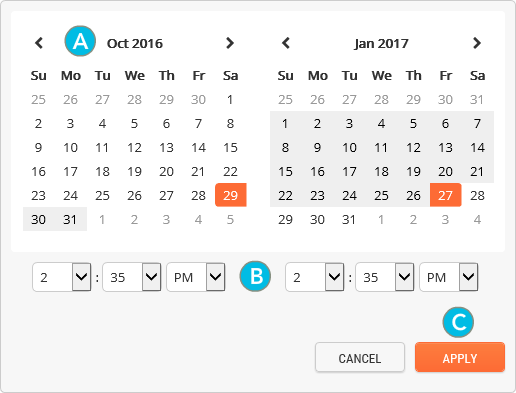
By default, the start and end times are set to the time when the campaign was added. Times selected in the calendar picker are based on your browser's current time zone. Once you apply your date/time choices, the time zone will be shown in the Date Range box.
| a. | Click Apply to set your Date range or click Cancel to discard your Date range settings. |
| 6. | Choose the Campaign Type that you require from the drop-down menu. Select one of the following: Web, Email, Search, Social, or Banner. |
| 7. | Enter a Campaign Priority. |
| 8. | When you are finished, click Save. |
The new marketing campaign is saved as a draft.
When a campaign is not in a valid state, the save button is disabled. This ensures that you cannot save a campaign in an invalid state.
| 9. | Depending on your role, complete any processes that are required for your workflow. For example, Submit for Approval, or Publish. |
Click ![]() Close in the upper-right corner of the screen to exit the Campaign Information.
Close in the upper-right corner of the screen to exit the Campaign Information.
You are now ready to define any promotions that you require.
REFERENCES
| • | Creating Marketing Promotions |
| • | Understanding Marketing Campaigns |