Creating Marketing Promotions
The following process describes the steps to add one or more promotions to an existing campaign.
Creating Marketing Promotions
| 1. | Click a Campaign from the List. |
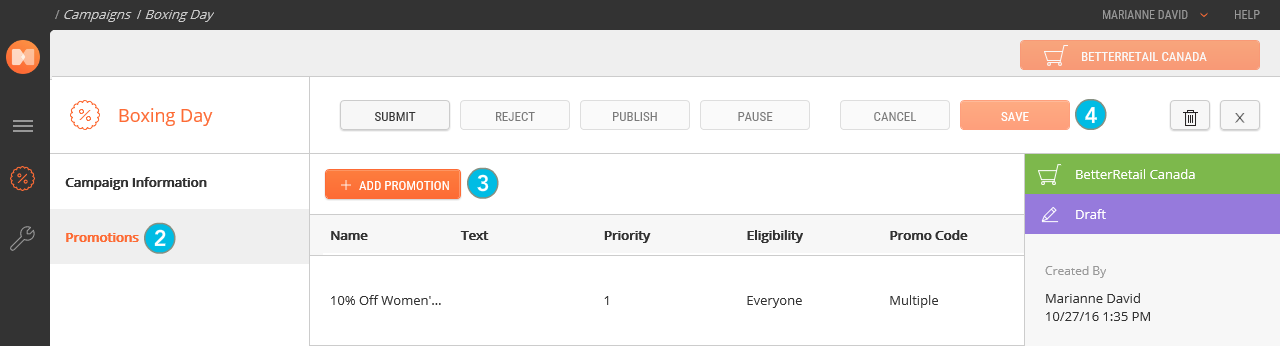
| 2. | Click Promotions in the navigation panel. |
| 3. | Click Add Promotion. |
Required fields are highlighted with an * asterisk.
| a. | Enter Promotion Information. |
| b. | Set Calculation Rules. |
| c. | Set Eligibility Criteria. |
| d. | Specify the Conditions/Reward. |
| e. | Specify the promotion code, if required. |
Repeat steps 3 and 4 to add any additional promotions that you require.
| 4. | Click Save. |
| 5. | Set up Promo Codes, as needed. |
When the requirements of a promotion are not completed, the Save button is disabled. This ensures that you cannot save a promotion in an invalid state.
REFERENCES
| • | Creating Marketing Campaigns |