Importing Promo Codes from a File
The Orchestration Console gives you a certain amount of control over the promo codes it generates by letting you provide a prefix and a suffix. If your organization has been using a very specific format of promo codes for a while and you wish to continue doing so, importing promo codes is a convenient way to proceed. This process is particularly useful when creating multiple promo codes.
If you only require one promo code, it is possible to link a single code to a promotion.
The following process describes the steps to import promo codes for an existing campaign.
Promo codes are additional conditions that regulate an existing promotion. You must therefore create and save your promotion before you can add promo codes to it.
Requirements for Imported Promo Codes
Begin by creating a .CSV file with promo codes that match your desired format. Your codes must respect the format below.
| • | Codes must be imported from a .CSV file. |
| • | Enter only one code per row. Use a single column. |
| • | Each code cannot contain more than 50 alphanumeric characters. |
| • | Only letters and numbers are accepted. Special characters and spaces are not permitted. |
| • | Promo codes are case-sensitive. The system recognizes upper- and lower-case letters. |
| • | Each code must be unique across all scopes in the Orchestration Console. |
Importing Promo Codes
| 1. | In the Promotions window, click Promo Code in the Navigation panel. |
The list of existing promo codes is displayed. If none have been created yet, the No Promo Codes message appears.
In promotions associated with multiple promo codes, you can always come back at a later time to generate or import additional codes.
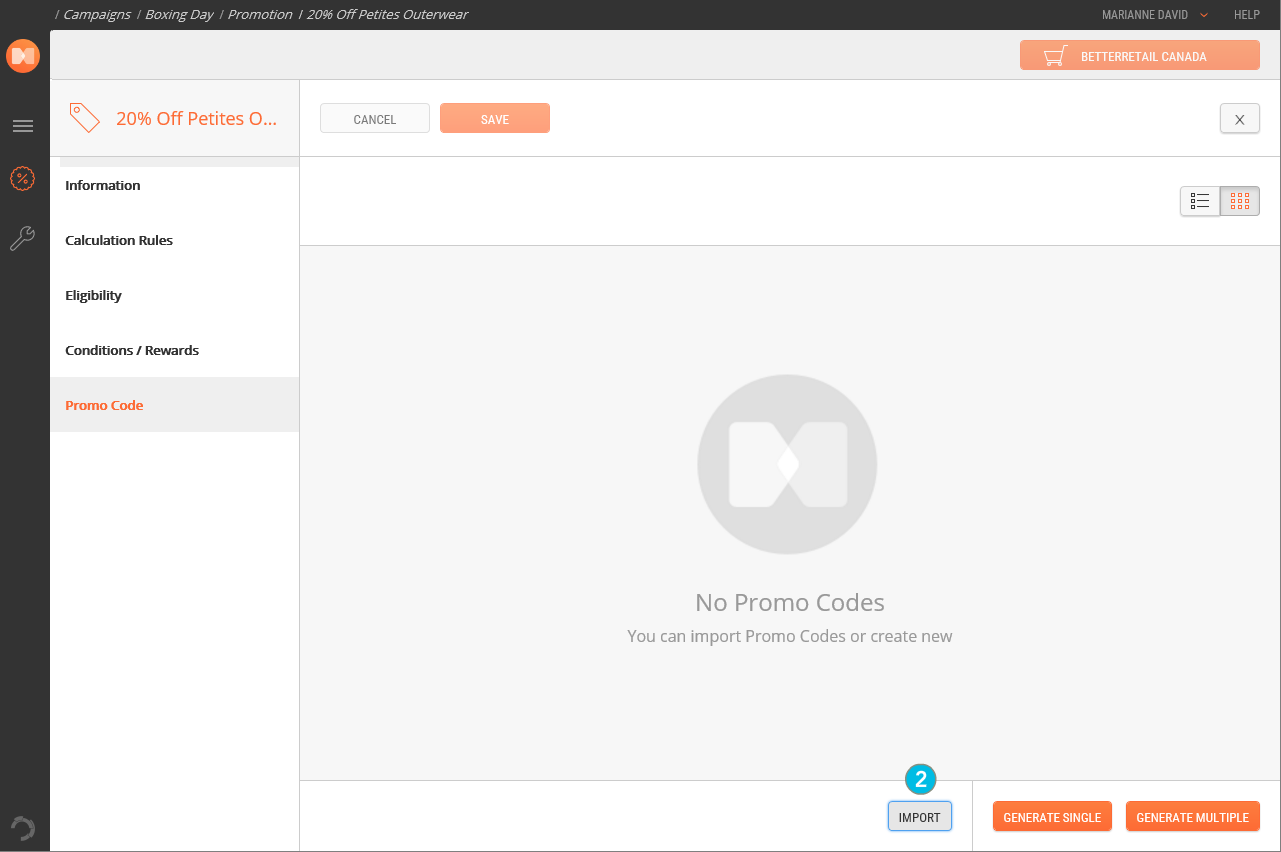
| 2. | In the bottom right corner of the screen, click Import. |
The Import Promo Code dialog box appears.
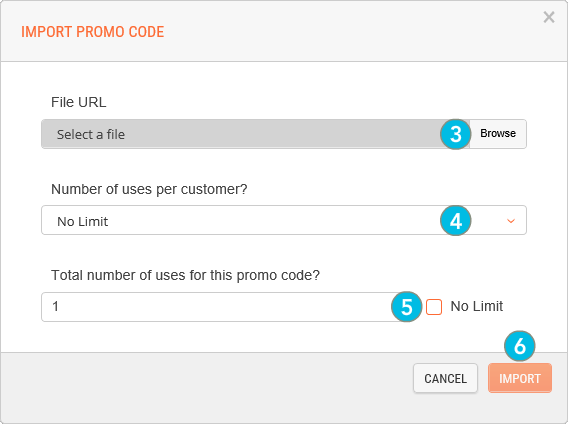
| 3. | Click Browse to locate your .CSV file. |
| 4. | Set a Number of uses per customer to limit how many times a single customer can reuse a specific promo code. |
| 5. | Set the Total number of uses for this promo code. This determines how many times total each promo code can be used. |
At any time, click Cancel to return to the Promo Codes List without actually importing the list.
| 6. | Once you are ready, click Import. |
The Import Promo Code dialog box closes and you are returned to the Promo Codes tab. The newly imported promo codes now appear in the list.
REFERENCES
| • | Creating a Single Promo Code |
| • | Exporting Promo Codes |