Creating a Single Promo Code
Single promo codes are generally used when you want multiple customers to use the same code, for example, when you intend to give this code out in a newsletter. You can limit the number of uses per customer or allow them to reuse the promo code as often as they want while the promotion is valid.
It is also possible to multiple promo codes, if a single promo code will not suffice.
The following process describes the steps to configure promo codes for an existing campaign.
Promo codes are additional conditions tacked on to existing promotion. You must therefore create and save your promotion before you can add promo codes to it.
Creating a Single Promo Code
| 1. | Access the promotion and click Promo Code in the Navigation panel. |
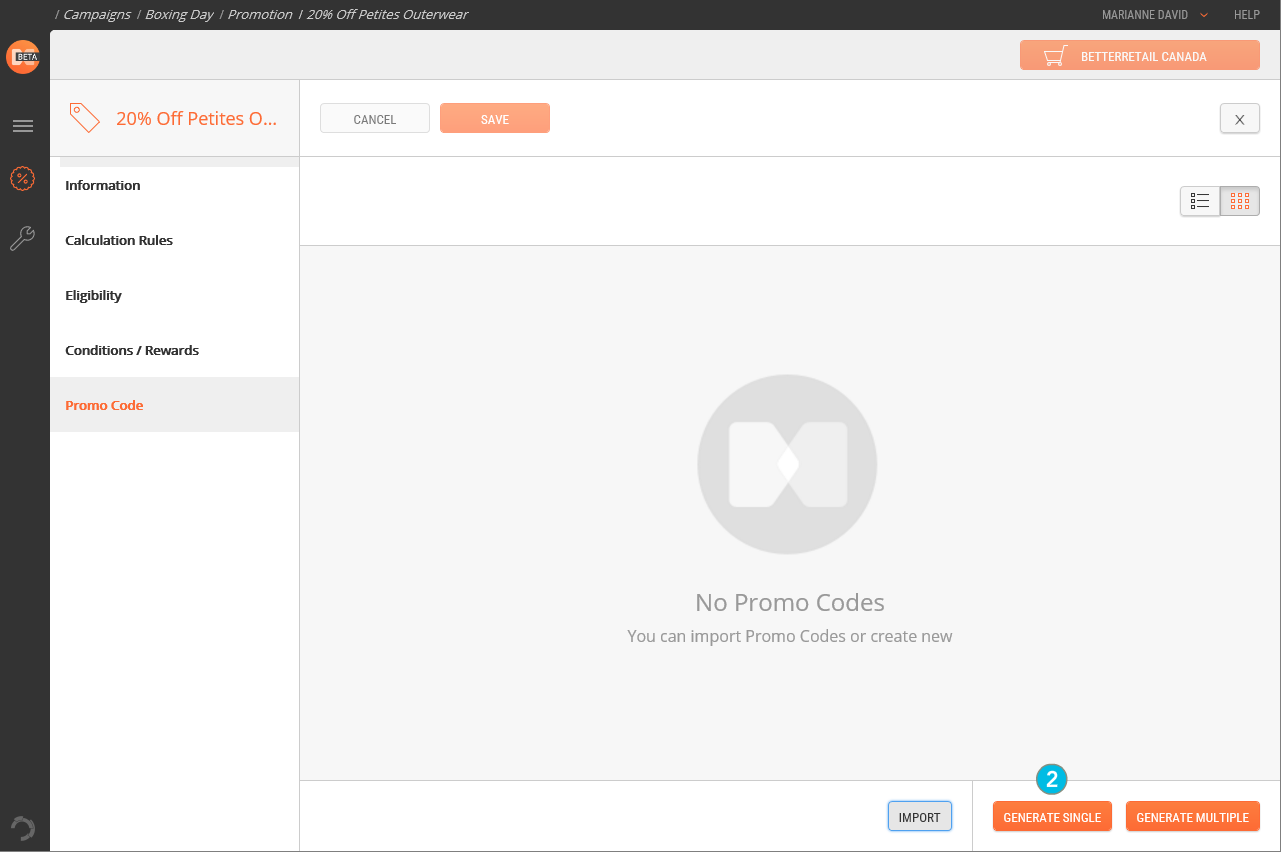
| 2. | In the bottom right corner of the screen, click the Generate Single button. |
The Create Single Promo Code dialog box appears.
| 3. | Specify the Promo Code attributes. |
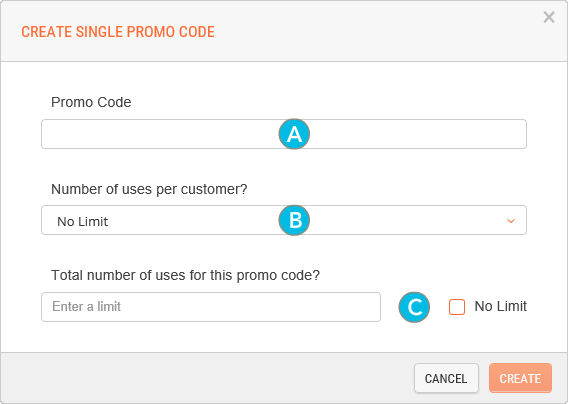
| a. | Enter the Promo Code. |
Promo codes must respect the following format:
• They cannot contain more than 50 alphanumeric characters.
• They cannot contain spaces.
• Special characters are not permitted. Only letters and numbers are allowed.
• Promo codes are case-sensitive.
• Each promo code must be unique across all scopes.
| b. | Determine the Number of uses per customer by making a selection in the drop-down menu. |
No Limit means the same customer can reuse this same promo code as often as they want while the promotion is valid.
| c. | Set the Total number of uses for this promo code. This is useful if you only want to allow the first 100 customers to use this code. Check the No Limit box if you are not imposing any restrictions on the global number of uses. |
| 4. | Click the Createbutton. |
Once a single promo code has been linked to a promotion, you cannot insert additional codes. Whenever you know you will need to enter additional codes at a later time, use the Generate Multiple or Import features instead, even if you are only creating one code initially.
REFERENCES
| • | Managing Promo Codes |
| • | Managing Promotions |