Searching and Filtering Customers
Filtering Customers
Use the filters in the customer module to speed up customer searches. There are a variety of filtering methods to choose from depending on what information is known about the customer.
| 1. | In the Customer tab, click the Funnel (filtering) icon to view the customer list. |
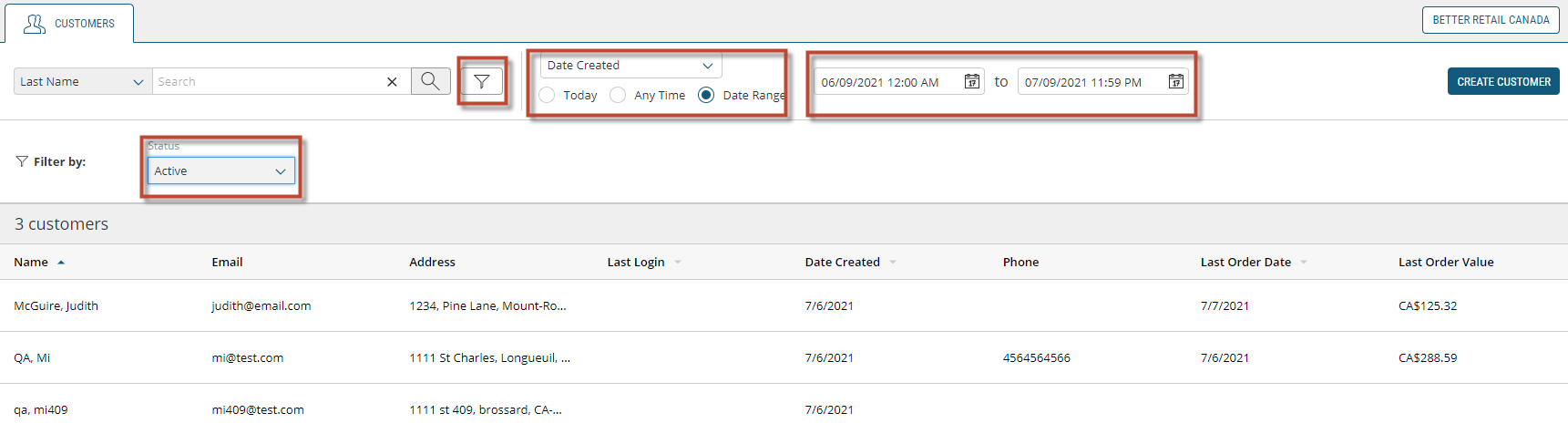
Figure 1 - Filtering icon
If the customer's account status is known:
| 2. | Next to Filter by, click the Status drop-down menu. |
| 3. | Select one of the 3 available options. |
The filtering system will automatically narrow down the customer list to only those accounts corresponding to the status selection from the drop down menu.

Figure 2 - Filtering, Customer status
If you know one key point about the timing when the account was created, you can filter by date range. There are three options:
| 1. | Click Any Time or Today. |
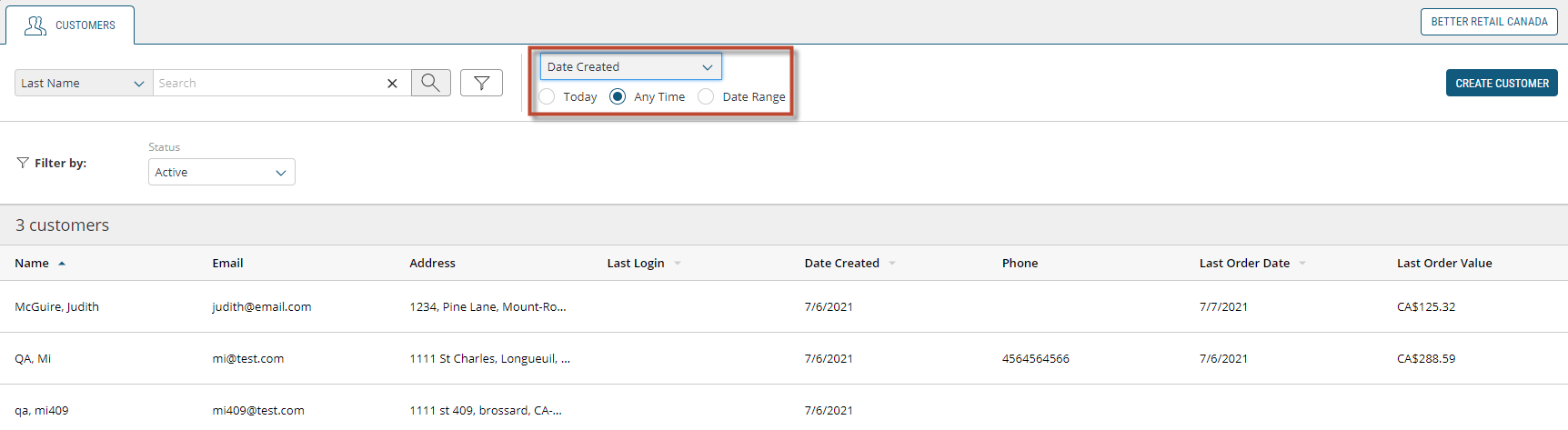
Figure 3 - Filtering, Date Range
| 2. | or click Date Range. |
| a. | Pick a Start and End date from the calendar picker. |

Figure 4 - Filtering, Calendar Picker
Searching Customers
If you know just one key point of information for a particular customer, you can use the drop-down menu.
| 1. | Click the drop-down menu to search by Customer Name, Email or Phone. |
| 2. | Enter Customer Name or Email Address or Phone Number in the search field. |
| 3. | Click the Magnifying Glass icon to execute the search. |
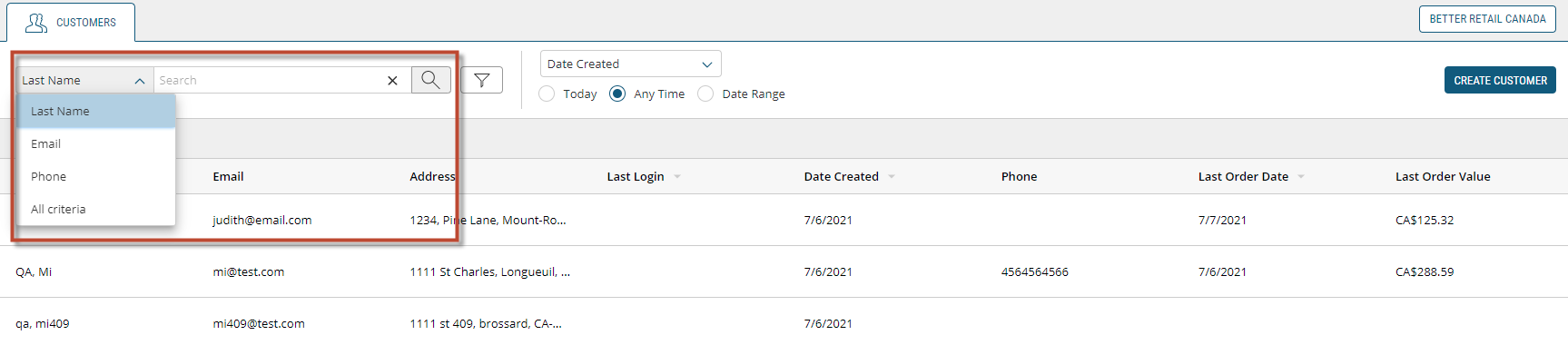
Figure 5 - Customer Search drop-down menu
REFERENCES
| • | Viewing Customers |
| • | Creating Customers Accounts |