Filtering and Searching Locations
You can narrow down a locations list to pinpoint a particular one by applying one or more search filters to it. You can use one or a combination of filters that include Status, Location Type and Location Class. You can also narrow down a locations list by entering specific criteria in the search field.
For example, you can query a list of Locations by applying the following filters: Show All (Status Filter), Warehouse (Location Type Filter) and Physical (Location Class Filter).
| 1. | Starting from the Location tab, click the funnel icon. |
This will bring up the filtering categories dropdown menus.
| • | If necessary, click the Status dropdown menu to select a status option. The options are: Show All, Active, or Inactive. |
| • | If necessary, click the Location Type dropdown menu to select a location type. The options are: Show All, Store, or Warehouse |
| • | If necessary, click the Location Class dropdown menu to select a status option. The options are: Show All, Physical, or Virtual |
The page will automatically refresh when one or any combination of the above filters is employed.
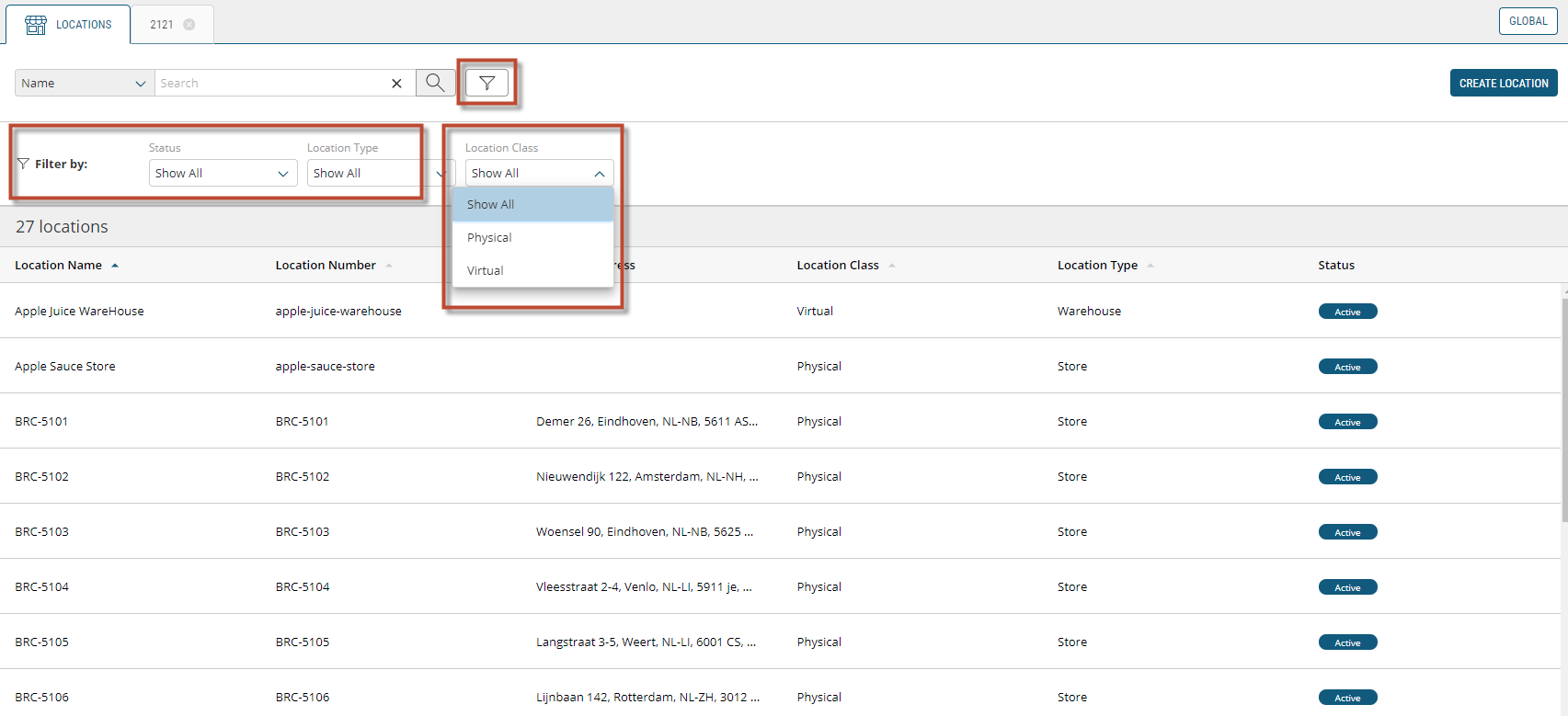
Figure 1 - The filter options by class for the Locations tab
You can also narrow down a locations list by entering specific criteria in the search field.
| 1. | Click the Name drop-down menu and select Name, Email, Phone or All Criteria. |
| 2. | Enter the Location Name or Email or Phone in the search field. |
| 3. | Click the Magnifying Glass icon. |
The page will refresh with Locations that correspond to the selected criteria.
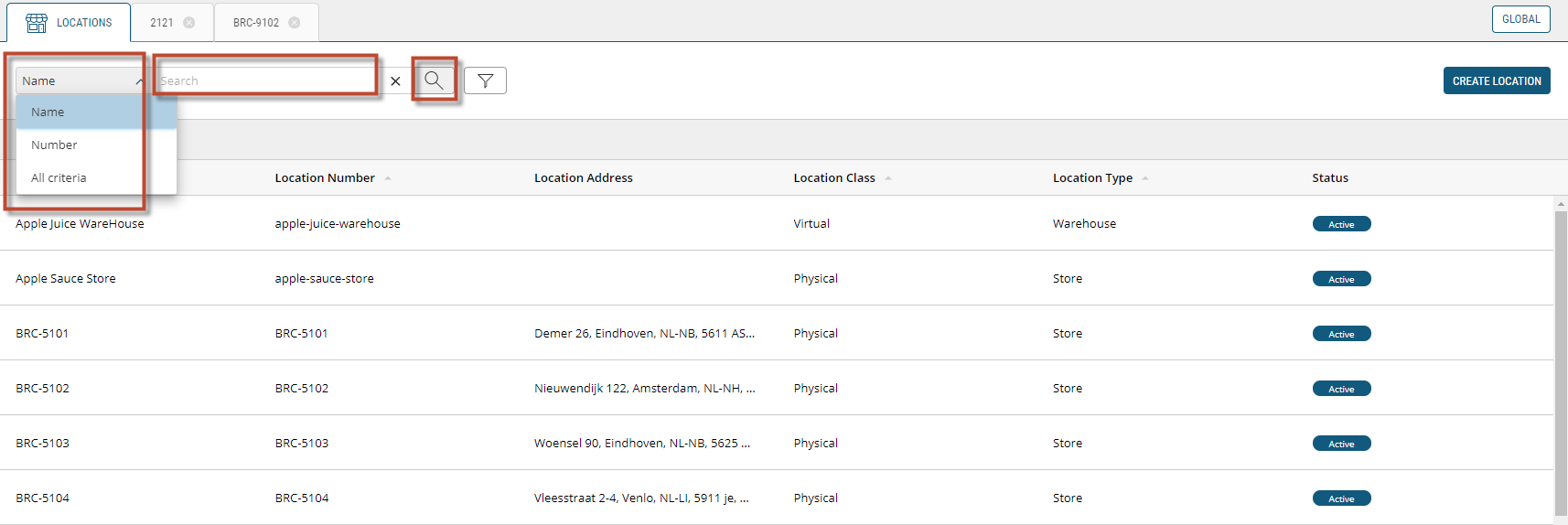
Figure 2 - Filter options by specific criteria for the Locations tab
REFERENCES
| • | Managing Locations |
| • | Modifying Locations |