Managing Coupons
Using the Order Management application in Orckestra Commerce Cloud, you can add coupons to a new order.
Important: You cannot add coupons to existing orders.
Adding a coupon in a new order
You can add a coupon to a new order. To do so, go to the Discounts tab of the order you want to add a coupon to. Type in the code for the coupon you want to add and click the Apply button next to the input box. Once you've done this, save your changes by clicking the Submit button at the top-right.
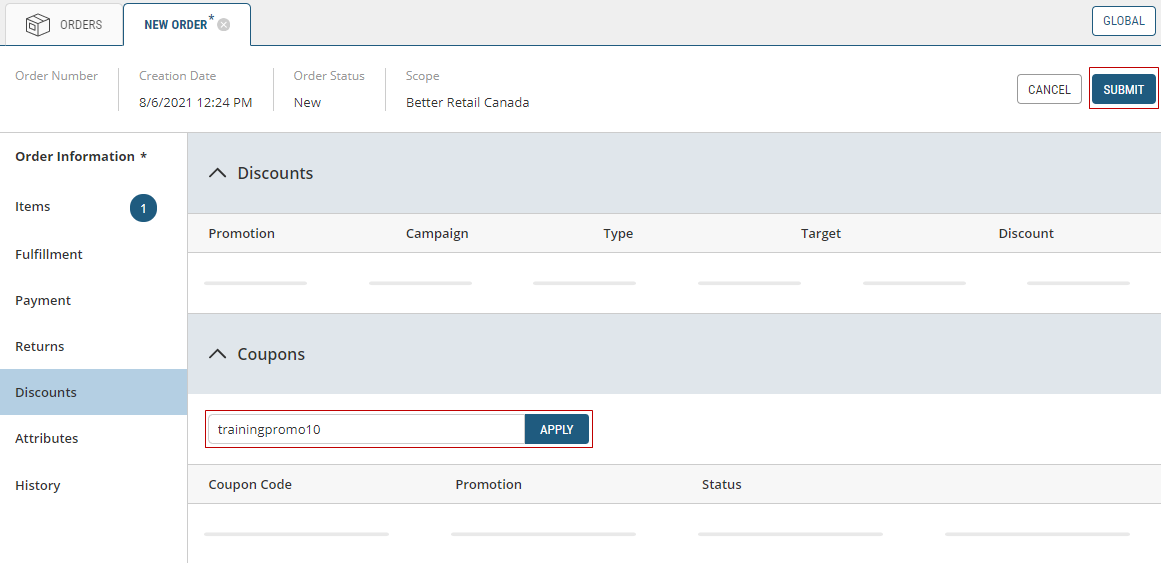
Figure 1 - Adding a Coupon
Deleting a coupon in a new order
You can delete a coupon in a new order if you entered the wrong coupon code. Deleting a coupon in an order can only be done in a new order. You won't be able to delete a coupon from an existing order
To delete a coupon in a new order, first view the Discount tab of the order. Once there, you will see the coupon(s) that have been applied to it. To delete one, click the Trash can icon.
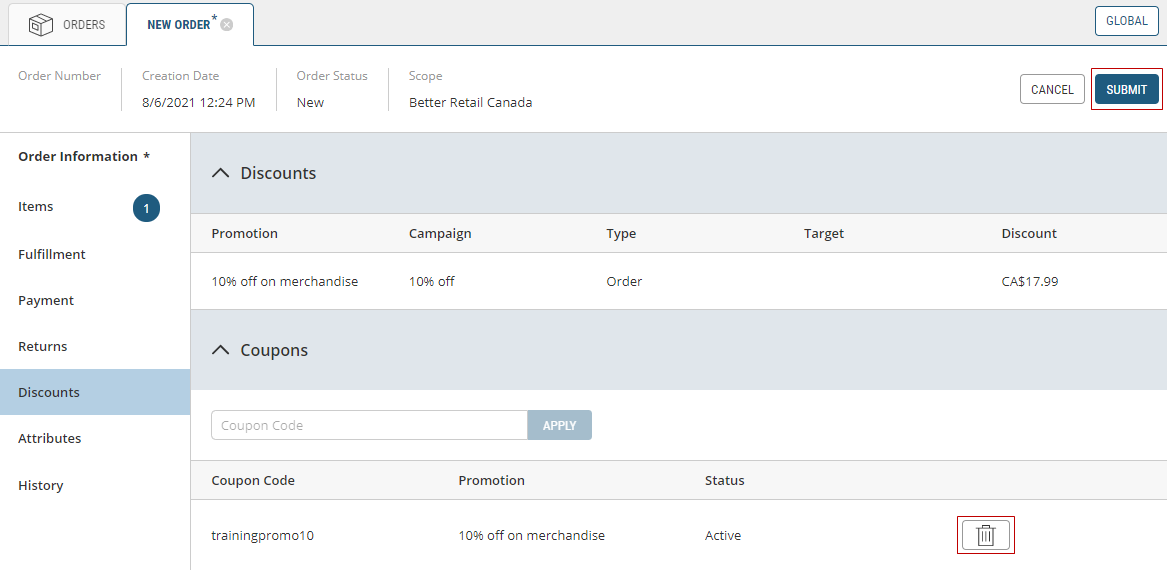
Figure 2 - OMS, Orders, Order, Discounts, Deleting a Coupon
Once you've deleted the coupon from the order, remember to save your changes by clicking the Submit button in the top-right corner to save it.
If a shipment contains a coupon-related discount, the coupon status is updated to UNCONSUMED when the shipment or entire order is canceled. The coupon is marked UNCONSUMED when no other promotions used that coupon. Also, Global and Customer counts for consumed coupons decrease by one when a coupon's status changes to unconsumed.
Deleting a coupon while modifying an order
Important: You can only delete or remove a coupon from a New Order, you cannot remove a coupon from an order that has already been created.
REFERENCES
| • | Managing Orders |
| • | Modifying Orders |
| • | Understanding Orders |