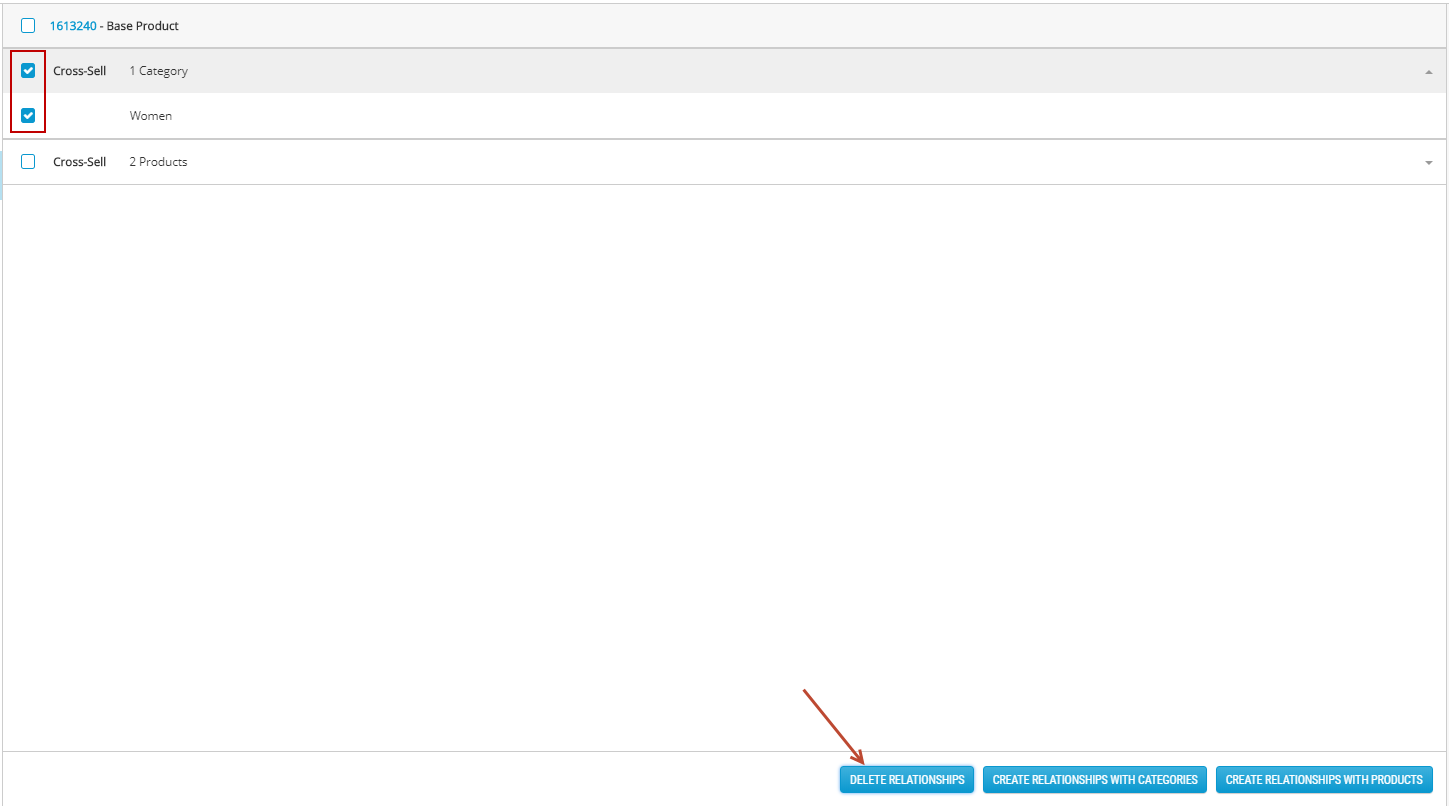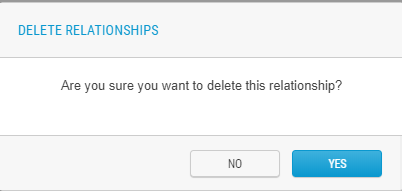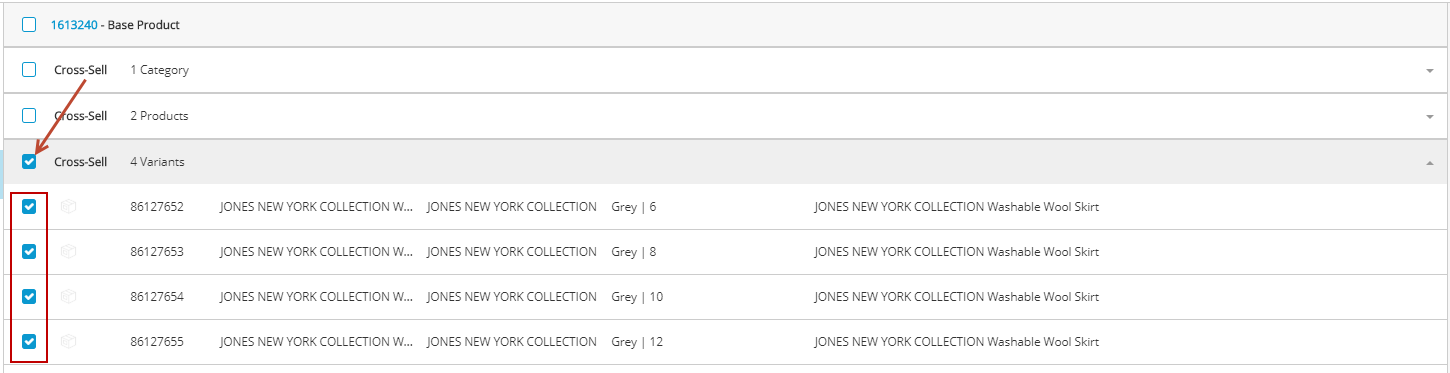Deleting Product relationships
PRODUCT MANAGEMENT > PRODUCTS
You can delete merchandising relationships in the Global scope catalog, sales catalog and dependent scopes. Relationships cannot be modified at this moment, you must delete them and create new relationships when modifications are required.
Deleting relationships with a base product
|
1.
|
Click the Relationships tab. |
|
2.
|
Click the base product. (if the product has variants, the variants are displayed) |
|
3.
|
Check the Base Product. All variants are checked when selecting the base product. |
Important: Selecting the Base Product selects all its variants.
|
4.
|
Click Delete Relationships. |
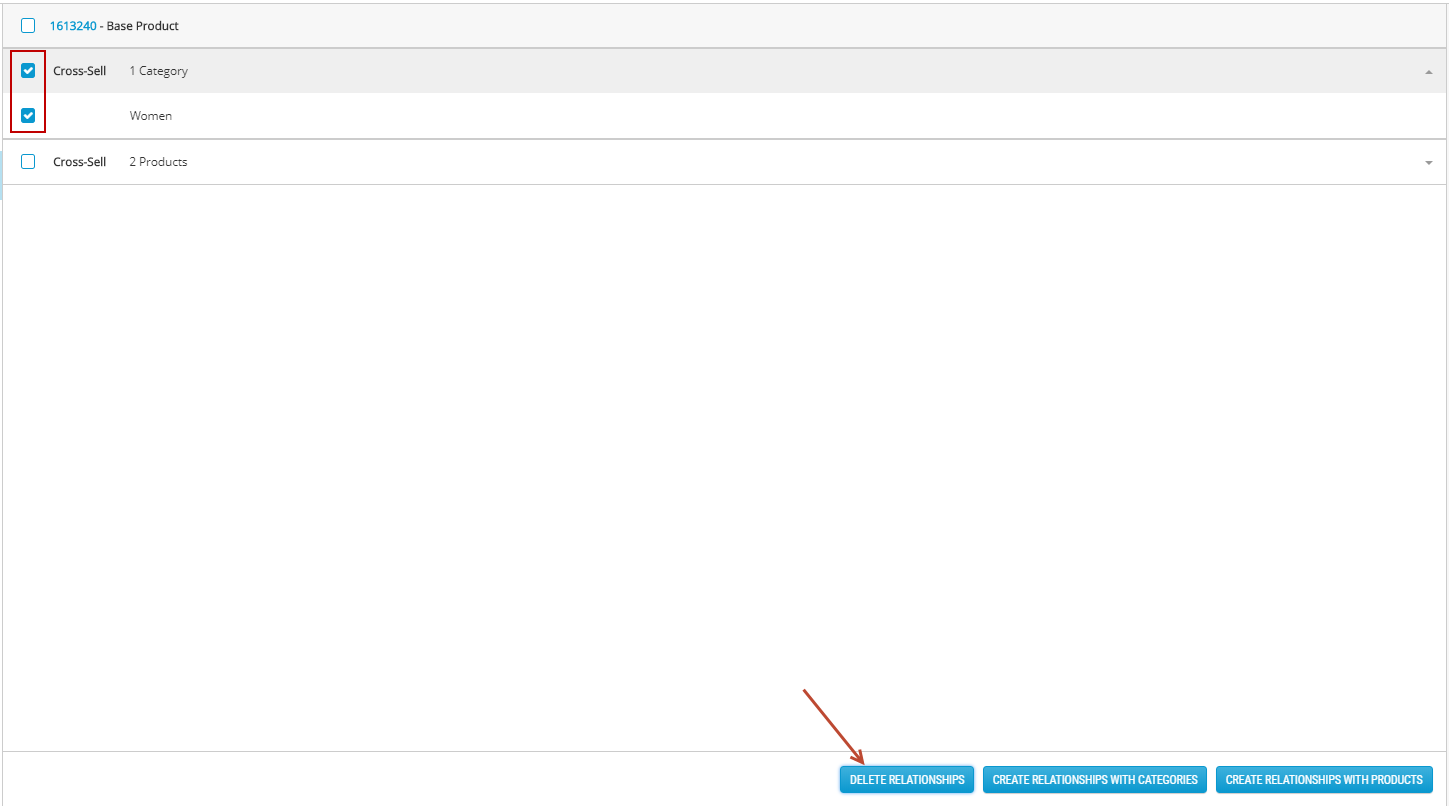
Figure 1 - Deleting a relationship
|
5.
|
When the confirmation dialog appears, click Yes. |
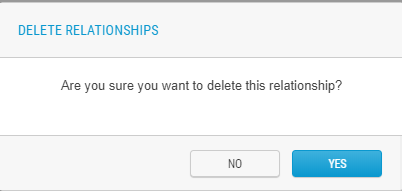
Figure 2 - Deletion confirmation
Deleting relationships with variants
|
1.
|
Click the Relationships tab. |
|
2.
|
Expand the relationship with variants. |
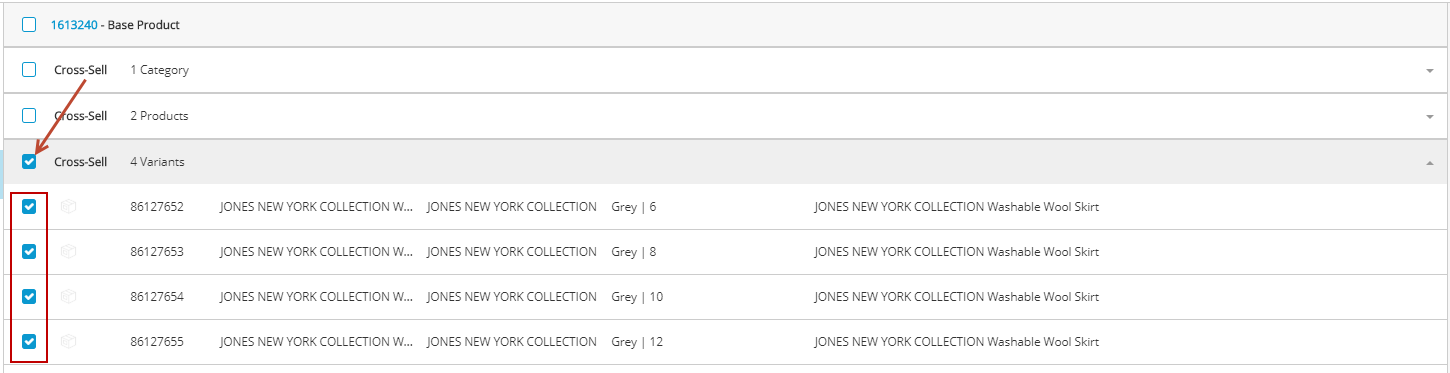
Figure 3 - Selecting all variants
|
3.
|
Check the variants to delete. |
Tip: All variants are selected when checking the box next to the relationship. Unchecked variants will not be deleted.
|
4.
|
Click Delete Relationships. |
|
5.
|
When the confirmation dialog appears, click Yes. |
Deleting all relationships
|
1.
|
Click the Relationships tab. |
|
2.
|
Check all Relationships. (if variants have relationships, they will all be selected as well. |
|
3.
|
Click Delete Relationships. |
|
4.
|
When the confirmation dialog appears, click Yes. |
REFERENCES