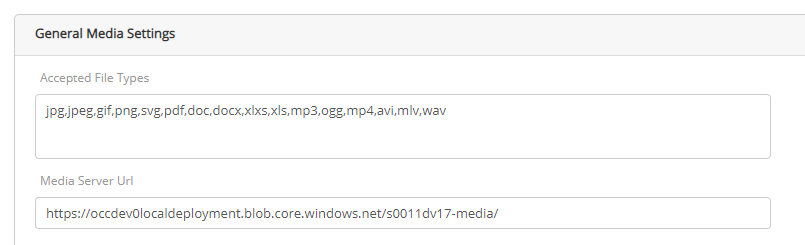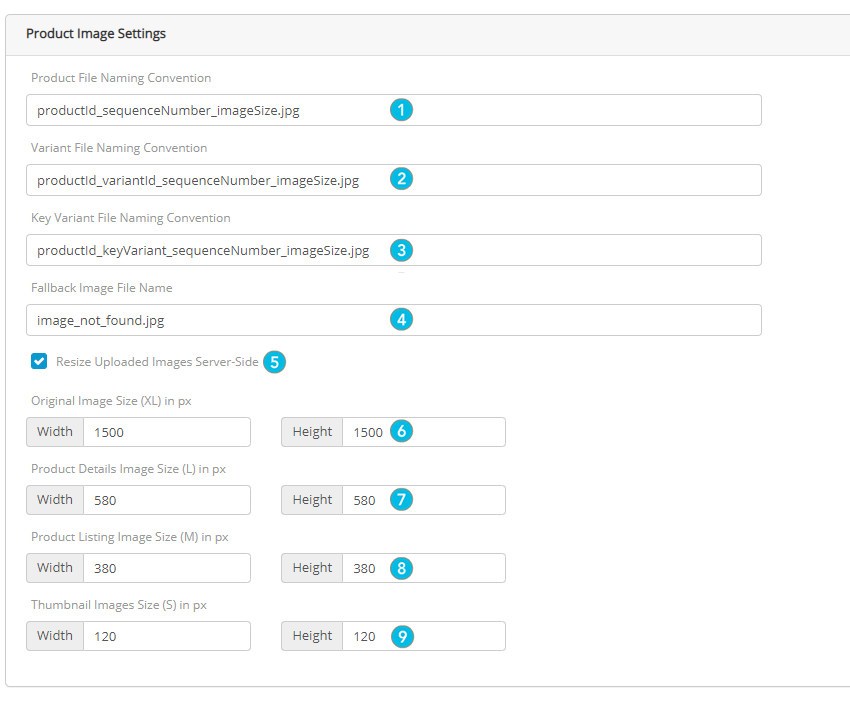Managing Media Configuration
PRODUCT MANAGEMENT > ADMINISTRATION
Configurations are required to setup the Media Management section to pair images with products or variants in Product Management. An administrator manages the settings. These configurations are made when the platform is configured and are less likely to change unless business requirements change.
General Media Settings
The General Media Settings contains two important settings: accepted files type and media server URL.
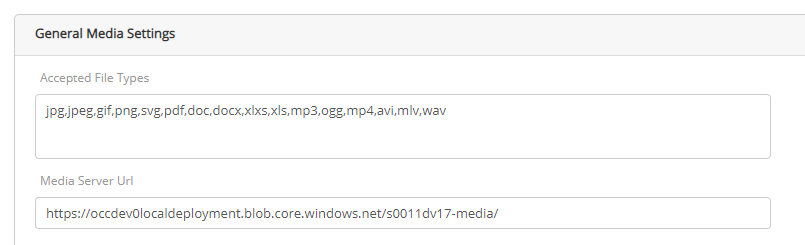
Accepted files
By default, you can add media of type:
|
•
|
.jpg or jpeg - Image or photo file |
|
•
|
.gif - Bitmap image file |
|
•
|
.png - Image or photo file |
|
•
|
.svg - Vector graphic file |
|
•
|
.doc or docx - Microsoft Word file |
|
•
|
.xls or xslx - Microsoft Excel file |
|
•
|
.mp3 - Digital audio media file |
|
•
|
.ogg - Digital audio media file |
|
•
|
.mp4 - Digital video media file |
|
•
|
.avi - Digital multimedia file |
|
•
|
.mlv - Raw sensor data file |
|
•
|
.wav - Digital audio file |
You can add and remove file types in this list.
Note: File types must be separated by a comma without spaces in between.
Media Server
The Media Server URL must point to your media blob storage. Once set up, this configuration is not likely to change.
Product Image Settings
These settings impact the images the contributing team will upload in the blob storage.
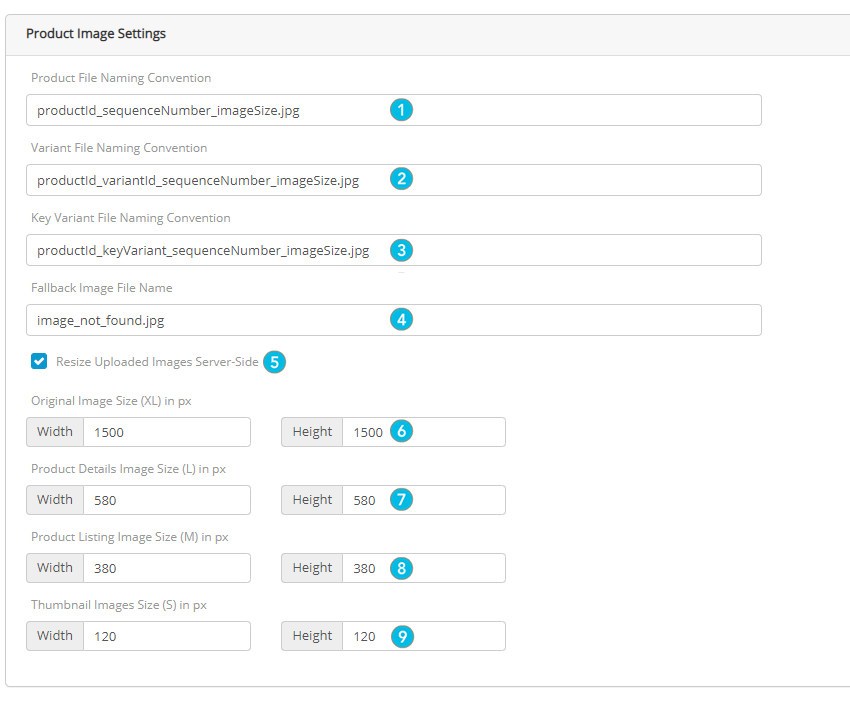
|
1.
|
Product File Naming Convention: the default setting of a naming convention for a base product is: productId_sequenceNumber_imageSize.jpg |
For example: the productId is the product unique identifier in Orckestra Commerce Cloud, sequenceNumber is the order number and size is the size of the image.
|
2.
|
Variant File Naming Convention: the default setting of a naming convention for a variant is: productId_variantId_sequenceNumber_imageSize.jpg |
For example: the productId and variantId are the product unique identifiers in Orckestra Commerce Cloud, sequenceNumber is the order number and size is the size of the image.
|
3.
|
Key Variant File Naming Convention: the default setting of a naming convention for a variant is: productId_keyVariant_sequenceNumber_imageSize.jpg |
For example: the productId and keyVariant are the product unique identifiers in Orckestra Commerce Cloud, sequenceNumber is the order number and size is the size of the image.
|
4.
|
Fallback Image File Name: Fallback image name. This image is used when no image is associated with a product, a variant or a key variant. |
For example: image_not_found.jpg
|
5.
|
Resize Uploaded Images Service-Side: When this option is enabled, the original image is copied and resized automatically using the specifications below. When unchecked, images are not copied and resized automatically. The options are dimmed and cannot be modified. |
|
6.
|
Original Image Size (XL). This is the large resolution displayed when a user zooms on the product details page. Default settings 1500 x 1500 px. |
|
7.
|
Product Details Image Size (L). This is the image displayed on a product details page. Default settings 580 x 580 px. |
|
8.
|
Product Listing Image Size (M). This is the image displayed when products are shown as tiles in a search query or when browsing a category. Default settings 380 x 380 px. |
|
9.
|
Thumbnail Image Size (S). This is the image displayed under the main image in a product details page. Default settings 120 x 120 px. |
Note: Media images must be published to be copied and resized when the option is enabled. Only images are resized, other file types are not resized and copied in multiple instances.
REFERENCES