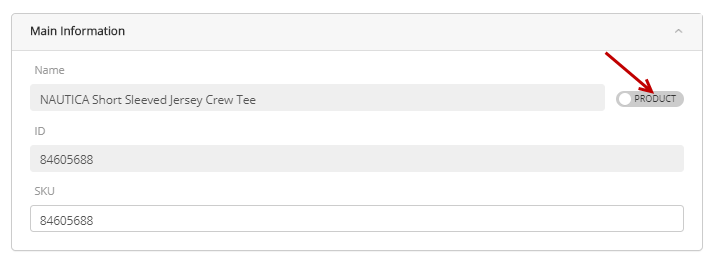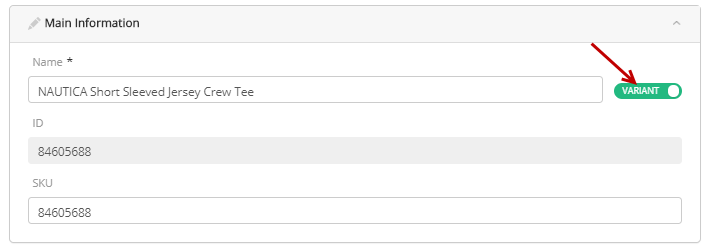Modifying Product Variants
PRODUCT MANAGEMENT > PRODUCTS
Once a variant has been created, you can modify every aspect of it except its unique ID. This is done in the product details. Variants can be activated or deactivated as needed. For more information on this topic, see Activating product variants and Deactivating product variants.
Note: If you are working in the Global scope or in a Sales scope, keep in mind that your changes will affect the products in the child scope catalogs that inherit attributes from the product that you are modifying. For more information about inheritance, see Rules of Inheritance.
Note: The Variant option only appears as a tab when the product definition associated with the product you are working with contains variants.
|
1.
|
Access product details. |
|
2.
|
Click the Variants tab in the navigation panel. |
|
3.
|
Click the variant that needs editing. |
|
4.
|
Make the required changes. |
|
•
|
Name: By default, the variant name is inherited from the product. Click the Product and use the toggle to break this automatic inheritance, then enter a different name for this variant. |
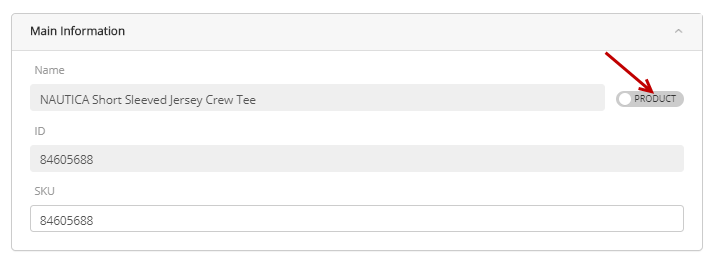
Figure 1 - Variant name inherited from the product name
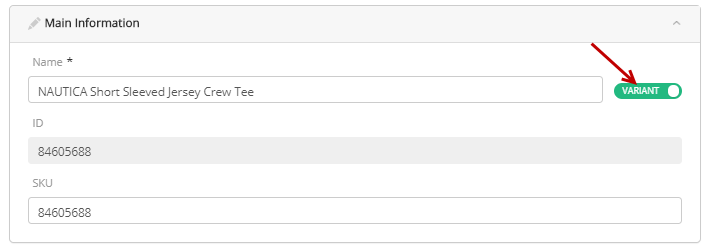
Figure 2 - Variant name override using the toggle button
Tip: if you entered a different name for this variant in the past and wish to re-establish the inheritance of the product name, click the Product toggle. The product name will reappear in the text box.
|
•
|
Key Variant attributes: Make different selections in the drop-down menus associated with the attributes you are using with this product. |
|
•
|
Variant attributes: Make modifications that you require. |
|
5.
|
Click the Back arrow to return to the product details. |
|
7.
|
Follow your internal product publishing workflow. |
REFERENCES