Product Publication Workflow
In Product Management, there is a product publication workflow. This multi-step process ensures that product creation, modification and deletion follows a specific process. Users with the proper permissions can create, modify and publish content.
Products can have the following states:
|
Product Tile |
Product Details |
Name |
Description |
|---|---|---|---|
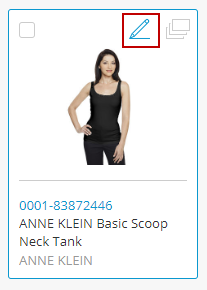
|
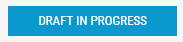
|
Draft in Progress |
A draft version of the product details is underway. The product draft may have never been published before or the modifications of a published product are underway. |
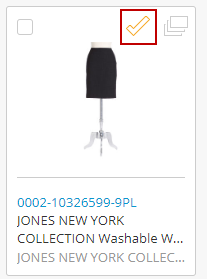
|
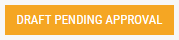
|
Draft Pending Approval |
A product draft has been completed and is pending approval from a user with publishing permissions. |
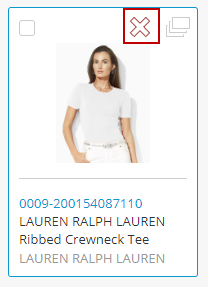
|
Rejected Draft |
A draft has been rejected by the product publisher. Product details have not been approved. |
|
|
Published |
Default Workflow
A typical simple workflow:
| a. | All new products begin as a draft version, and are automatically placed in the Draft in progress state as soon as an attribute is modified and the product is saved. |
| b. | When a product has the Draft in progress state, other contributors can also modify the product. |
| c. | When product details are changed and saved, the following occurs: |
| • | SKU uniqueness validation occurs. (If the option Enforce SKU uniqueness is enabled) |
The Discard button deletes any unsaved changes. The Delete button is not available when a product is being edited.
| d. | When a product is deemed to be ready, and the product editor selects the Submit for Approval button the following occurs: |
| • | The product is listed in the Drafts Pending Approval filter. |
| • | A Pending approval flag is added to the product tile and product details. |
| e. | When approved, the product publisher clicks Publish. |
| f. | When rejected, the product is listed in the Rejected Drafts filter and a Rejected Draft flag is added to the product tile and product details. |
Submitting a product for approval
When creating or modifying a product, a product editor must submit it for approval. A product publisher will then review the content and decide whether or not the product is ready to be published in the catalog.
Tip: all mandatory attributes must be filed (a product cannot be saved when mandatory fields are missing).
To submit a product for approval
| 1. | Click Save to save your product draft. |
| 2. | Click Submit. |
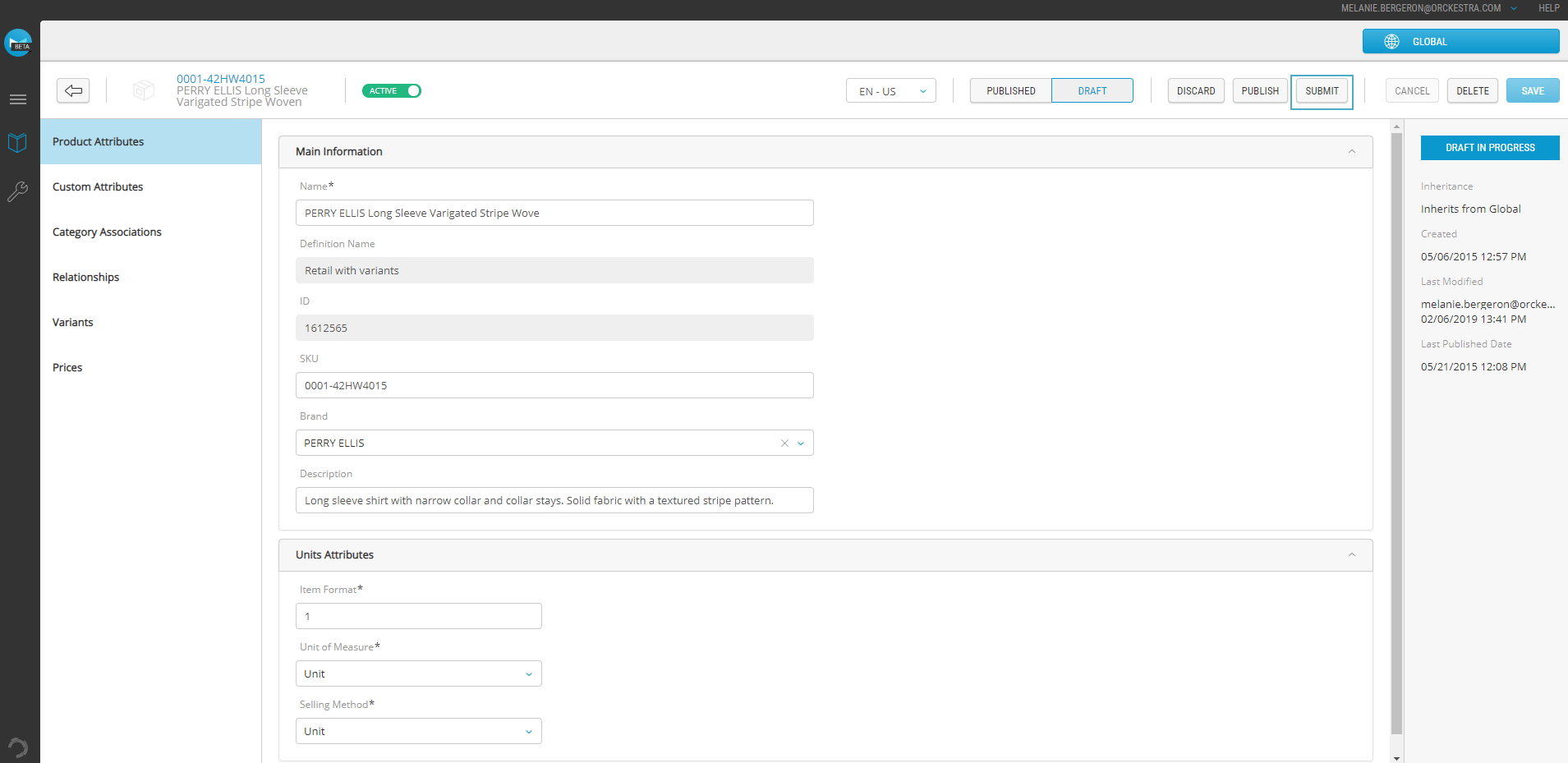
Figure 1 - Product draft - submitting for approval
When submitted, the product draft displays a Draft pending approval state. The product can be found using the Draft pending approval filter.
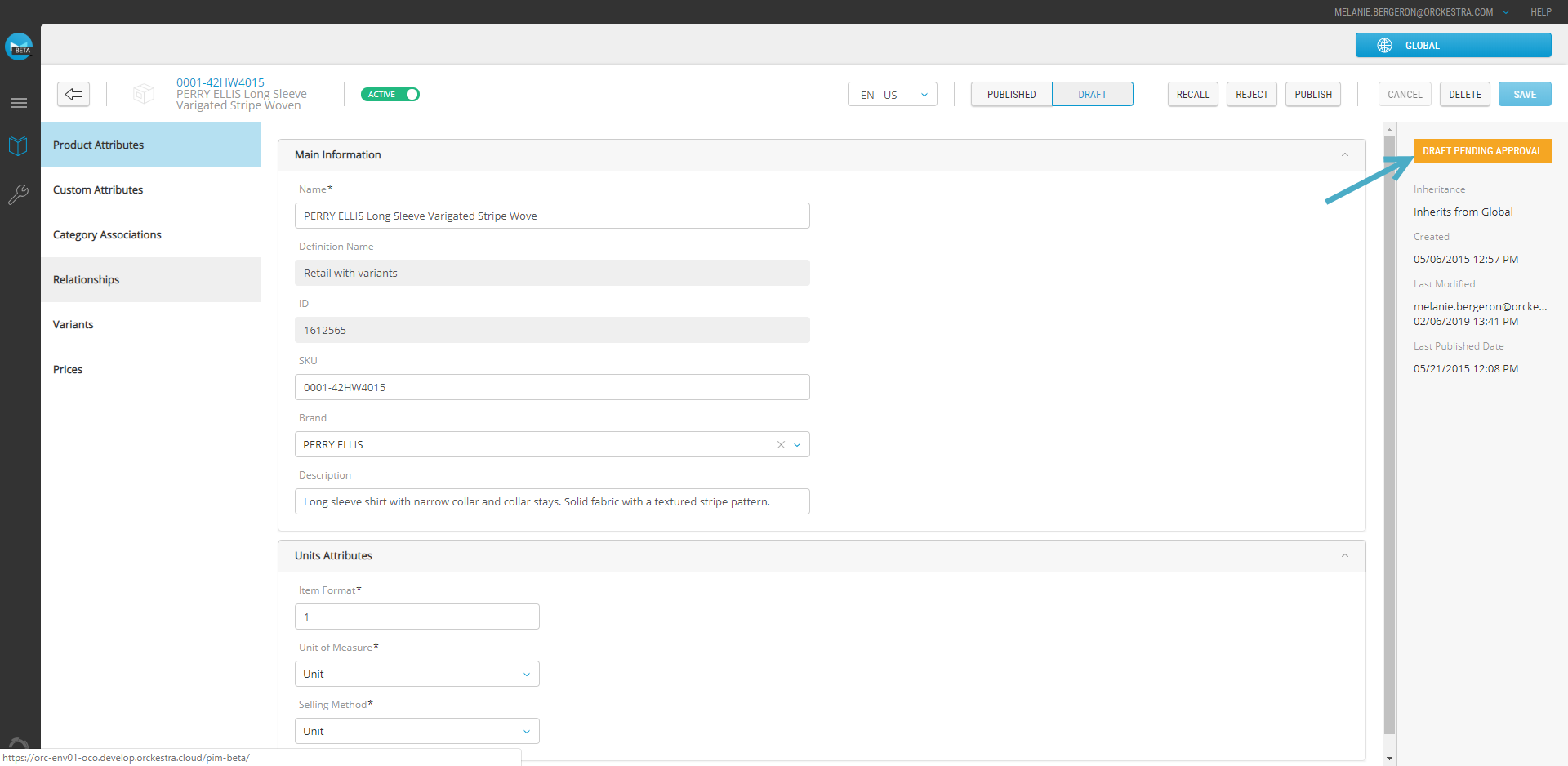
Figure 2 - Product draft - Draft pending approval flag
Recalling a Product Draft
You can always recall a product draft to update it further.
Recalling a single product
| 1. | Filter products with the Draft pending approval state. |
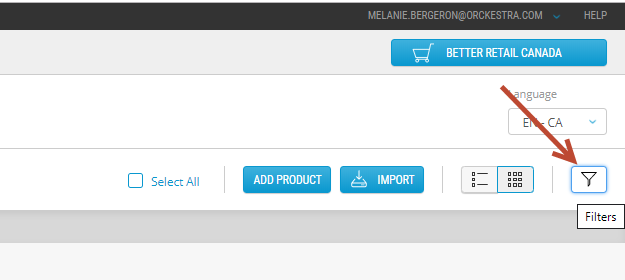
Figure 3 - Filters button
| 2. | Expand product details by clicking the product tile. |
| 3. | Click Recall. |

Figure 4 - Recall button
Result: the product is now in a Draft in progress state.
Recalling multiple products
| 1. | Filter products with the Draft pending approval state. |
| 2. | An action menu appear at the bottom of the screen, click Recall. |
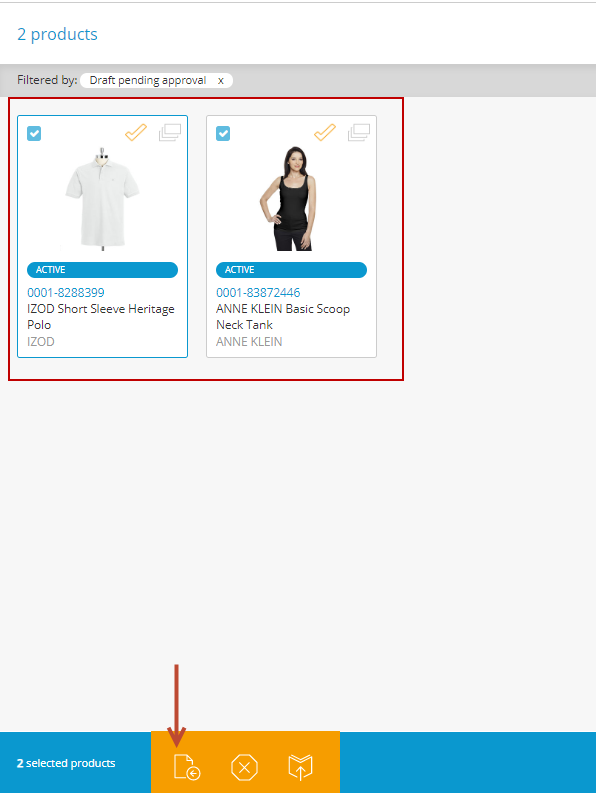
Figure 5 - Recall various products
| 3. | A confirmation message appears, click Yes. |
Result: A Draft in progress flag is added to the product tile and product details. The product can also be found using the Draft in progress filter.
Rejecting products
When products are sent for approval, as a product publisher, you can either publish or reject products that have been modified or created.
Rejecting a single product draft
All product publishers and product administrators can publish content submitted for review. They can also reject drafts when the product content is incorrect or incomplete,
Tip: use the Draft/Published toggle to switch between versions.
| 1. | Filter products with the Draft pending approval state. |
| 2. | Click the product to reject. |
| 3. | Expand the product details by clicking the product tile. |
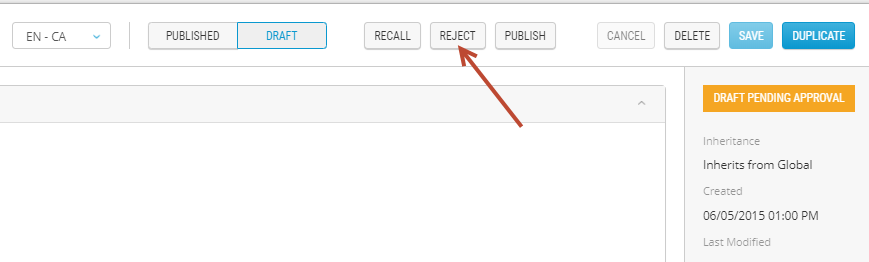
Figure 6 - Reject button
| 4. | Click Reject. |
| 5. | A Rejected Draft flag is added to the product tile and product details. The product can be found using the Rejected Draft filter. |
Result: A Rejected draft flag is added to the product tile and product details. The product can also be found using the Rejected draft filter.
Rejecting multiple product drafts
| 1. | Filter products with the Draft pending approval state. |
| 2. | Verify the productsto reject. |
| 3. | An action menu appears at the bottom of the screen, click Reject. |
A Rejected Draft flag is added to the product tiles and product details. The products can be found using the Rejected Draft filter.
Publishing product drafts
All product publishers and product administrators can publish content submitted for review.
Publishing a Product Draft
| 1. | Filter products with the Draft pending approval state. |
| 2. | Expand the product details by clicking the product tile. |
| 3. | Click Publish. |
| 4. | A confirmation message appears, click Yes. |
The product is published and available on the website and in the Order Management application.
Publishing Multiple Product Drafts
| 1. | Filter products with the Draft pending approval state. |
| 2. | Verify the products to publish. |
| 3. | Click Publish. |
| 4. | A confirmation message appears, click Yes. |
The product is published and available on the website and in the Order Management application.
REFERENCES
| • | Product selection methods |