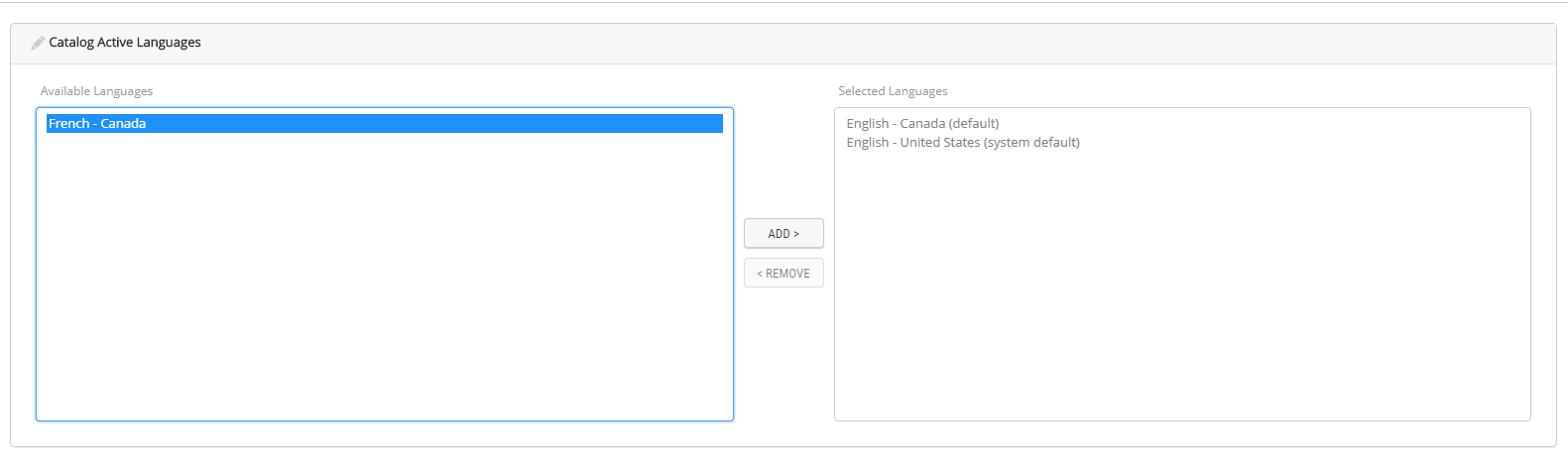Setting Catalog Languages
PRODUCT MANAGEMENT > PRODUCTS
Orckestra Commerce Cloud provides many languages to select from. When a Scope is created, a set of supported languages is assigned by the Administrator. In the Product Management, you can further select which of those languages you want to support in the corresponding catalog.
Note: one language must be designated as the catalog default language.
|
1.
|
Use the Scope selector to select a sales scope. |
|
2.
|
In the catalog tree, select the root of the catalog for your scope. |
Languages are displayed in two columns, Available Languages and Selected Languages.
|
•
|
Available Languages are languages set by the system administrator. You can choose to add or remove them whether they are required by the sales scope catalog. |
|
•
|
Selected Languages are languages currently used by the scope catalog. |
|
6.
|
Use the Add or Remove buttons to move languages from one column to the other. |
|
•
|
Select a language in the Available Languages column and click Add to add it to the Selected Language. |
or
|
•
|
Select a language in the Selected Languages column and click Remove to remove it from the languages used by the scope catalog. The selected language is now available as an Available Language. |
Warning: once a language is removed, all product descriptions in this language are automatically deleted. This operation cannot be reversed.
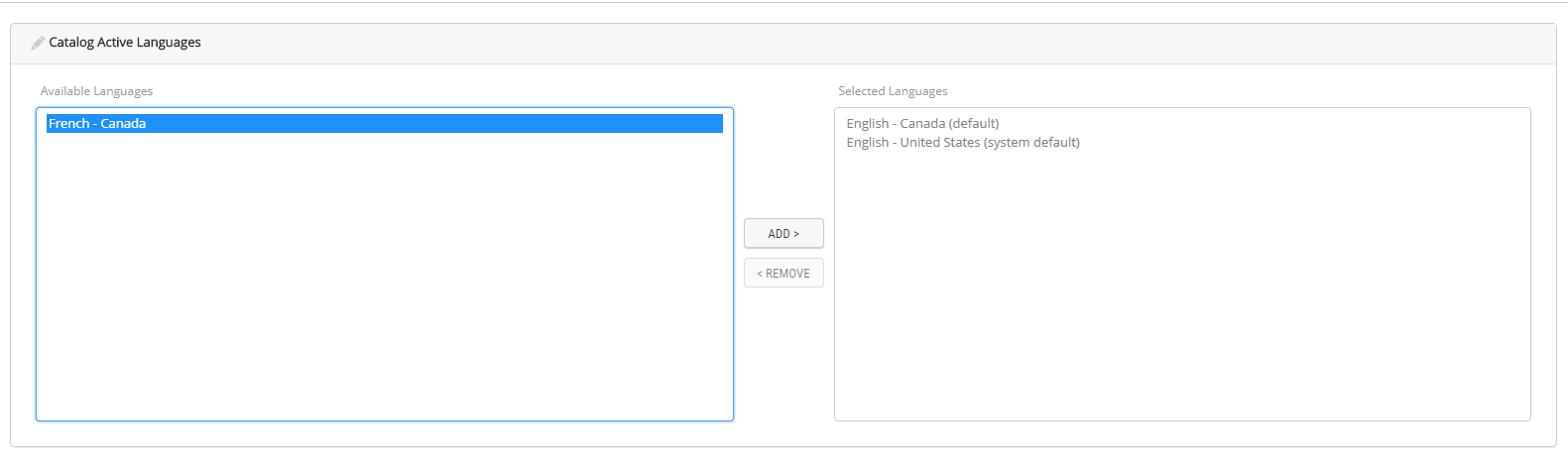
Figure 1 - Active Languages
Tip: If you made a mistake and you want to revert your changes, click Revert Changes. You can use this option only before saving your modifications.
REFERENCES