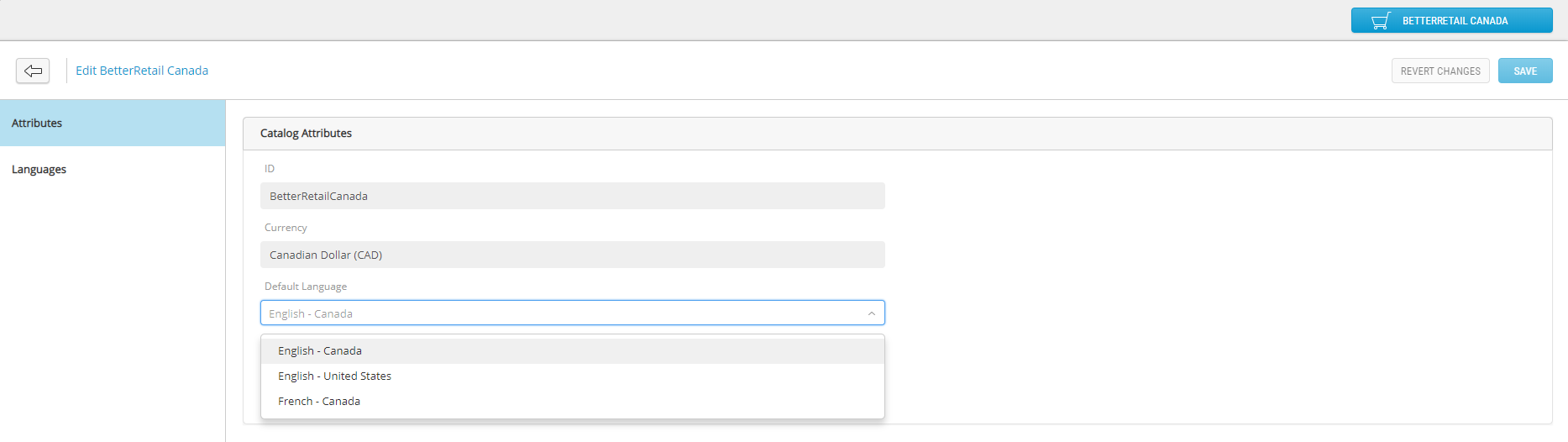Setting the Default Language
PRODUCT MANAGEMENT > PRODUCTS
Orckestra Commerce Cloud provides several languages to select from. When a Scope is created, a set of supported languages is assigned by the Administrator. In the Product Management application, you can further select which of those languages you want to support in the corresponding catalog.
Note: one language must be designated as the catalog default language.
|
1.
|
Use the Scope selector to select a sales scope. |
|
2.
|
In the catalog tree, select the root of the catalog for your scope. |
|
3.
|
Click the options menu (...) |
|
5.
|
In the Attributes tab, select a language in the Default Language drop-down. |
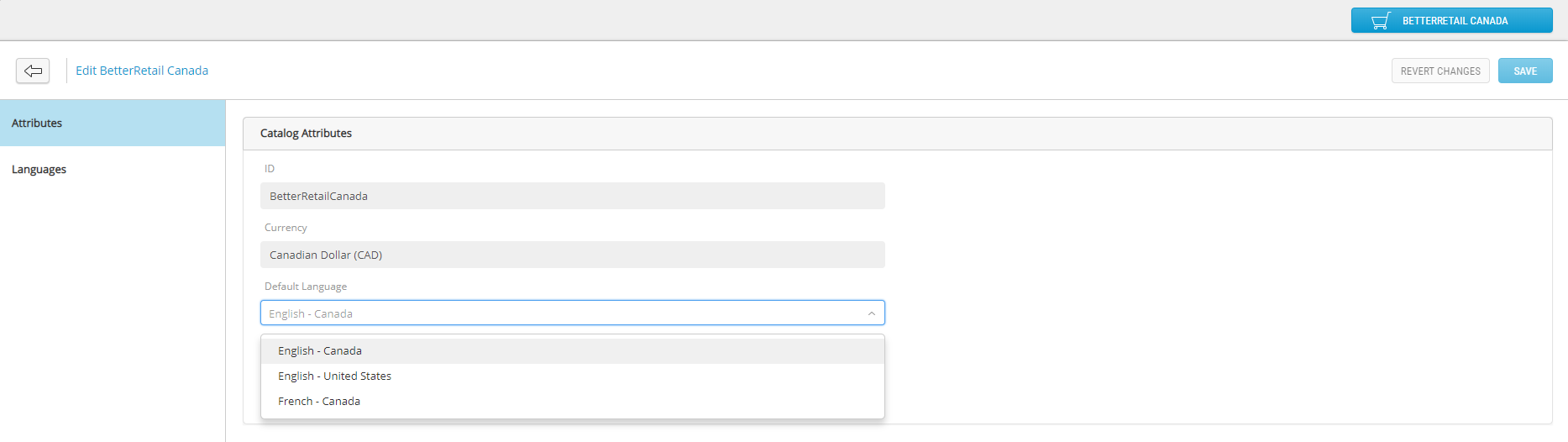
Tip: if you made a mistake and you want to revert your changes, click Revert Changes. You can use this option only before saving your modifications.
Best practice: the default language of a catalog should always be set to the contributors’ native language. Using a native language does not necessarily mean that this language is used by a majority of customers, it is meant to facilitate contributors’ work processes.
REFERENCES