Product selection methods
The contributor's experience has been improved to optimize their productivity. It is now possible to perform actions on various products simultaneously instead of managing products one by one.
For example, when managing products in the publication workflow, you can change the state of multiple products at the same time instead going through the publication workflow for each product.
Depending on the selection method you will be using, permanent and workflow-related action buttons appear in the tool.
Permanent actions
| 1. | Delete products |
| 2. | Create relationships with products |
| 3. | Creating a relationship involving categories |
| 4. | Moving products |
| 5. | Add products to a category |
| 6. | Push products to sales scope (only available at the global scope level) |

Figure 1 - Permanent actions
Note: The workflow-related actions are described below.
Selecting various products
In Product Management, you can select any product and execute different actions. This section explains the process of selecting various products at the same time using 3 different methods:
| • | Selecting products from a category |
| • | Selecting products from search results |
| • | Selecting products using the publication workflow filters |
Selecting products from a category
| 1. | Select a category. |
| 2. | Check the products. |
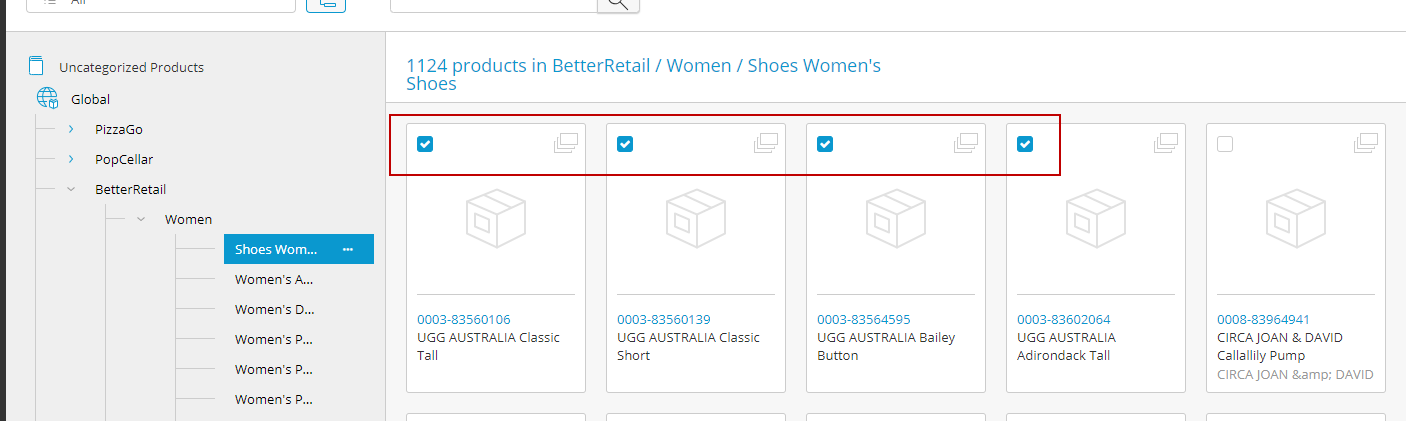
Figure 2 - Selecting multiple products
Selecting products from search results
| 1. | Enter a keyword in the search field. The results will vary depending on the indexing of your catalog. |
| 2. | Refine your results by checking the appropriate facets. |
| 3. | Check the boxes matching the desired products. |
Tip: you can also check Select All to select all the product within a category. Selecting all products in a category does not select products from their sub-categories.
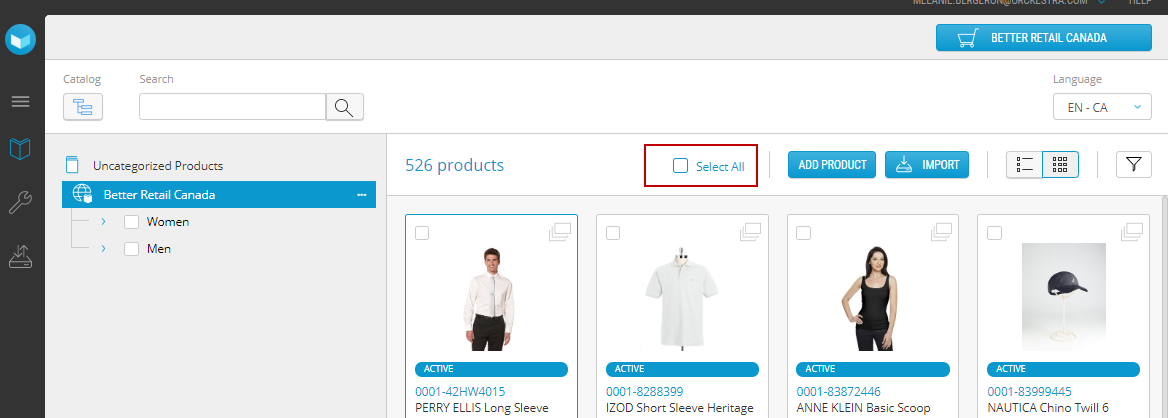
Figure 3 - Select All check boxes
Note: Don't forget to publish the products you just modified. The publication is required to apply the changes.
Selecting products using the publication workflow filters
The workflow filters are available on the Product Management main page by clicking the filters icon.
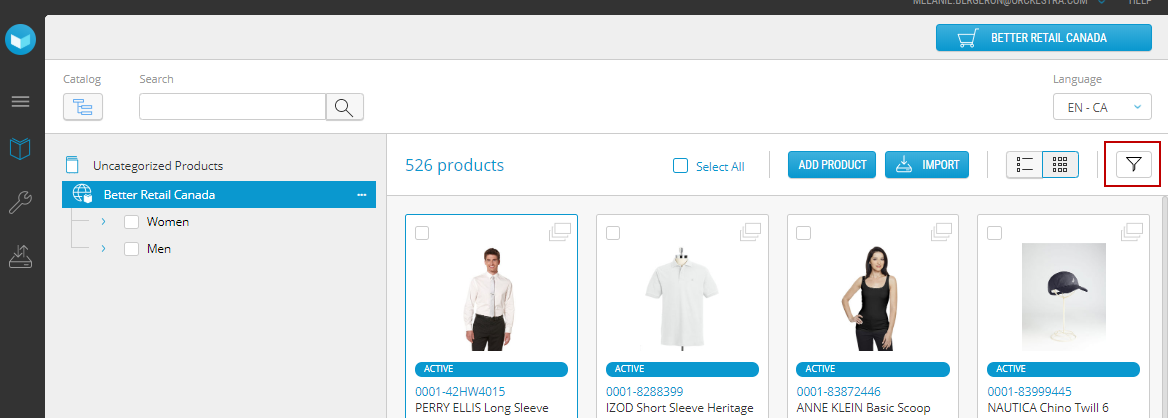
Figure 4 - Workflow filters
In addition to the permanent actions, workflow-specific actions are displayed when a product and the Draft in progress filter are selected. Clicking any of these actions applies the workflow state to the selected products.
When the draft in progress filter is selected
| • | Discard - Draft in progress state remains. |
| • | Submit - state is changed to Pending approval. |
| • | Publish - state is changed to Published (user must have the proper roles in Orckestra Commerce Cloud). |
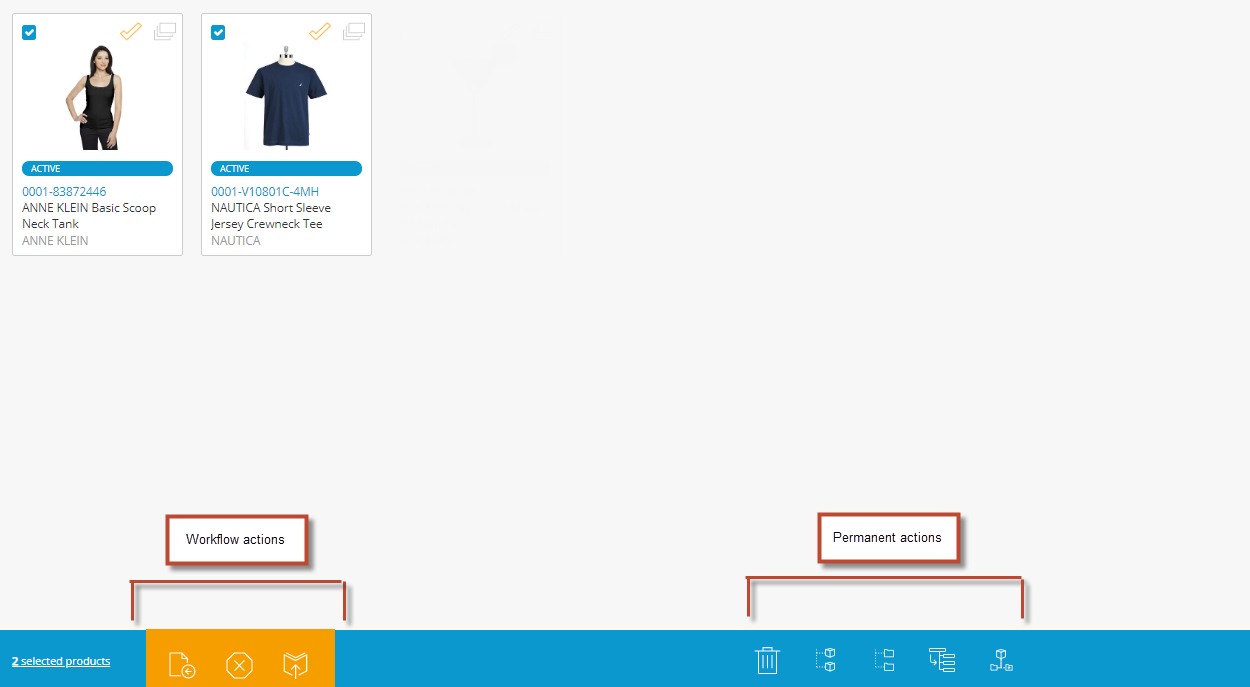
Figure 5 - Workflow and permanent actions
When the draft pending approval filter is selected
In addition to permanent actions, additional actions are displayed when a product is selected in the Draft in progress filter is selected.
| • | Recall drafts - state is changed to Draft in progress. |
| • | Reject Drafts - state is changed to Rejected draft. |
| • | Publish - state is changed to Published (user must have the proper roles in Orckestra Commerce Cloud). |
When the rejected draft filter is selected
In addition to the permanent actions, additional actions are displayed when a product is selected in the Draft in progress filter is selected.
| • | Discard - state is changed to Draft in progress. |
| • | Submit - state is changed to Pending approval. |
| • | Publish - state is changed to Published. (user must have the proper roles in Orckestra Commerce Cloud). |
REFERENCES
| • | Product Publication Workflow |