Creating a Dependent Scope
Using the Commerce Modeler Modeler, you can create a dependent Scope only as a child Scope of a sales Scope and you can create only one level of dependent Scope. For example, you cannot add a dependent Scope under another dependent Scope. To do this, you must first select the Sales Scope you want the dependent Scope to fall under.
Dependent Scopes are required when creating stores. The Dependent Scope allows associating a catalog with a store in addition to allowing store-specific price adjustments, modifying product relationships and changing product availability. After creating a dependent Scope, make sure to create a store entity and associate them.
| 1. | To select the intended Sales Scope, click the shopping cart icon next to its name. |

| 2. | Under the appropriate region (folder icon), click the ellipsis. |
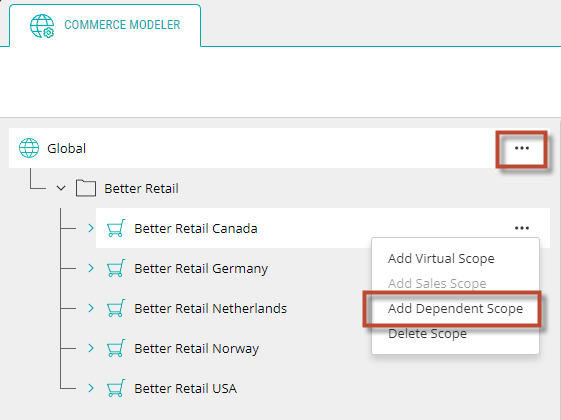
Figure 1 - Add a Dependent Scope
| 3. | Click Add Dependent Scope. |
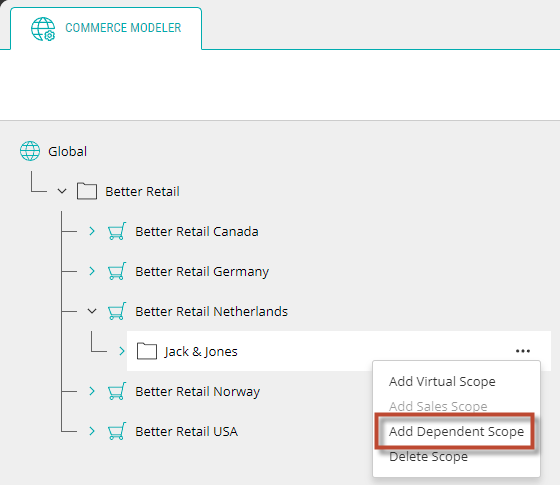
| 4. | Enter the name of the new Scope in the first field. |
| 5. | Enter the display name of the new Scope in the middle field. |
Note: Underneath this text box is an option called Show more languages. By selecting this you can place the scope's name in whichever languages you support.
| 6. | In the last field of the new Scope, you can enter a more detailed description of this Scope. |
Note: Underneath this text box is th option Show more languages. By selecting this you can describe the scope in whichever languages you support.
| 7. | Click Save. |
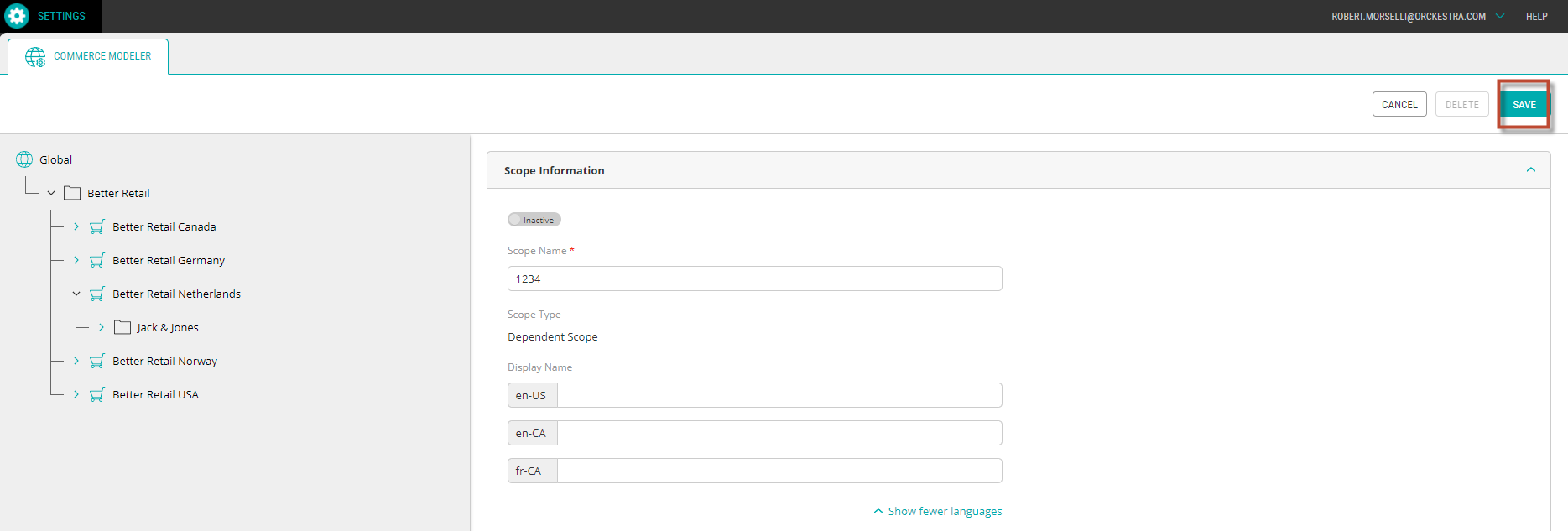
Figure 2 - Save button
If your business model offers fulfillment at the store or warehouse level, you can create locations and bind them to proper sales scope.
REFERENCES
| • | Modifying Scopes |