Creating a Sales Scope
To create a Sales Scope in the Commerce Modeler, first select the Global Scope. Remember, you are only able to create a Sales Scope as a child of the Global Scope or a Virtual Scope that itself is a child of the Global.
| 1. | Click the globe icon to select the Global Scope. |
| 2. |
|
| 3. | Click the ellipses ( ... ). |
| 4. | Click Add Sales Scope. |
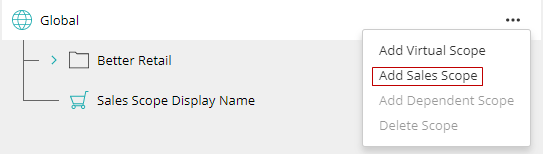
Figure 1 - Adding a Sales Scope button
| 5. | In the topmost box give your new Sales Scope a name. |
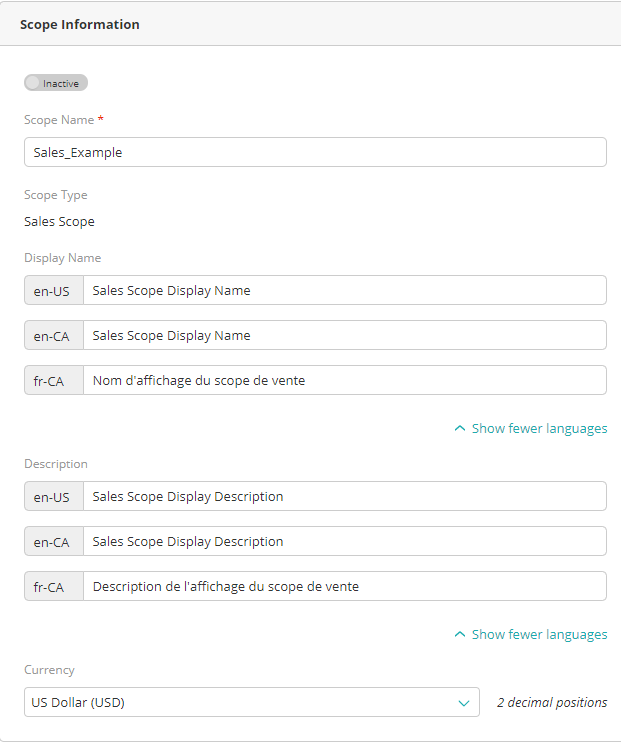
Figure 2 - Sales Scope information page
| 6. | In the middle box you can put a display name for the scope within the Commerce Modeler. |
Note: Underneath this text box is an option called Show more languages. By selecting this you're able to put the scope's name in whichever languages you support.
| 7. | The bottom box allows you to put a description of what your new Sales Scope is and/or contains. |
Note: Underneath this text box is an option called Show more languages. By selecting this you're able to describe the scope in whichever languages you support.
| 8. | Your final customization option is the drop-down menu where you will choose which currency your Sales Scope and all its dependents will operate in. |
| 9. | Click Save. |
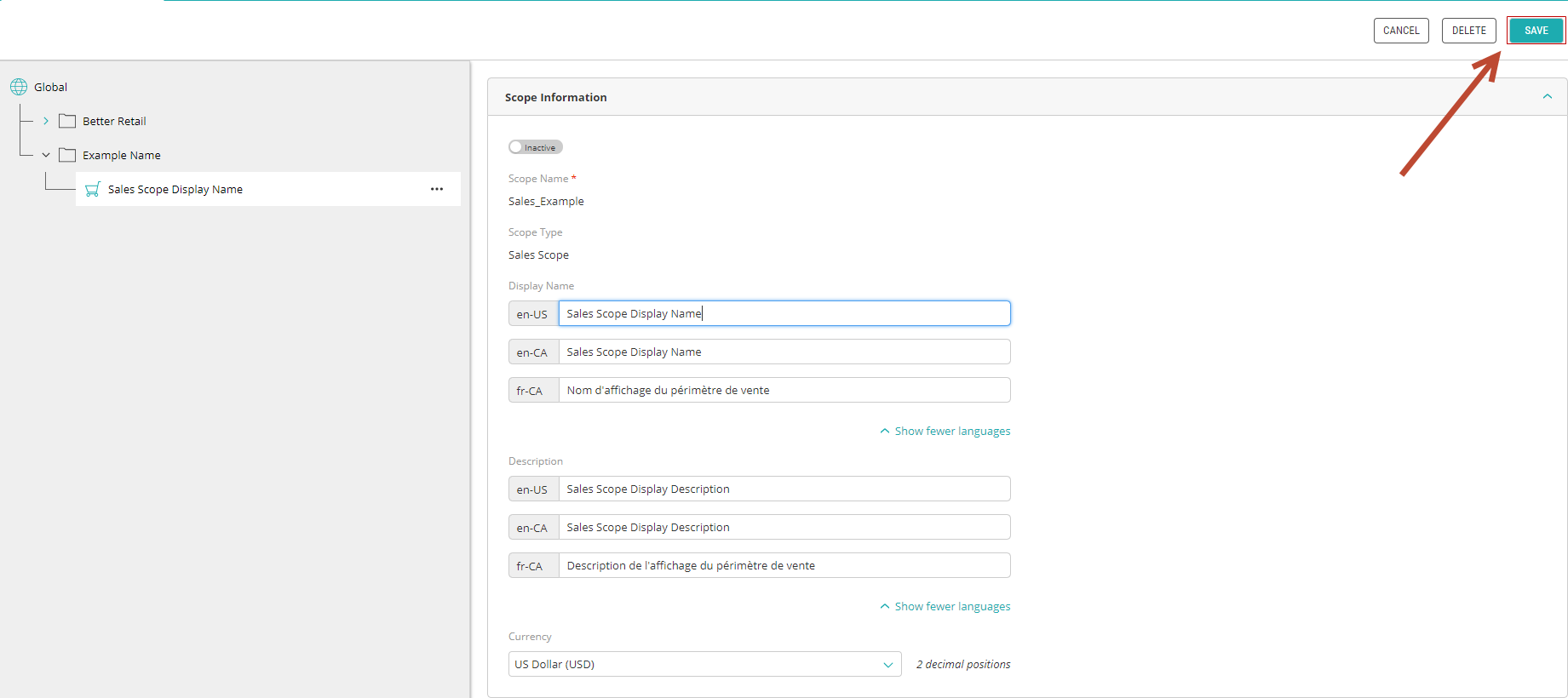
Figure 3 - The Commerce Modeler and Sales Scope information page
References
| • | Modifying Scopes |