Creating Users
You can use the Security Permissions page to create and manage Orchestration Console Users profiles.
The Orchestration Console takes advantage of Windows Azure Active Directory (Windows Azure AD) functions to provide consistent and centralized identity management of the user profiles for the cloud version of the Orchestration Console.
Creating an Orchestration Console User:
| 1. | Click Add User. |
| 2. | Enter a unique email address for the Username. |
Note: the login credential is composed of the username and the domain name. It can also be an email when configured through WAAD.
| 3. | The default Domain Name is displayed in the drop down. If your Business has more than one domain name, select a domain name from the list. |
| 4. | Enter the First Name and Last Name. |
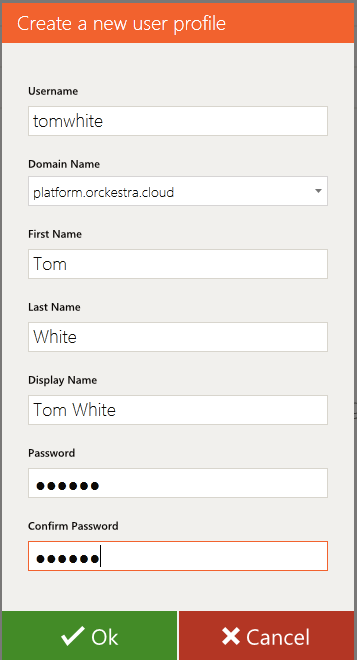
Figure 1 - Creating a user
| 5. | Enter a Display Name for the User. The Display Name is mandatory. |
| 6. | Enter a Password and then enter the password again in the Confirm Password field. |
Important: The password requirements are set to a minimum of 6 letters including a capital letter and a number at a minimum by default. Password security requirements can be increased by adding other criteria, by an Azure administrator. When using the default requirements, special characters are supported.
| 7. | Click the Save icon |
Tip: Only enabled users can access the system. New users are disabled by default and must be manually enabled when you are ready to grant them access. This can be done at the time of their creation, if they are meant to use the system immediately.
REFERENCES
| • | Enabling a User |