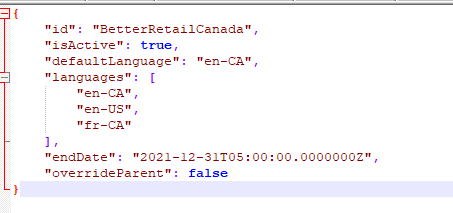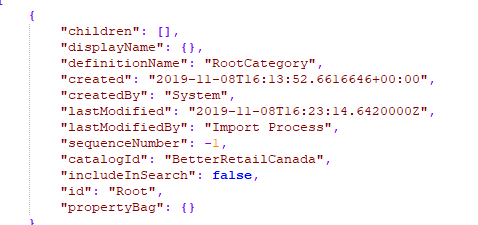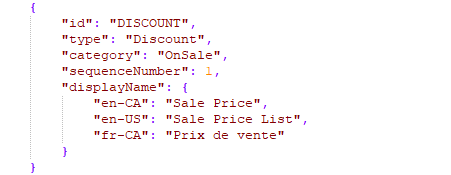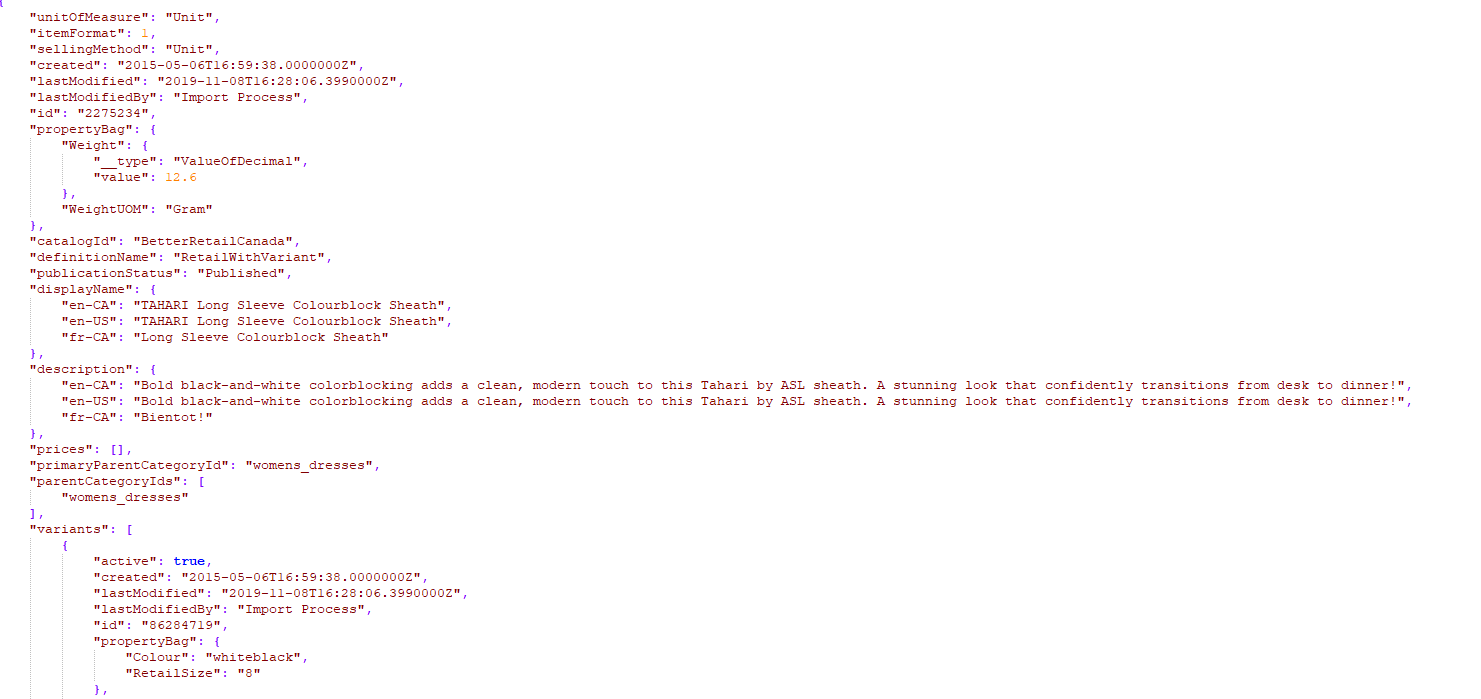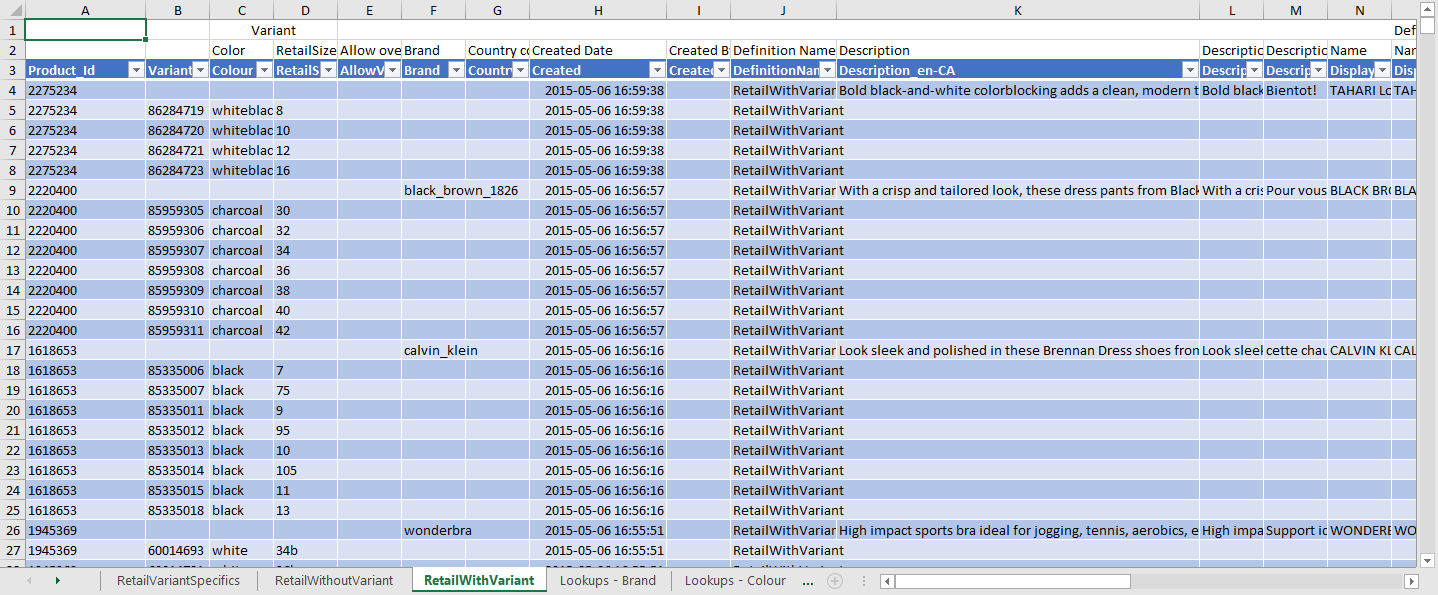About Export Files
JSON files
Depending on the export options you have selected, you will get some of the following files in your export packages. By default, the filename is ProductSchema_YYYYMMDD_hhmmss.zip where YYYYMMDD_hhmmss is the UTC-based date and time stamp of when the export occurred.
Important: If you modify the export files and then import them in Orckestra Commerce Cloud, you must keep the same file naming convention, otherwise, the modifications will not apply.
|
•
|
indexing_strategies.JSON (not used) |
|
•
|
products-0-5000.JSON (maximum of 5000 products per file) |
Note : you may get additional product files if your catalog has more than 5000 products. If so, additional files named 5001-10000, 10001-15000 and so on, are created.
Catalog.JSON
This file contains the catalog-related information such as:
|
•
|
The catalog default language-culture |
|
•
|
The set up language-cultures |
|
•
|
The inheritance settings |
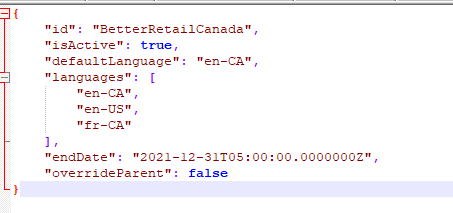
Figure 1 - Excerpt example of the catalogs.JSON file
Best practice: this file can be used to set new scope configurations or migrate information from one environment to another.
Categories.JSON
This file contains information about each category and their settings such as:
|
•
|
The category display name |
|
•
|
The category definition used to create the category |
|
•
|
The last modification date and the user's name who did the change |
|
•
|
The parent category ID - If the category is at the first level of the taxonomy, the value "root" is indicated. If the category is found at any other levels, the CategoryID is indicated. For example: "primaryParentCategoryId": "men", |
|
•
|
The category ID - This information must be unique within the scope. |
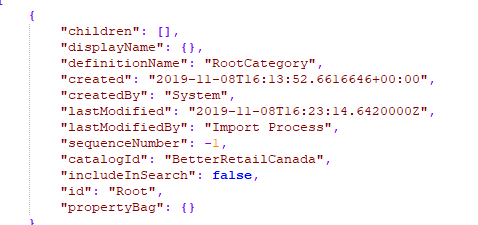
Figure 2 - Excerpt example of the catalogs.JSON file
Best practice: use this method to update multiple product information quickly. You can also use this export to configure a new scope or import it to another environment.
Tip: Relationships cannot be modified in Product Management. This feature will be available in a future iteration. In the meantime, you can modify the relationship type in this file, save your changes and import the Product file in the catalog module. For more information about import, Importing files
Important: You must follow the nomenclature used in your platform when changing relationship types. The data is case-sensitive. If the relationship type is CrossSell, you cannot use Crosssell, crosssell or cross-sell.
Pricelists,JSON
This file contains information about each price lists associated to your catalog, The typical information includes:
|
•
|
ID: This field must contain only letters and numbers (special characters such as $#% are not compatible) |
|
•
|
Type: (Regular or discount) |
|
•
|
Category: (OnSale or Clearance) |
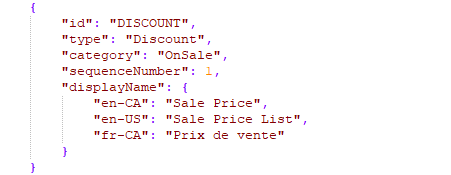
Figure 3 - Excerpt example of the Pricelist.JSON file
Best practice: this file can be used to set new scope configurations or migrate information from one environment to another.
Prices.JSON
This file contains all the prices for base products and their variants for each pricelist set in your platform. The typical information includes:
|
•
|
Base product pricelists |
Figure 4 - Example of the Prices.JSON file
Best practice: this file can be used to set new scope configurations or migrate information from one environment to another.
Product0-5000.JSON
This file contains all the attributes for base products and their variants in your catalog. When your catalog contains more than 5000 products, this file is truncated into multiple files. If so, additional files are created and named 5001-1000, 10001-15000 and so on. Typical information includes:
|
•
|
Base attributes such as unitOfMeasure, itemFormat, sellingMethod, created date, productID, etc. |
|
•
|
Catalog ID, definitionName, publicationStatus |
|
•
|
Description in all supported language-cultures |
|
•
|
Categories associated to this product |
|
•
|
Modifications timestamp |
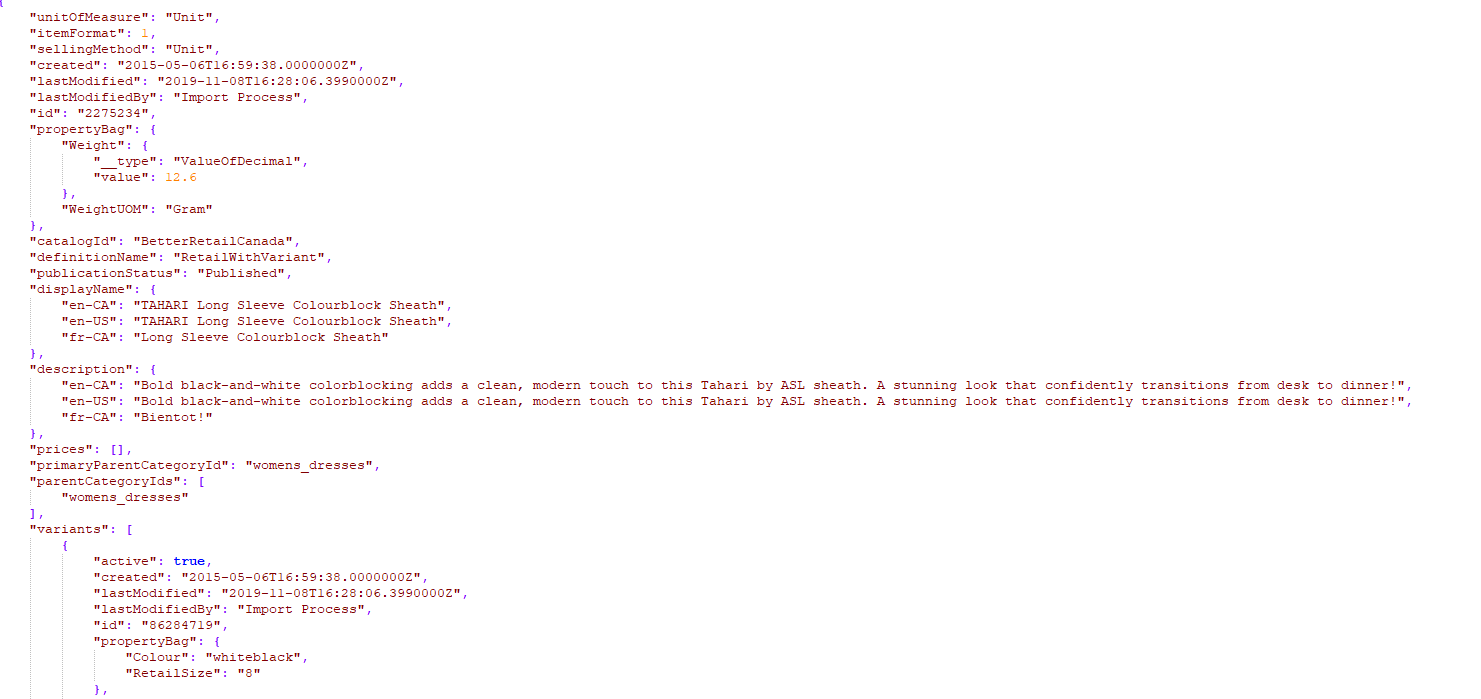
Figure 5 - Excerpt example of the Products0-5000.JSON file
Best practice: use this method to update multiple product information quickly. You can also use this export to configure a new scope or import it to another environment.
Tip: Relationships cannot be modified in Product Management. This feature will be available in a future iteration. In the meantime, you can modify the relationship type in this file, save your changes and import the Product file . You can also modify other values in this file. For more information about import, see Importing files
Important: You must follow the nomenclature used in your platform when changing relationship types. The data is case-sensitive. If the relationship type is CrossSell, you cannot use Crosssell, crosssell or cross-sell.
Schema.JSON
Exporting the product schema creates a .zip file that contains the product schema of your global catalog. This file can then be imported into another instance of Orchestration Console, This means that you can reproduce your current product and indexing strategies setup. The Product schema file contains the values for the following schema elements:
Best practice: Use this export to configure another environment or setup a new instance of the platform.
Excel File
Note: Selecting the Excel File Format automatically selects the Product Only Export Type. This is the only Export type available for Excel File Format.
You can export your product catalog (either global or by scope) to a Microsoft Excel Workbook .xlsx file. You can then download the file to view and manage all of the product catalog information in that format.
All of the product information (default and custom attributes as well their variants and primary/default category) is conveniently displayed in one place. This is particularly useful when you want to determine if any information is missing or incorrect, and then make any changes that are required.
For example, when doing batch updates for Products with many variants, or doing batch updates for Lookups.
Note: Only Published products are exported. This includes Published products in the catalog that do not have a published date. Product prices, merchandising relationships and images are not exported in the Excel file.
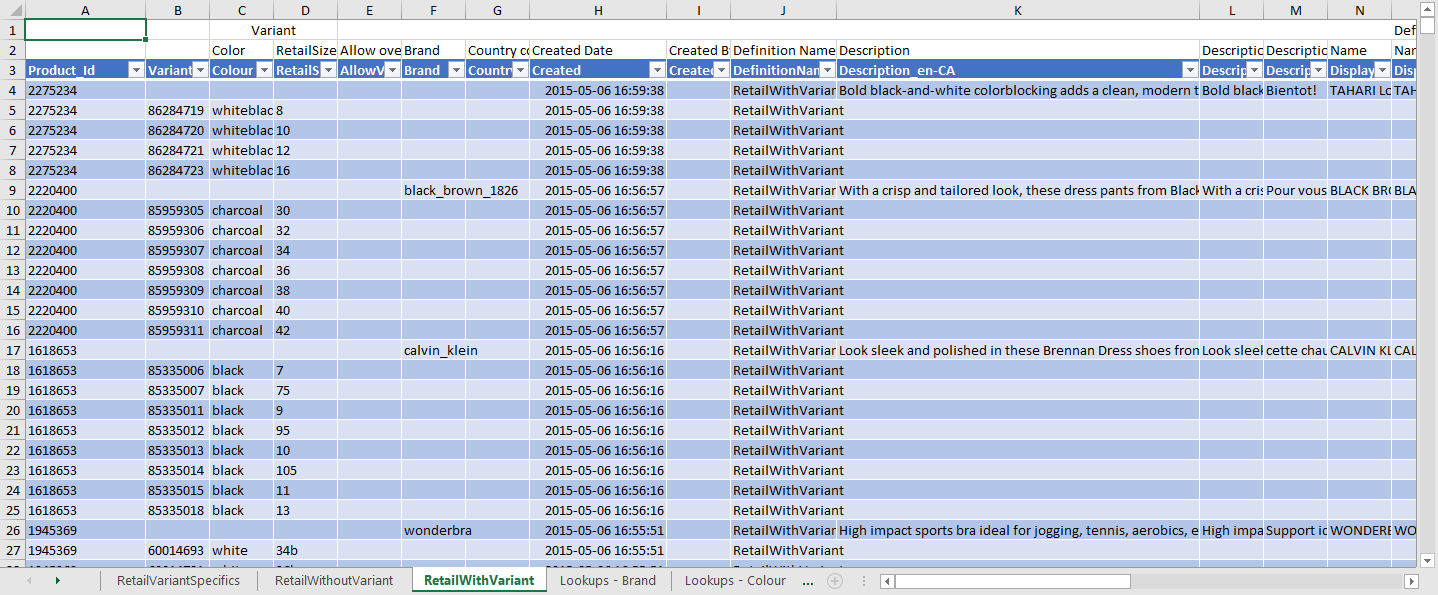
Figure 6 - Product export excel file
REFERENCES