Grouping Conditions within a Marketing Segment
Every condition in a segment is part of a group. You can choose to keep each condition within its own group or to add multiple conditions to the same group. This is particularly useful if you need to link certain conditions with a different operator than the one you are using for the segment as a whole.
For example, if a Better Retail Campaign Manager wanted to create a promotion targeting customers aged between 20-35 who live in either Charleston, SC or Savannah GA, they would proceed as follows:
Group 1 > Condition 1 > Customer > Age group equals 20-35
AND
Group 2 > Condition 2 > Addresses > City equals Charleston, OR
Group 2 > Condition 3 > Addresses > City equals Savannah
The administrator would select "and" as a segment-level operator, and they would select "or" as the group-level operator, to create a different relationship between Charleston and Savannah.
To control which group new conditions get added to, follow the steps below.
Adding a new condition to an existing group
| 1. | Access the Segments section of the Marketing application. |
The Segment List is displayed.
| 2. | Click the segment into which you need to add conditions. |
The Segment Details panel is displayed.
| 3. | Click any condition in the navigation panel on the left to add it to the segment. |
A new condition box appears in the middle section of the screen along with the Add condition to new group button. All selections in existing groups are dimmed and replaced with two buttons: Add condition to this group and Cancel.
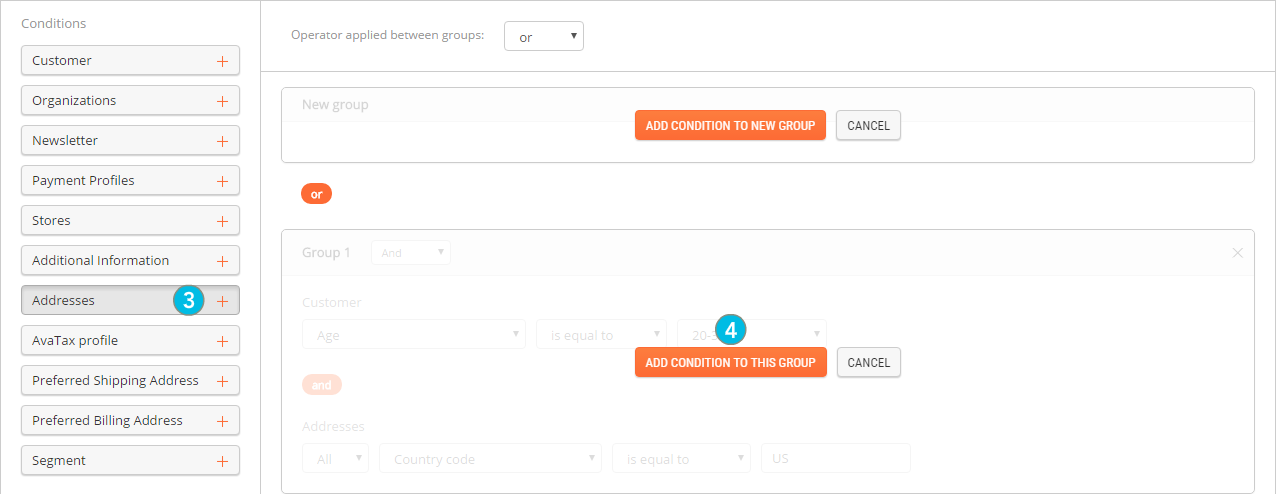
| 4. | Locate the existing group you wish to add the condition to and click Add condition to this group in its box. |
The condition appears in the existing group.
| 5. | Fill out all the required information about the condition. |
Default information is provided with all conditions. Edit it if necessary.
| 6. | Click Save. |
At any time, click the Back arrow in the upper-left corner of the screen to return to the Segment List.
Clicking the Back arrow prior to saving your changes will discard all of your modifications.
REFERENCES
| • | Managing Marketing Segments |