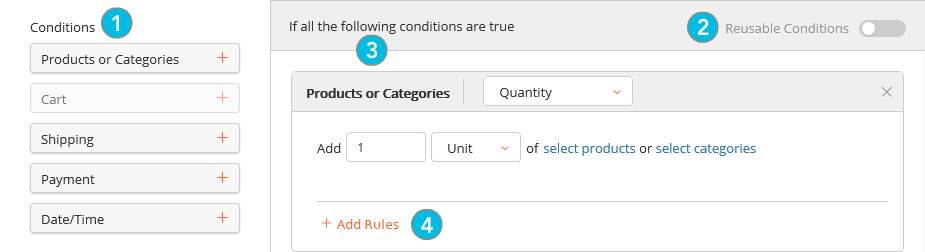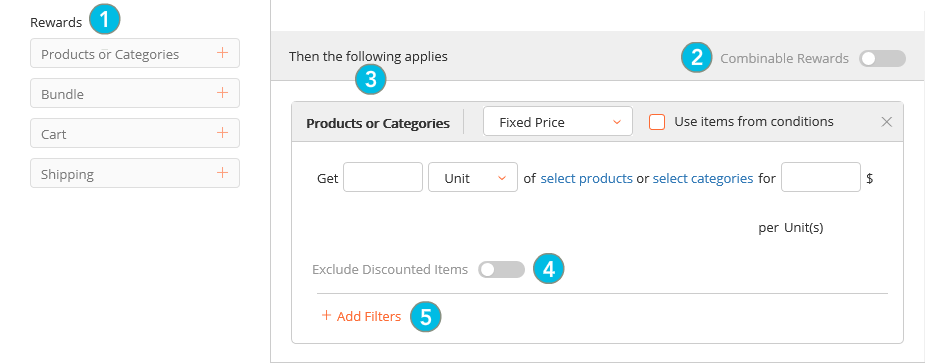Specifying Conditions and Rewards
MARKETING > CAMPAIGNS
Conditions and rewards are the central elements of the promotion you are building, because they determine the criteria for gaining access to the rebate, as well as the rebate itself.
With Conditions/Rewards (the last step in the process) selected in the Navigation panel on the left-hand side of the screen, proceed as follows:
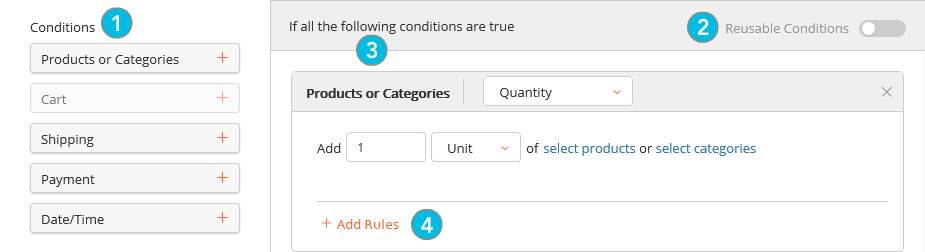
|
1.
|
In the Conditions section in the middle column, select the option that best describes what you need the customer to do to qualify for the promotion. |
For more information about the types conditions you can apply, see Understanding Promotion Condition Parameters.
A corresponding statement is displayed in the If all the following conditions are true condition section.
|
2.
|
Enable  or disable or disable  the Reusable Conditions toggle as required. If this toggle is enabled, the same condition type can be added to the promotion several times. the Reusable Conditions toggle as required. If this toggle is enabled, the same condition type can be added to the promotion several times. |
Repeat step 1 to add more conditions to a promotion as required. The conditions will be combined, which means the customer must meet all of them in order to qualify for the reward.
|
3.
|
In the If all the following conditions are true section, where necessary, refine each of the Conditions statements. |
|
4.
|
Click on + Add Rules to further refine the conditions selected in step 1. |
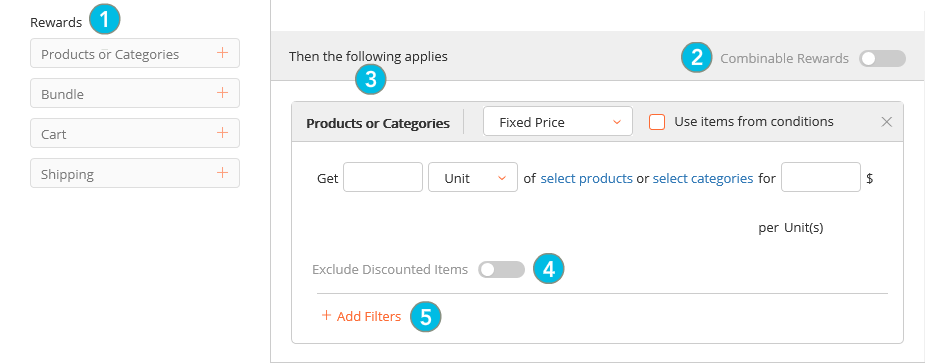
|
1.
|
In the Rewards section in the middle column, select the option that best describes the desired reward(s). |
For more information about the types of rewards you can apply, see Understanding Promotion Reward Parameters
A corresponding statement is displayed in the Then the following applies rewards section.
Repeat step 1 to add more rewards to this promotion as required. Some combinations of conditions and/or rewards are not possible. In this situation, the condition or reward button will be unavailable.
|
2.
|
Enable or disable the Combinable Rewards toggle as required. |
|
3.
|
In the Then the following applies section, where necessary, refine each of the Reward statements. |
|
4.
|
Enable or disable the Exclude discounted items toggle as required. |
|
•
|
When the toggle is enabled it specifies a Reward level exclusion. Any item targeted by the condition or the reward is considered during the promotion eligibility evaluation. However, the discount awarded by the promotion does not apply to already discounted items. |
|
•
|
When the toggle is disabled, it specifies that any item targeted by the condition or the reward is considered during the promotion eligibility evaluation. The discount awarded by the promotion is applied to already discounted items. |
|
5.
|
Click Add filters if required to further refine the reward granted. |
|
7.
|
Click Close to close the Promotion Information. |
REFERENCES