Managing Timeslot Quota Exceptions
There are occasions when an established timeslot quota needs to be altered to match the realities of staffing fluctuations throughout the year. You can manage timeslots and quotas for each store. This feature is useful to ensure that you have sufficient staff scheduled to fulfill, manage pickups or deliver orders to your customers. Using this feature, you can define quota exceptions in the future.
Timeslots are managed per location and can be customized on a weekly basis.
Use the following steps manage exceptions to timeslot quotas.
Note: Timeslot quota exceptions are included in all scheduling calculations and reservations going forward. For example, if you have set a quota of 20, then update it to 12 and 14 reservations have been taken, the timeslot will no longer appear on the website, but your store will have to fulfill the 14 reservations.
| 1. | Select and click a Store in the Locations tab. |
| 2. | In the Pickup Hours or Delivery Hours tab, click Manage Pickup Timeslots or Manage Delivery Timeslots. |
This will bring up the Time Slot Calendar.
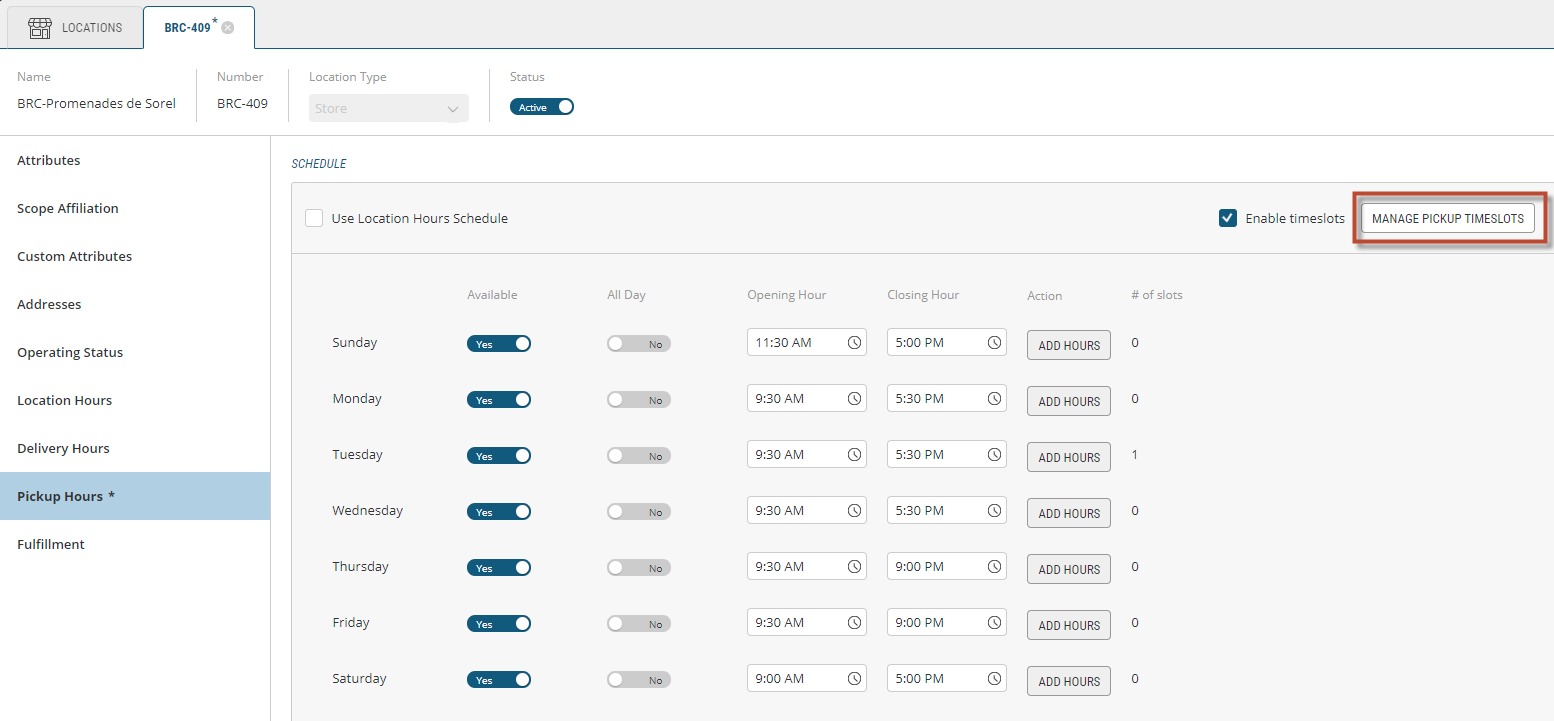
Figure 1 - Manage Pickup Timeslots button
For each day the store is open, define the timeslots:
| 3. | Click a Timeslot to set the exception time then, |
| 4. | Double-click the Exception Time to bring up the Timeslot Default Attributes dialog box.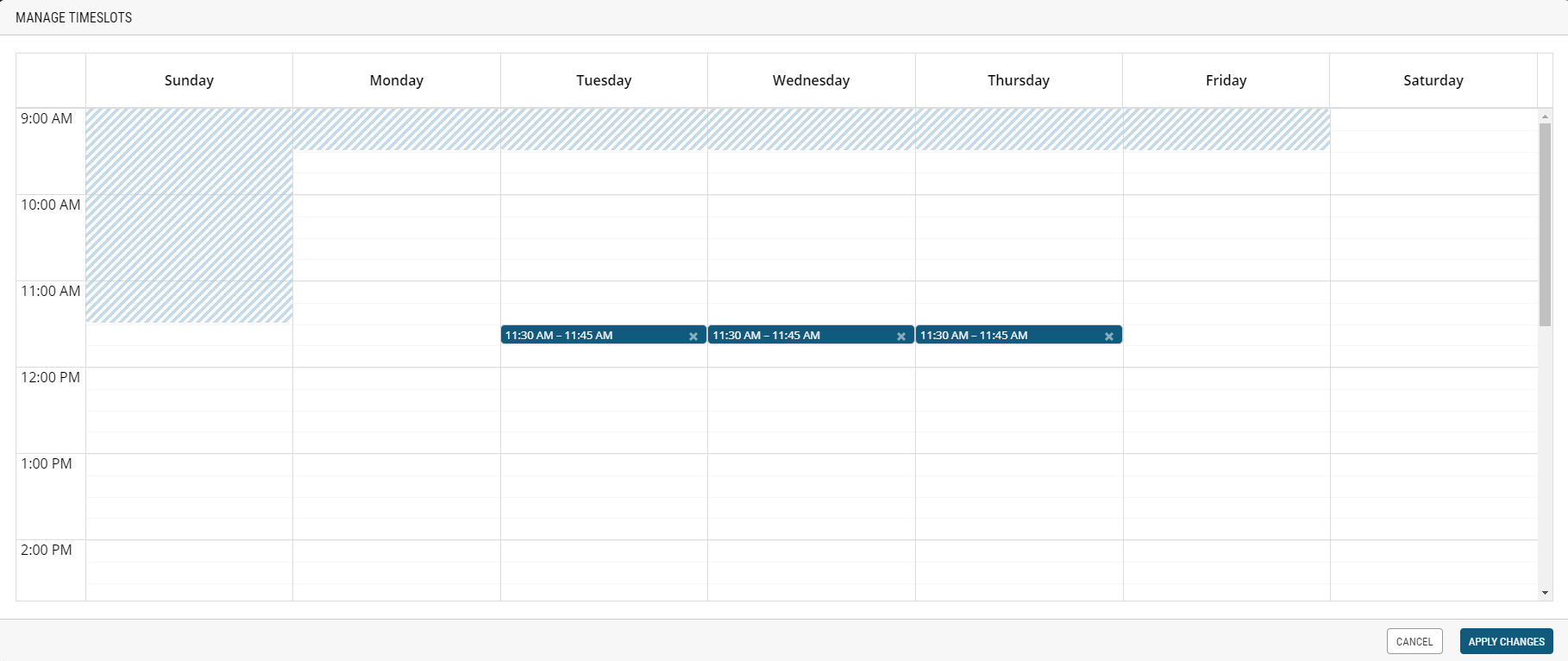 |
Figure 2 - Time Slot Calendar
For each timeslot, you can define a quota. Quotas are used to define the maximum of instances a timeslot can have. For example, with the current number of staff on site, you have a maximum capacity of 12 pickups during this timeslot.
| 5. | Enter a Numeric Value in the quota field. |
| 6. | Click Apply Changes. |
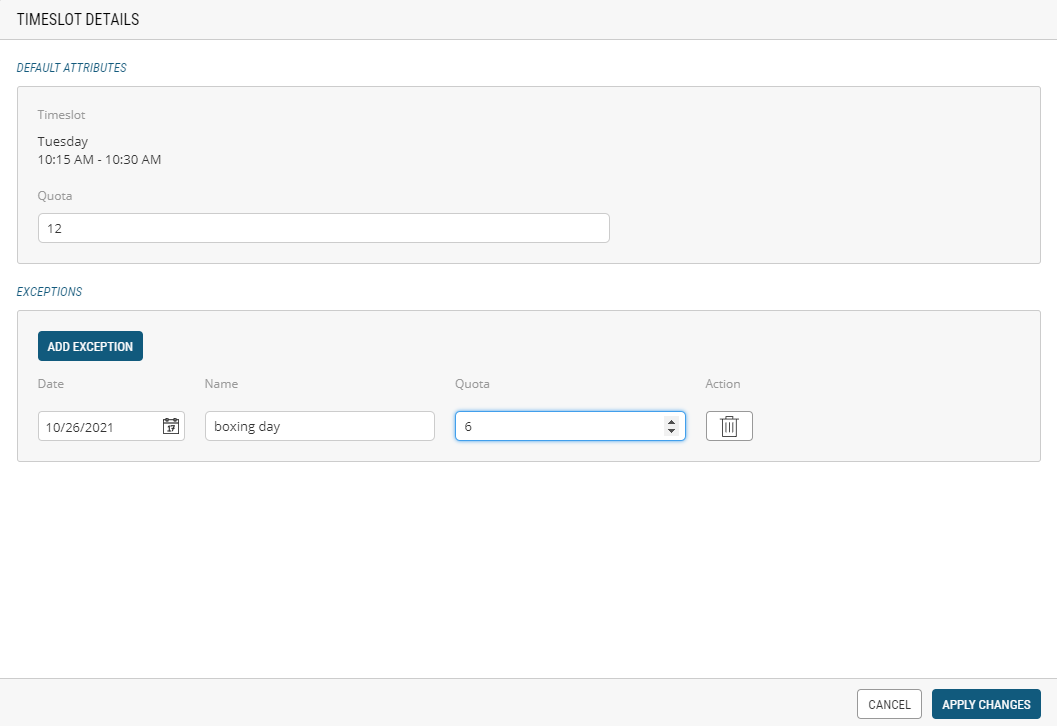
Figure 3 - Add Exception to Timeslot Quotas
REFERENCES
| • | Managing Locations |
| • | Modifying Locations |
| • | Timeslot and Quota Management |