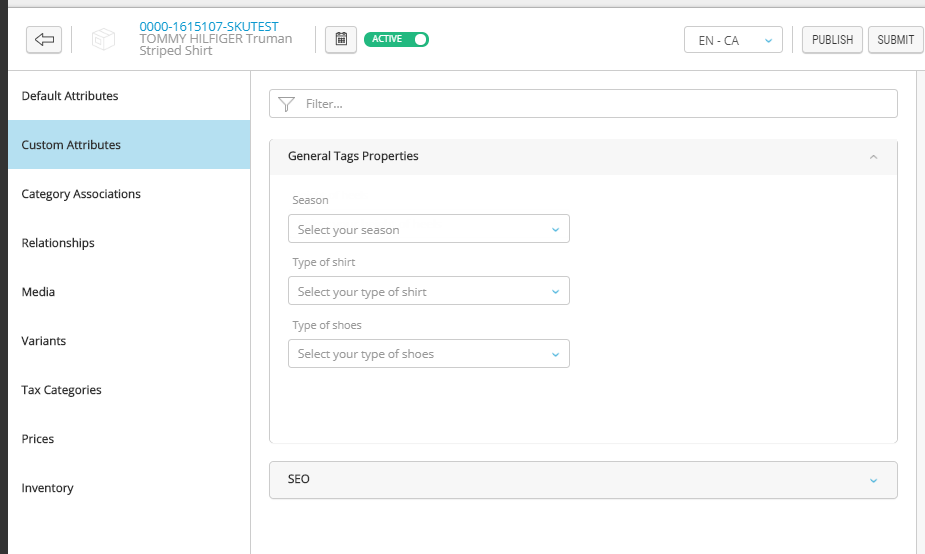Adding attributes to a group
PRODUCT MANAGEMENT > ADMINISTRATION
To improve the classification and display of product attributes in the Custom Attributes section of a product, you can group specific attributes that are alike. To learn more about creating attribute groups, see Adding attribute groups
For example: you can group all apparel attributes under Characteristics.
|
1.
|
Click the Custom Attributes tab. |
|
2.
|
Click the custom attribute to view its details. |
|
3.
|
In the Attribute Settings section, click the drop-down under Group*. |
|
4.
|
Select a group in the list. |
|
5.
|
Click Save at the top-right corner of the screen. |
Result: the attribute now is displayed under the attribute group specified in the administration settings.
In the example below, the attributes Season and Type of shirt were associated with the group General Tags Properties.
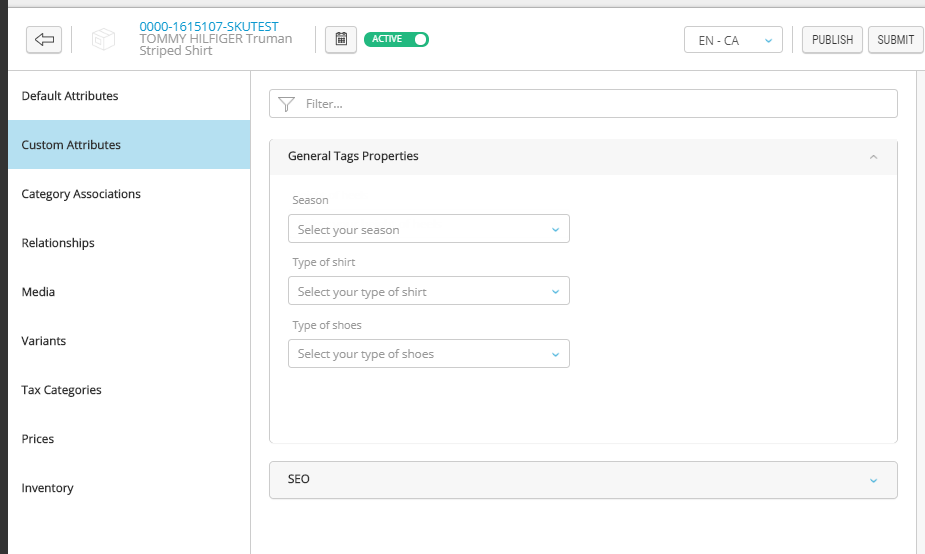
Figure 1 - Attributes displayed by group
REFERENCES