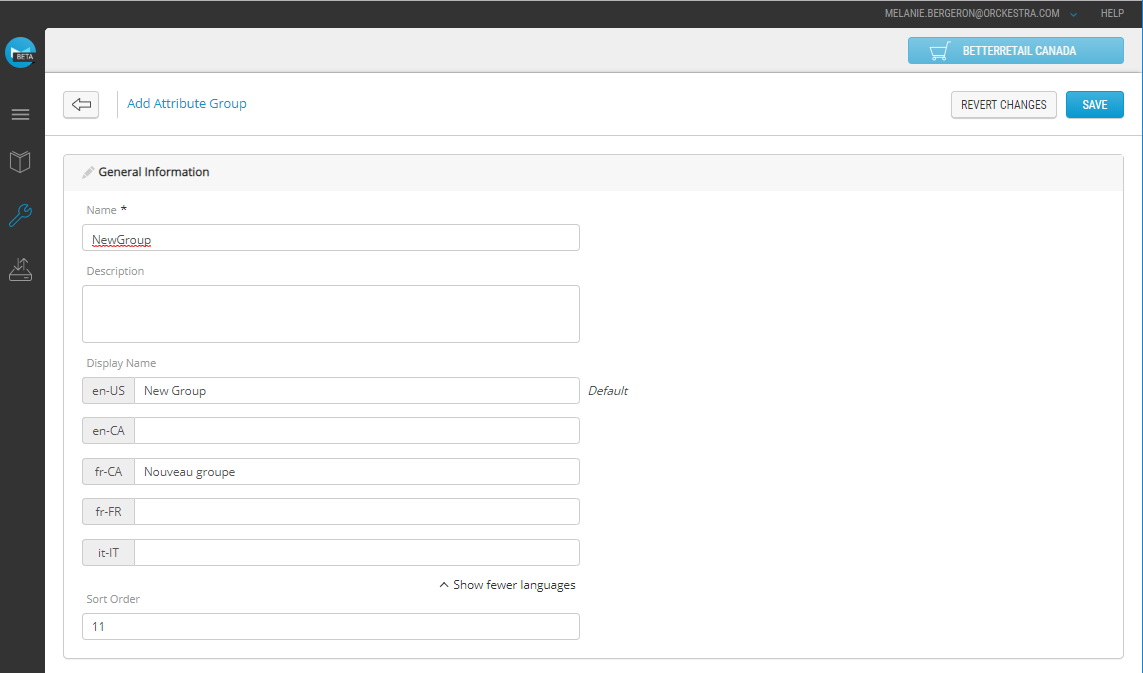Adding attribute groups
PRODUCT MANAGEMENT > ADMINISTRATION
When product definitions contain many attributes, an administrator can group them to better display the list of attributes when viewing the details of a product.
|
1.
|
Click the Attribute Groups tab. |
|
2.
|
Click Add group at the top-right corner of the screen. |
|
3.
|
Enter a unique Name for the Attribute Group |
Note: Enter one word only, this is a system value and is not used as a display name. Accents and special characters are not authorized in this field.
|
4.
|
OPTIONAL: Enter a brief Description. |
|
5.
|
Enter a Sort Order value. |
|
6.
|
Enter the Display Names for the Default and alternate language Values. |
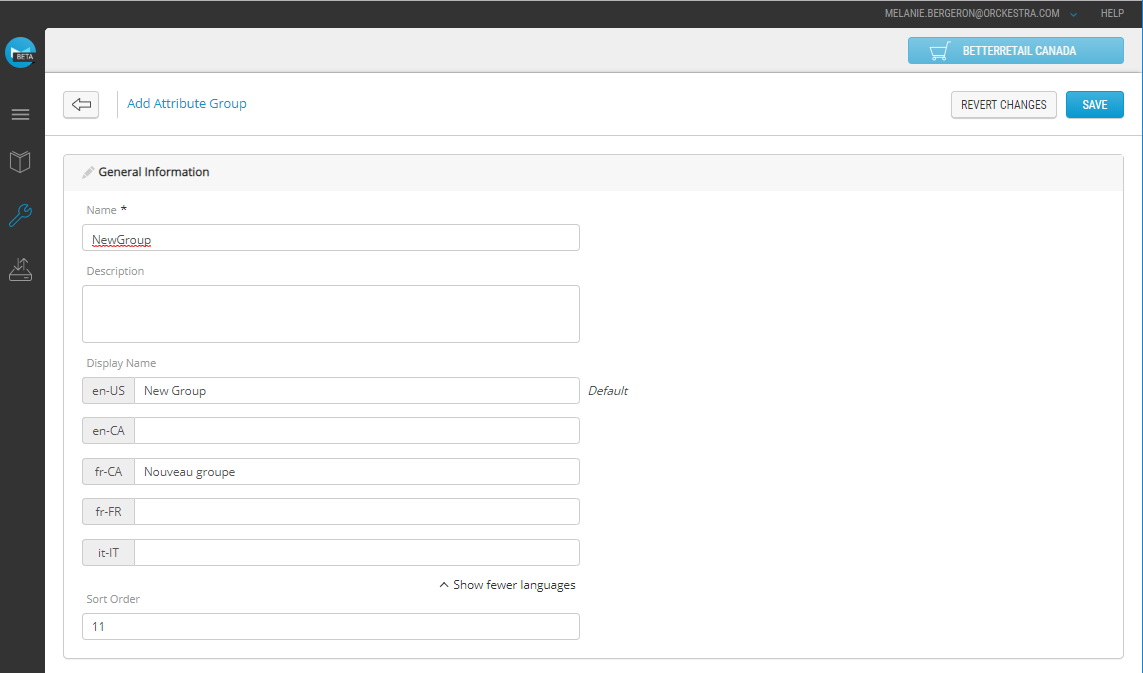
Figure 1 - Adding an attribute group
Tip: Click Show more languages to expand the alternate language list.
Result: Your new attribute group is added to the attribute group list.
To add attributes to a group, see Adding attributes to a group.
REFERENCES