Deleting a group of products
When you need to delete multiple products at the same time, you can select them as a list instead of deleting them
Deleting a list of products
| 1. | In a catalog, a category or a sub-category, check the products that you want to delete. |
Tip: the number of products selected to delete appear at the bottom-left corner of the toolbar.
| 2. | At the bottom of the screen, click Delete . |
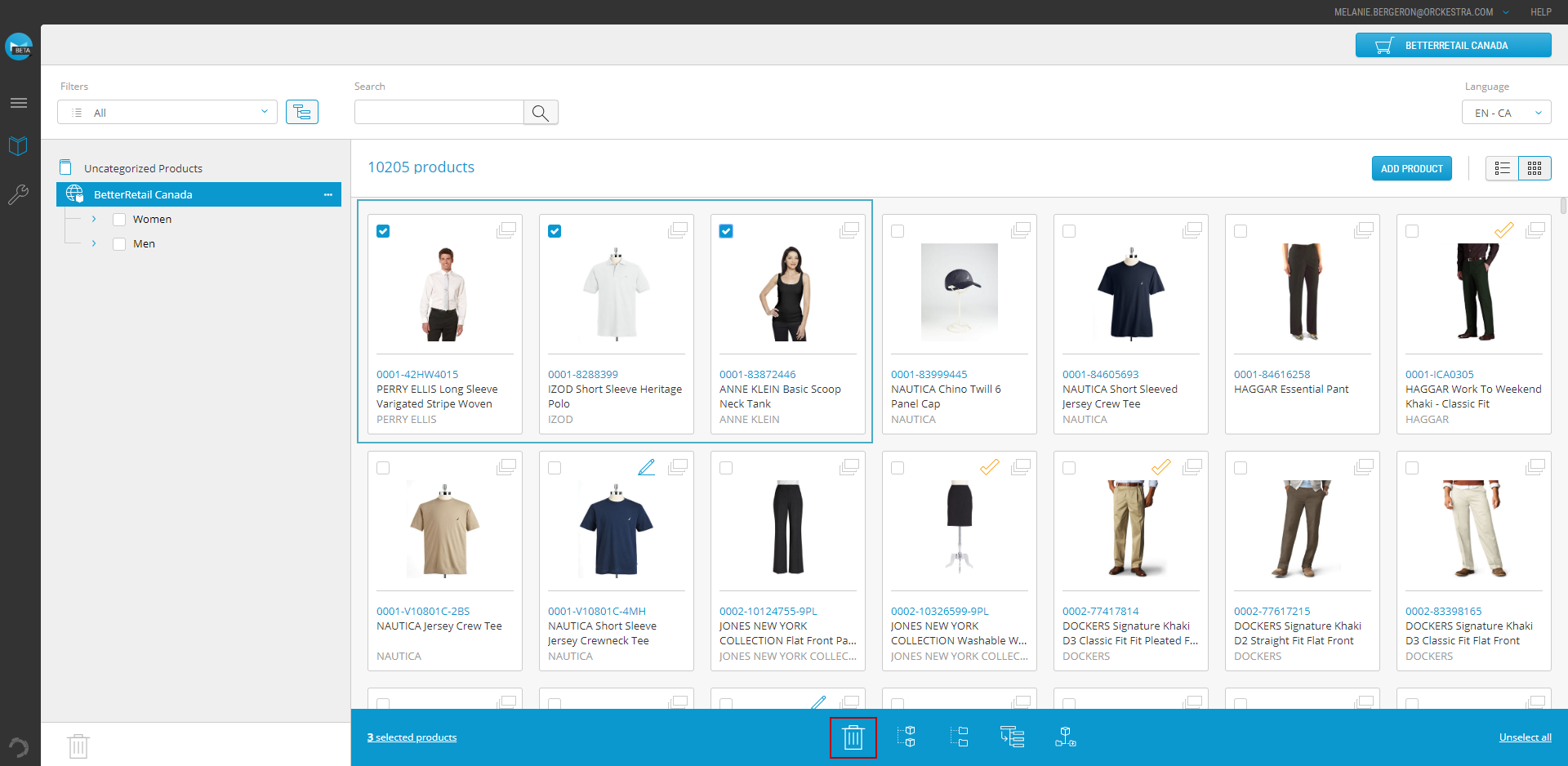
Figure 1 - Permanent actions toolbar
| 3. | Click OK to confirm the deletion. |
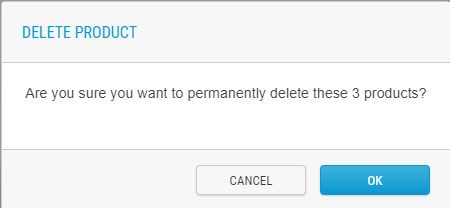
Figure 2 - Deletion confirmation message
Result: The products are deleted and are no longer displayed in the product listing.
Important: If you delete products from the Global scope catalog, products are also deleted in all sales and dependent scopes catalogs.
REFERENCES
| • | Deleting a single product |
| • | Product selection methods |