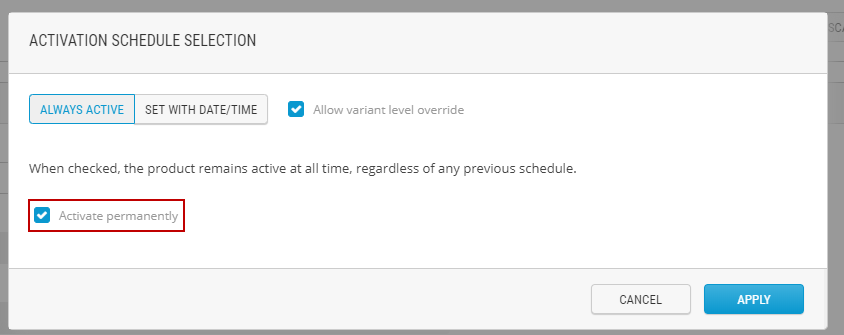Setting the permanent activation of a product or its variants
PRODUCT MANAGEMENT > PRODUCTS
When using this option, the product or its variants remains active at all times, regardless of planned schedules.
There are several rules regarding the activation and deactivation a product and its variants.
|
•
|
The product must be active to activate their variants. |
|
•
|
When activating a variant and its base product is deactivated, the base product is automatically activated. |
|
•
|
The product can be active and its variants inactive. Although, none of variants will appear on the website or in the Order Management application . |
|
•
|
When a product is deactivated and published, all its variants are also deactivated. |
|
•
|
When a product is activated and published, all its variants remain inactive unless you activate them individually. |
|
•
|
When a product is scheduled for activation, all its variants remain inactive unless you activate them individually. |
|
•
|
When the option Allow variant level override is cleared, variants cannot be activated if deactivated, deactivated if activated or scheduled. |
|
1.
|
Click product details. |
|
2.
|
Click scheduling activation icon. |
|
3.
|
Check Set activation permanently. |
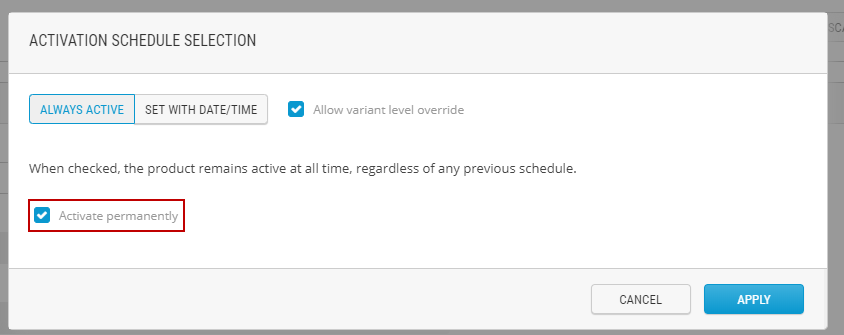
Figure 1 - Setting the activation permanently for a product
|
6.
|
Publish the product following your internal publication workflow. |
|
3.
|
Click variant details. |
|
4.
|
Click scheduling activation icon. |
|
5.
|
Check Set activation permanently. |
|
8.
|
Publish the product following your internal publication workflow. |
REFERENCES