Validating Import Data
It is possible to use the Product Management application to validate import data in .xls, .json or .zip files prior to importing them into the system. This limits potential errors and simplifies the import process.
| 1. | Select a scope. |
| 2. | Click Validate. |
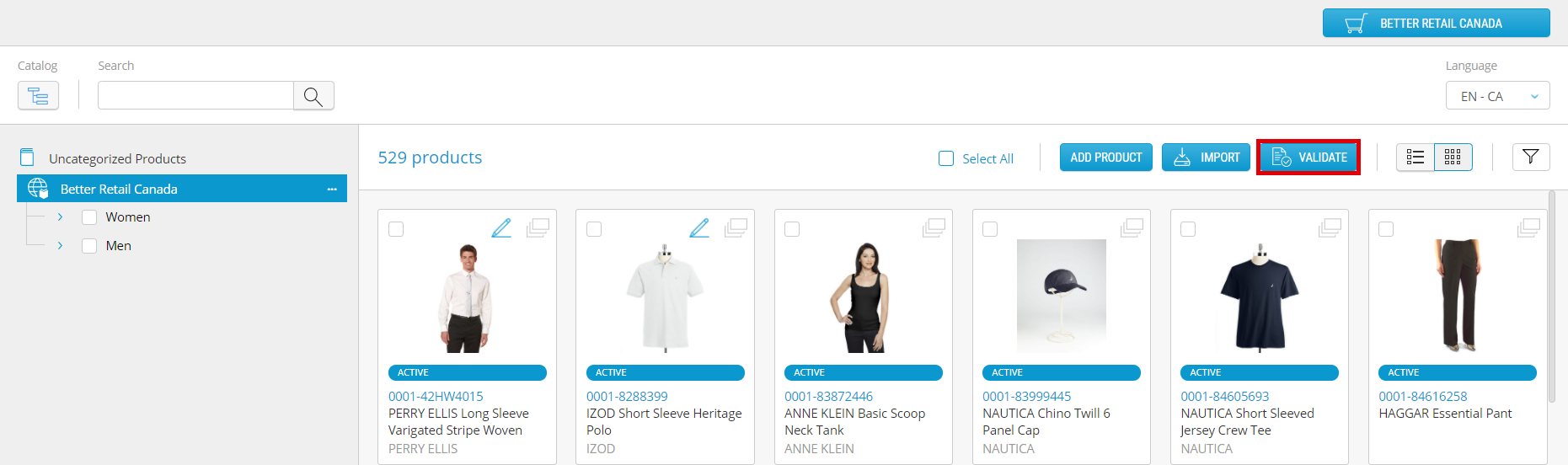
Figure 1 - Validate button
| 3. | In the Validation window, click Browse to locate the file you wish to validate. |
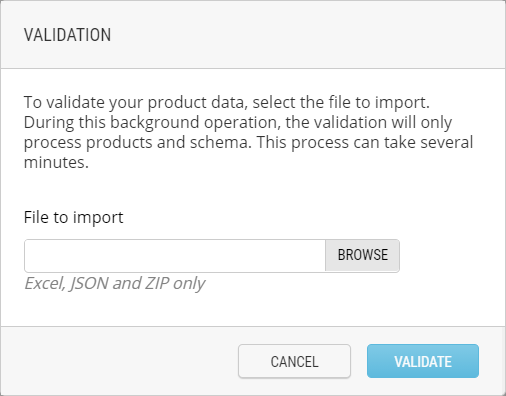
Figure 2 - Validation window
| 4. | Click Validate. |
A confirmation message is displayed in the upper right corner of the window to indicate that validation is ongoing.

Figure 3 - Task confirmation
The confirmation message and the detail screens use the term Import because validation is essentially part of the import process.
| 5. | In the menu on the left, select the Activity Log module. |
| 6. | Click Validations tab. |

Figure 4 - Validations tab
A list of validation tasks is displayed. The most recent appears at the top by default, however the list can be sorted using the column headers. The Status column provides the result of the validation.
Click a task to view its details and find out more about errors, should any occur.
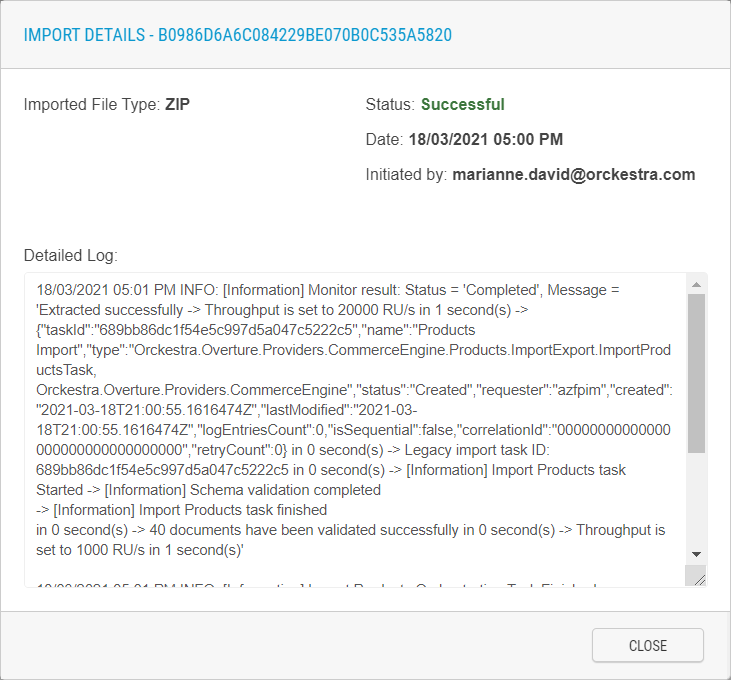
Figure 5 - Validation details
REFERENCES
| • | Importing files |
| • | Exporting product data |