Viewing Products
You can view product details by using the Product Details panel in the Product Management application.
In Orckestra Commerce Cloud, you can view product lists as tiles or as a list.
Product Tiles
The product summary displayed on the product tile includes the following details by default:
| a. | Product selection box |
| b. | The product workflow state. |
| c. | The product has variants. |
| d. | The product main image |
| e. | Product activity status |
| f. | Product SKU |
| g. | Product Name |
| h. | Product Brand |
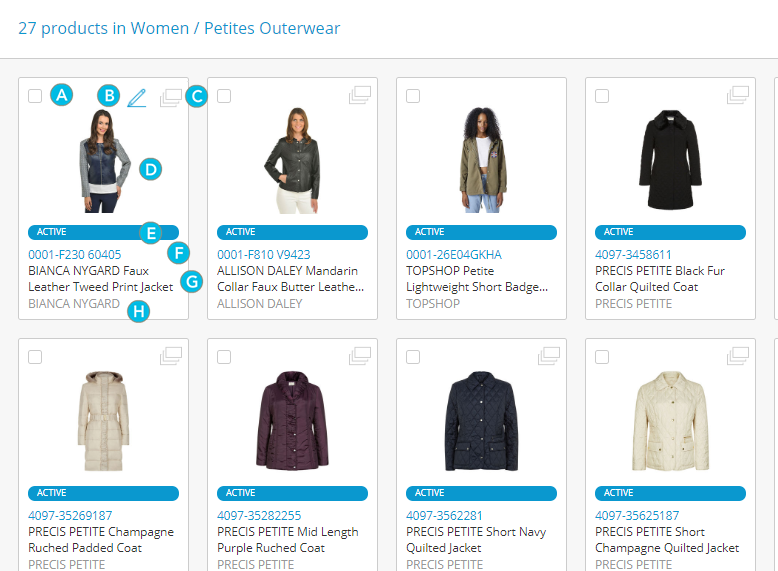
Figure 1 - Product Tile view
A ![]() Variant icon is displayed on the product tile to indicate that the product has variants.
Variant icon is displayed on the product tile to indicate that the product has variants.
Product List
Products are displayed as tiles by default. You can switch to the list view which displays different information

Figure 2 - Product list
| a. | Product selection box |
| b. | The product main image |
| c. | The product workflow state. |
| d. | The product has variants. |
| e. | Product Name |
| f. | Current price |
| g. | Product ID |
| h. | Last modification date and time |
Viewing product details
Click a product tile or a product in the list to display the product details panel. The product details panel includes Default Attributes, Custom Attributes, Category Associations, Relationships, Media,
Default Attributes tab
Default Attributes displays the following:
| • | Main Information Displays the Product Name, Definition Name, ID, SKU, Brand, and Description. |
| • | Units Attributes Provides information about the way the product is sold. Displays the Item Format, Unit Of Measure, and Selling Method. |
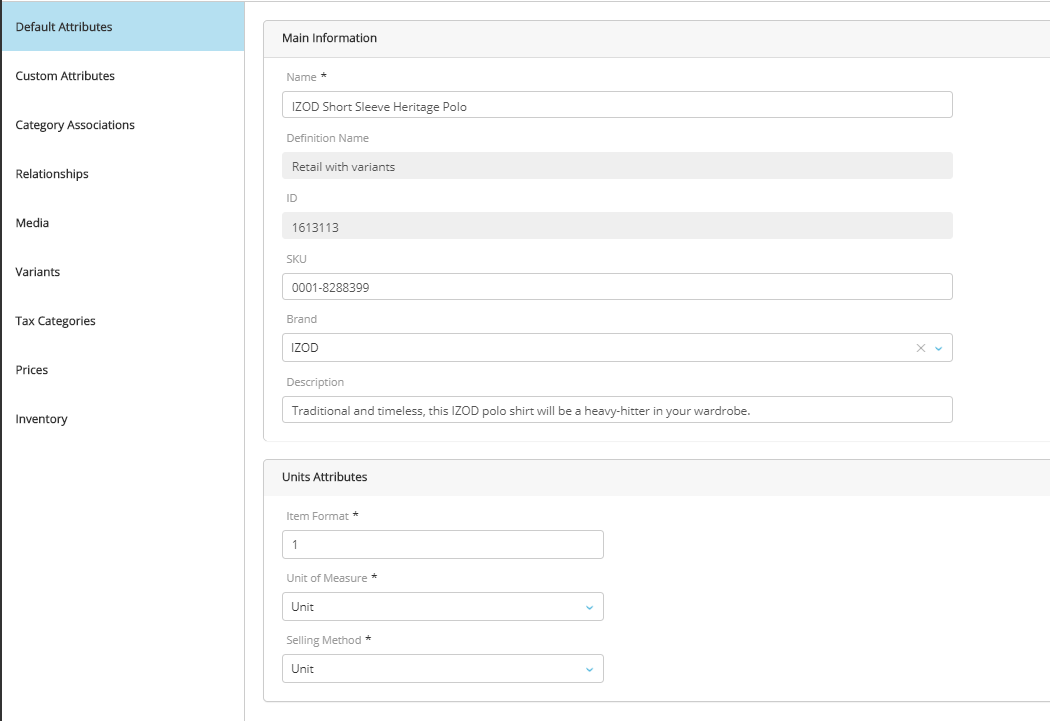
Figure 3 - Product Default Attributes
Custom attributes tab
Custom Attributes displays the following:
| • | Filter Click the Filter option to search for custom attributes. |
| • | Groups Click the group name to reveal custom attributes linked to a group. |
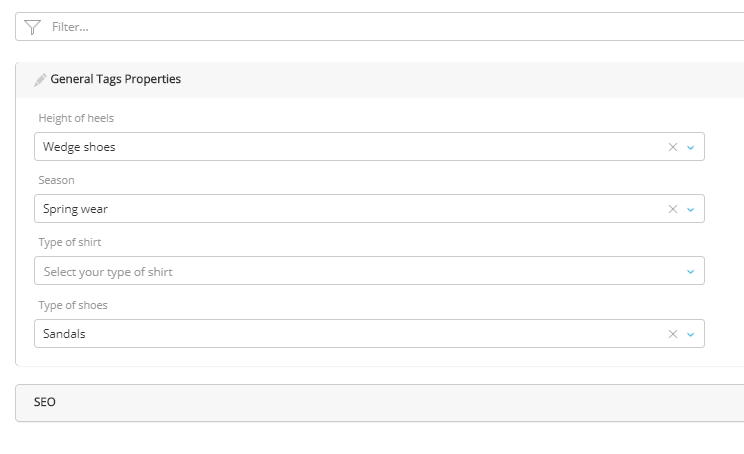
Figure 4 - Custom Attributes
For more information about attribute groups, see Modifying an Attribute Group. For more information about custom attributes, see Working with Attributes
The custom attributes that you can filter vary depending on the product definition selected to create this product.
Category Associations tab
The Category Associations tab displays the associations to category created for this product.
The list displays the category associations including the following: Default (the selected radio button identifies the default category of the product), Path, Name, Display Name.
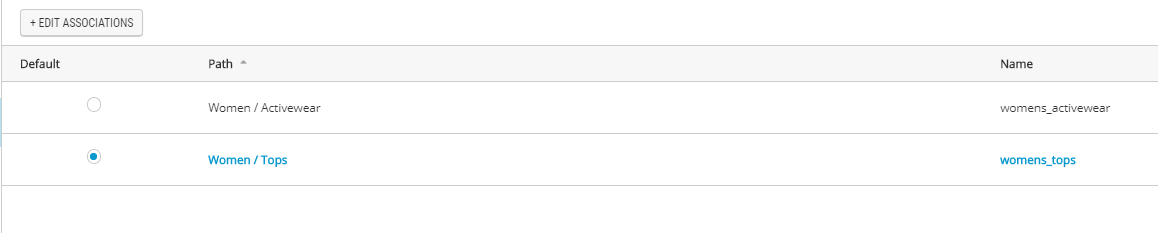
Figure 5 - Category Associations
For more information about Category Associations, see Creating associations from a product
Relationships
Relationships displays a list of relationship between this product and/or its variants.
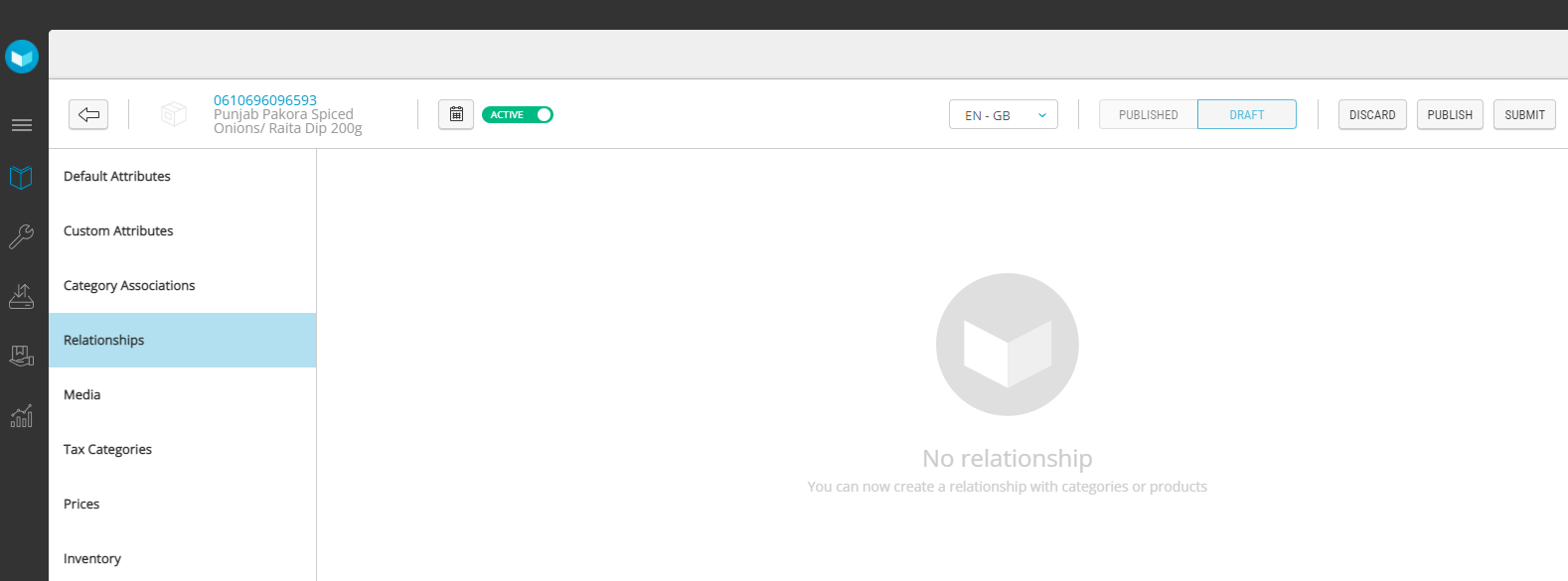
Figure 6 - Relationships
You can sort the category associations information as required by clicking any of the column headings.
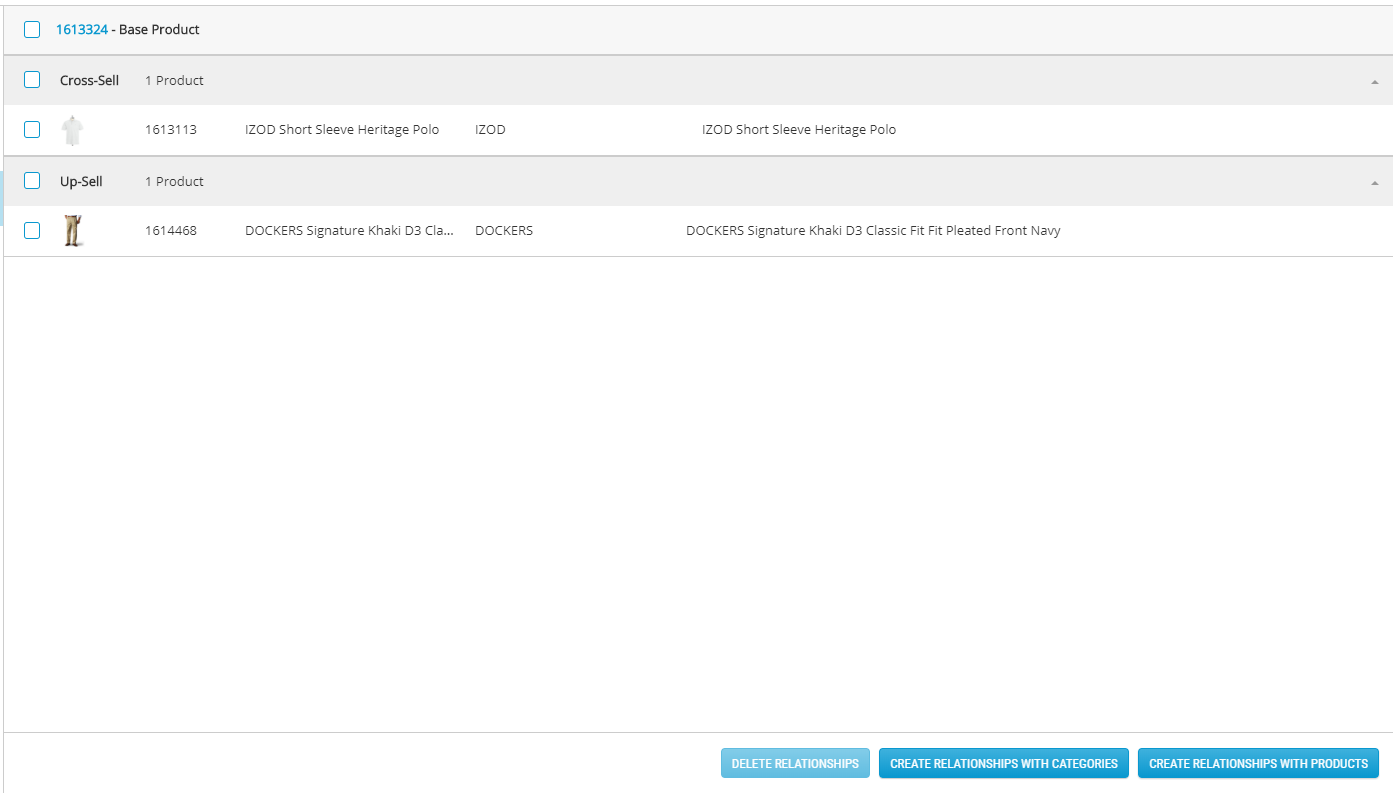
Figure 7 - Product relationships
Media
To learn more about the media tab, see Media Management
Variants
Variants displays a list of existing variants. Clicking a variant displays the variant details panel for that variant.
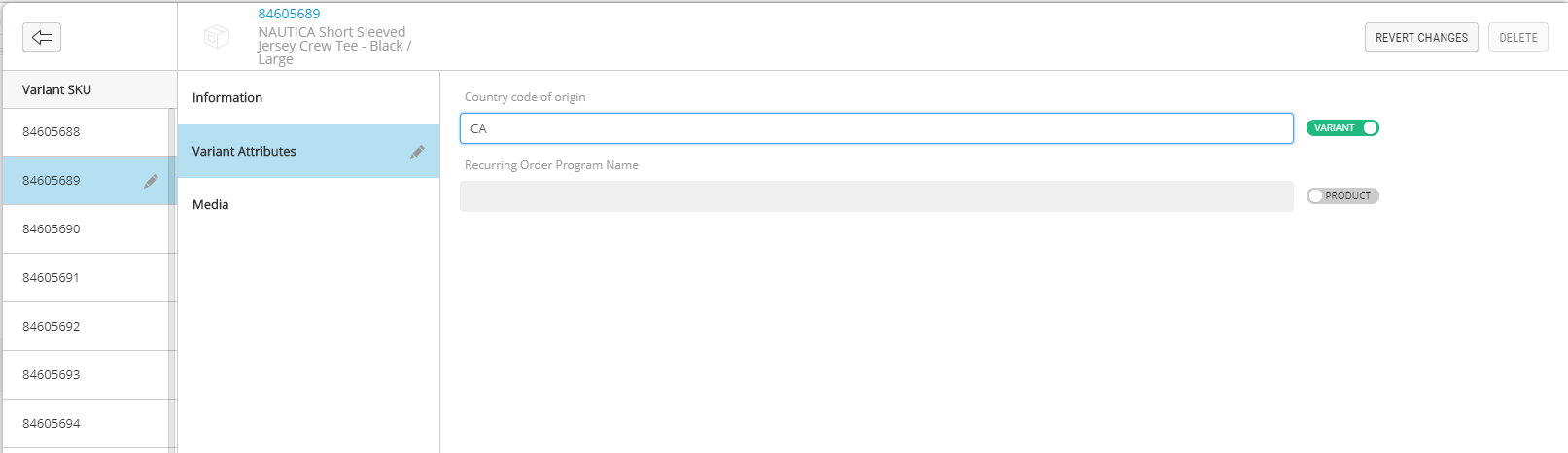
Figure 8 - Variants
Tax Categories
Tax categories displays the specific tax category associated to the product and their variants.
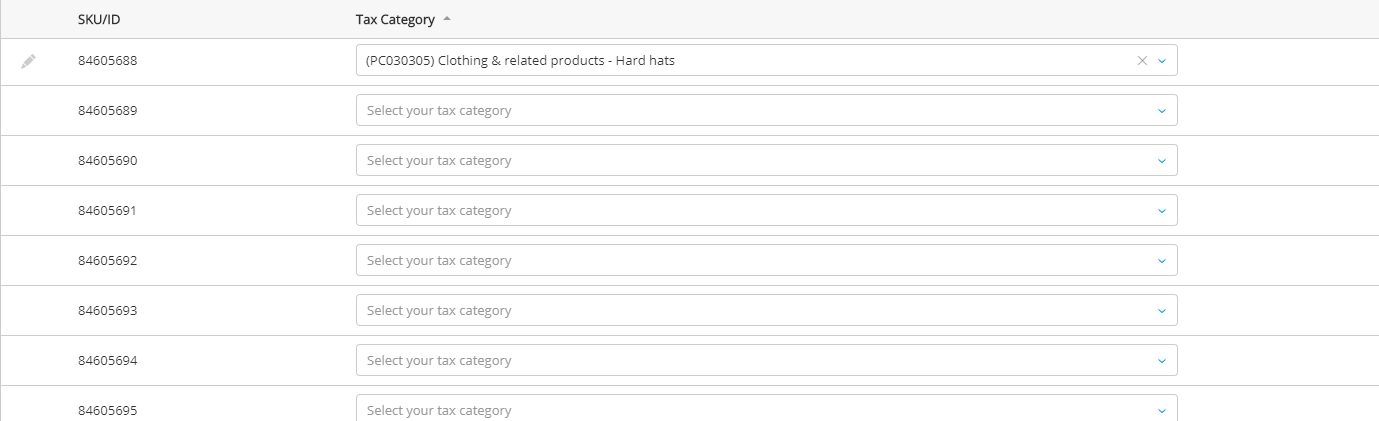
Figure 9 - Tax category display
Prices
Prices displays the current product price and associated price list. From here, you can also access the Commerce Management application to modify prices.
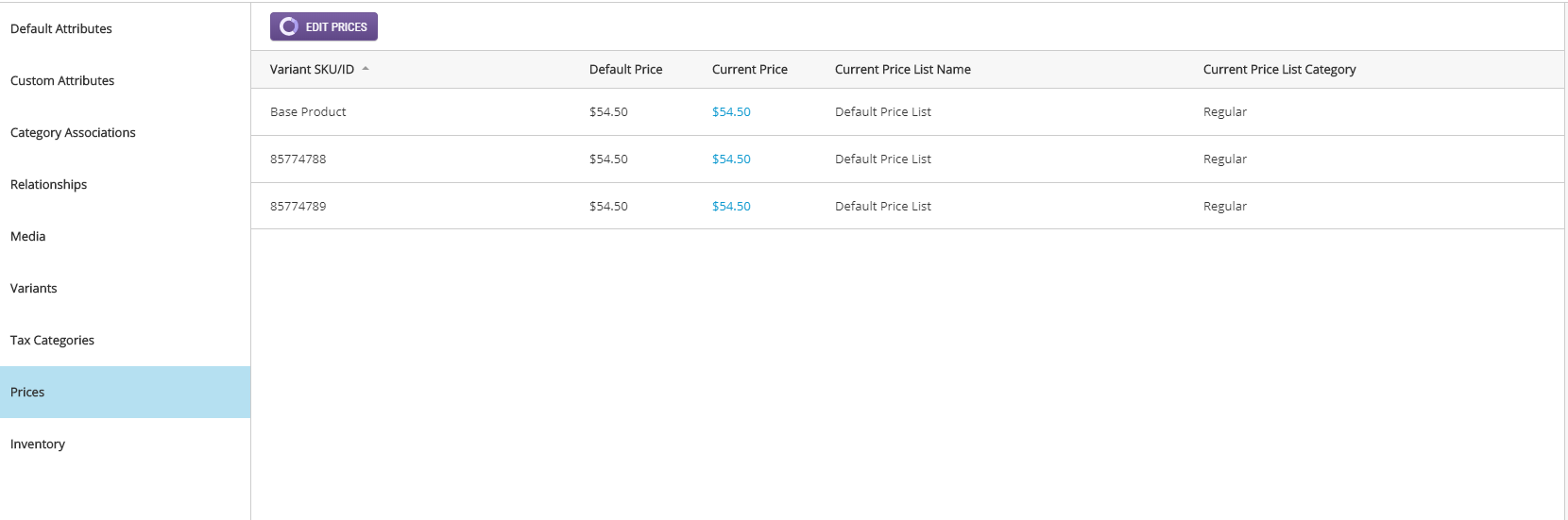
Figure 10 - Viewing prices
Click the Back arrow at any time to close the product details panel and return to the product list.
REFERENCES
| • | Creating Products |
| • | Modifying a Product |