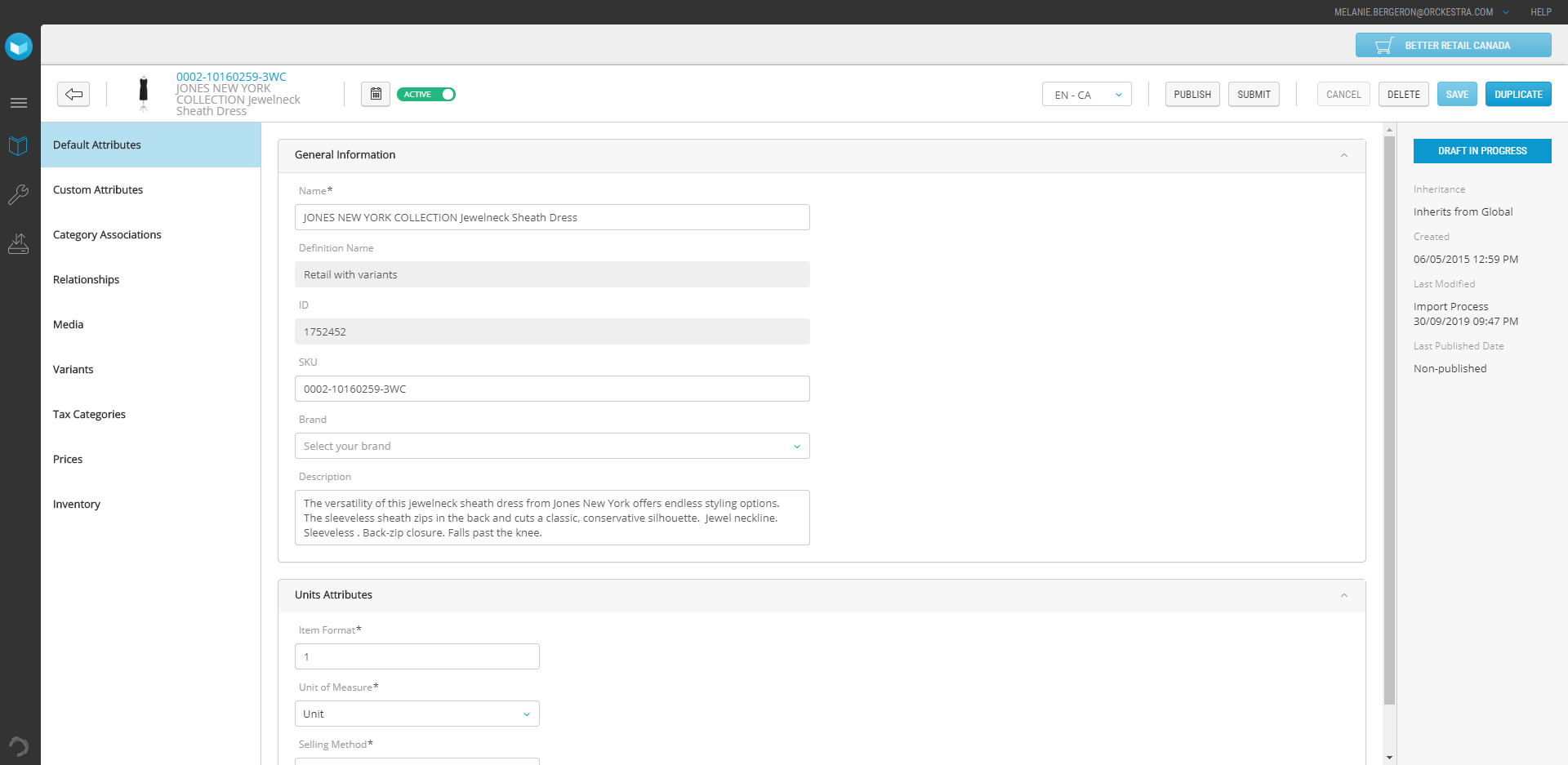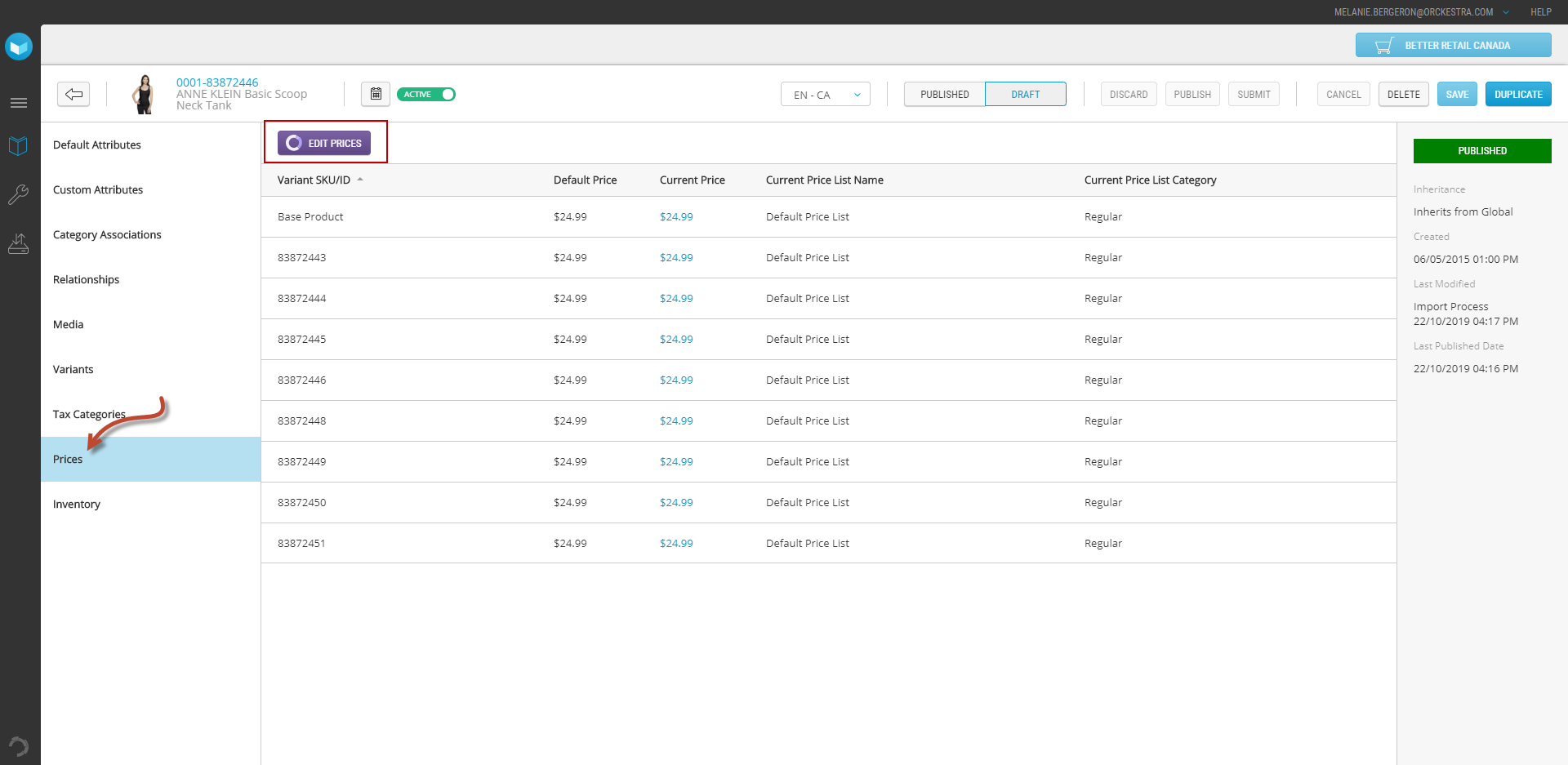Modifying a Product
PRODUCT MANAGEMENT > PRODUCTS
Products may evolve and you may need to update their attributes. Clicking a product automatically enables the edit mode so you can edit the product. You can edit any value available in the product definition. The product is automatically put in draft mode.
Note: When editing a product, the changes you make must go through a the publication workflow. Saved modifications are not applied live to your website unless they are published.
Important: automatic imports may be integrated to your platform. Updates performed manually can be overwritten by the next update. If you use manual modifications to make an urgent change to your website, ensure that the same modifications are made in your ERP. For more information about automatic import scenarios and inheritance, see Importing data .
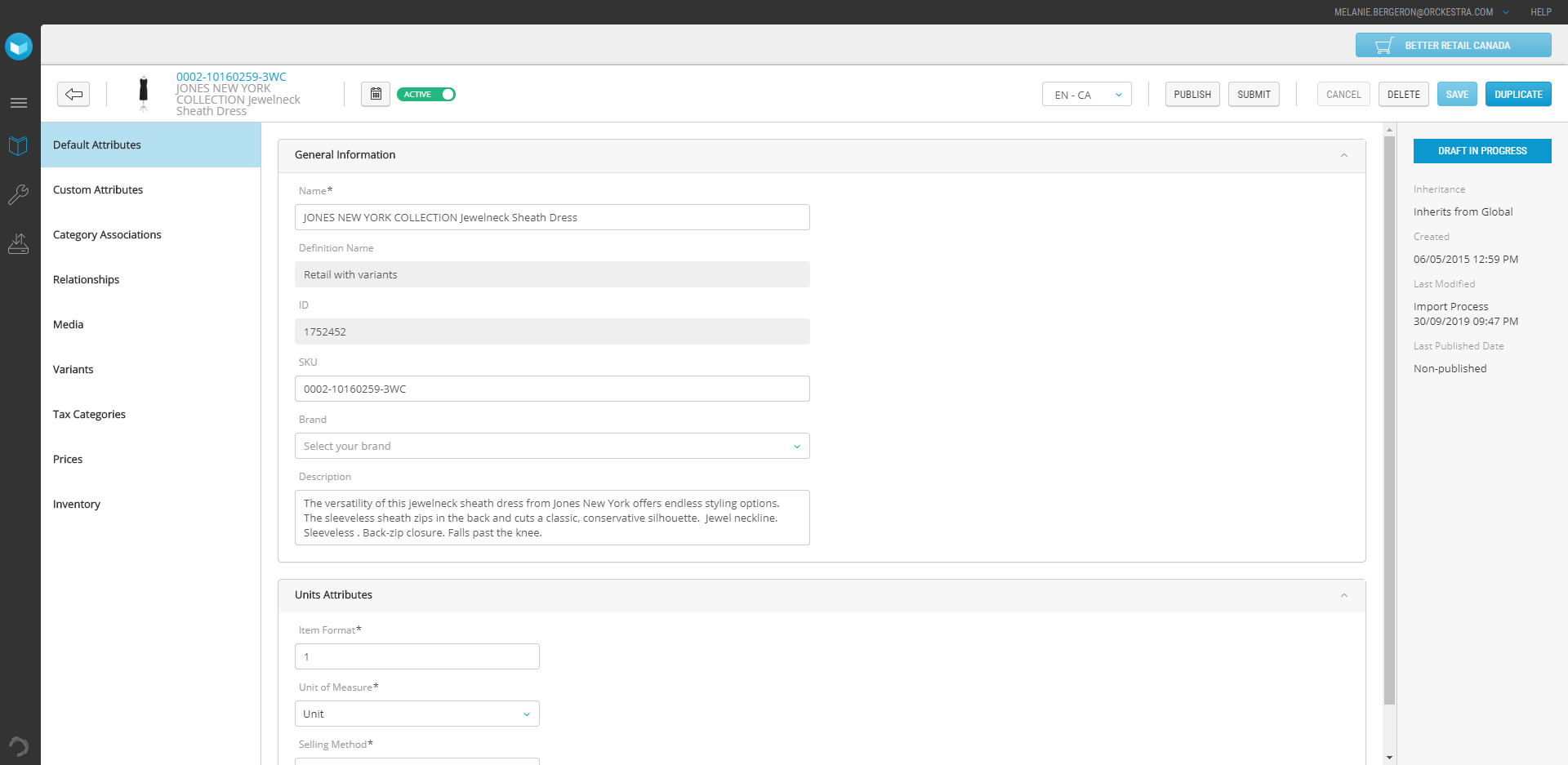
Figure 1 - Draft in progress
Note: If the product requires a new attribute, an administrator will have to update the product definition first. However, this operation will impact all the products sharing the product definition. For more information, see Managing Product Definitions
When modifying a product, you can update:
|
•
|
prices (these modifications are done in the Commerce Management application) |
Tip: prices are updated in the Commerce Management application. You can launch the application using the Commerce Management button in the product Prices tab.
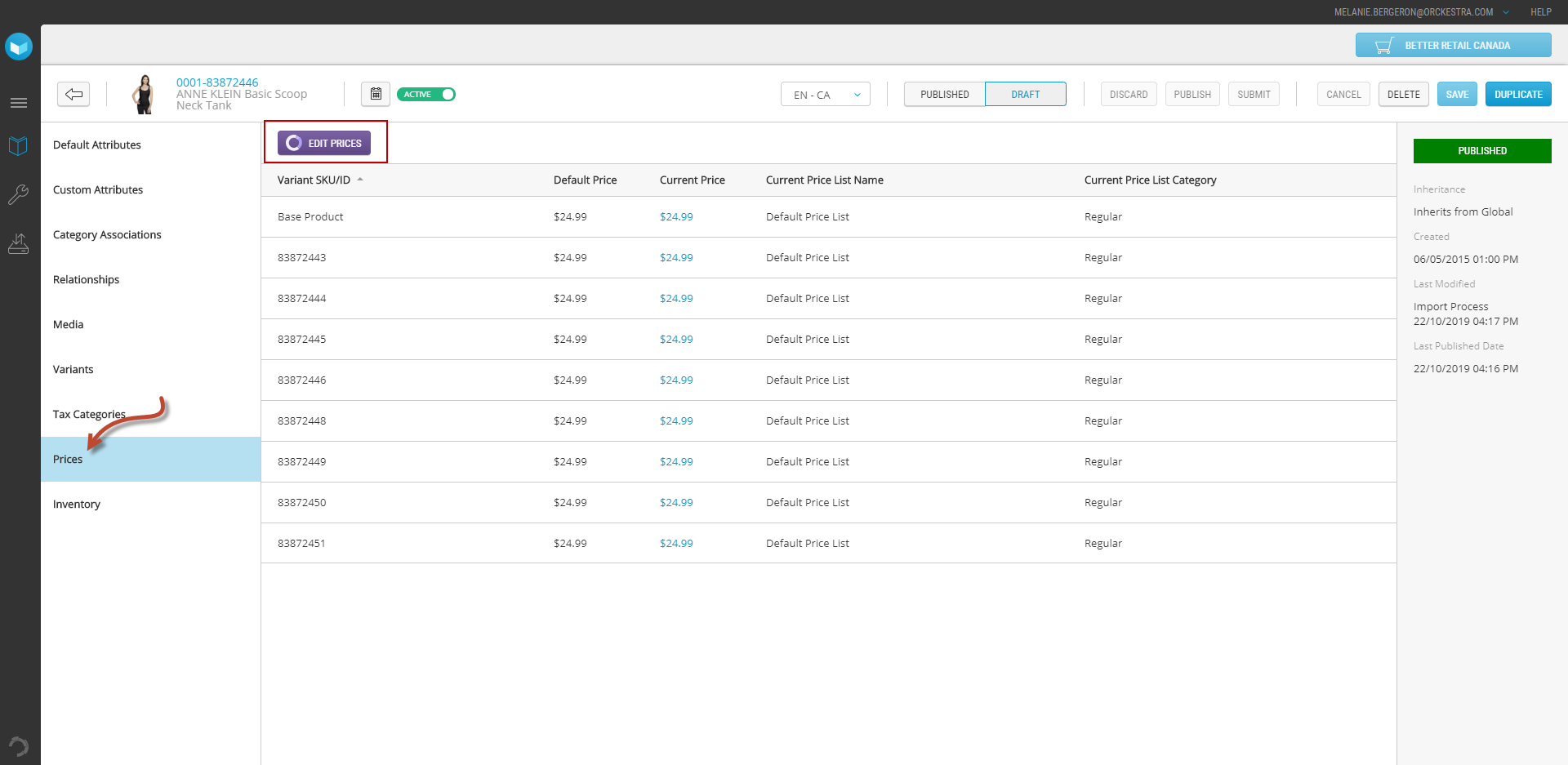
Figure 2 - Editing prices
Inheritance rules
When modifying a product in the global scope catalog, your changes can influence products instances in sales and dependent scope catalogs, if they inherit. However, the following exceptions apply:
|
•
|
Any changes you make to a product in a sales scope will be reflected to all instances of that product in its dependent scopes. |
|
•
|
Products and variants in dependent scopes can be activated or deactivated independently from their parent scope or other dependent scopes. |
|
•
|
In a catalog, products can be associated with one or more categories, even at the dependent scope level. |
To modify a product, you can either search for the specific product or use the category tree to find it.
|
1.
|
Search for the product name or product ID in the search field. |
OR
|
1.
|
Use the Scope selector to select a scope. Then, in the category tree, select the category that you require and go to the product that you want to modify. |
|
2.
|
Click the product that you want to modify. The product details are displayed.
|
|
3.
|
Update the product as required. |
Tip: Clicking Discard displays a confirmation to discard all changes that were made since last save.
Note: Validation is performed during the Save process to ensure that SKU values are unique.For more information, see Understanding Stock Keeping Unit (SKU) validation.
|
5.
|
Depending on your workflow, click Submit For Approval, Submit to Composer, or Publish. |
REFERENCES