Managing Languages
You can add and remove the languages you support across all applications in the Settings application. Although you can choose to support as many languages as you require, one language must be designated as the Default System Language. The Default System Language sets the Orckestra Commerce Cloud universal language and is used across all applications.
Important: You cannot remove a language in use from the platform.
Note: The Default System Language must be set before you add any scopes to the Commerce Modeler. Once you add a scope, the Default System Language is locked and cannot be changed.
Additional languages will define the catalog languages used for your product descriptions. For example, if your business default language is American English, and Canadian French and Mexican Spanish are also supported on your website, add them to your Languages List.
To add a language or remove one that isn't in use, you must first go to the Languages section of the Settings application. Once here you will see the languages currently you currently support, their culture code, if they are the default and/or in use, as well as the Edit Languages List button.
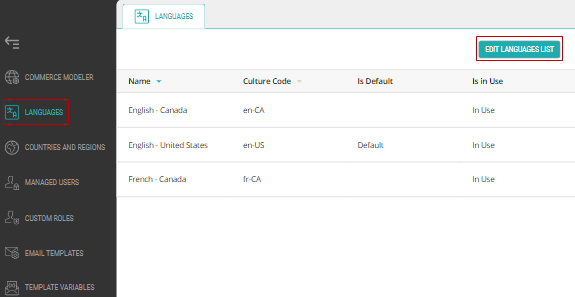
Figure 1 - Shown above is the Languages tab page with the list of currently supported languages, their usage status, culture codes, if they are the Default System Language, and the Edit Languages List button.
From here you will click the Edit Languages List button in the top-right corner to modify the list.
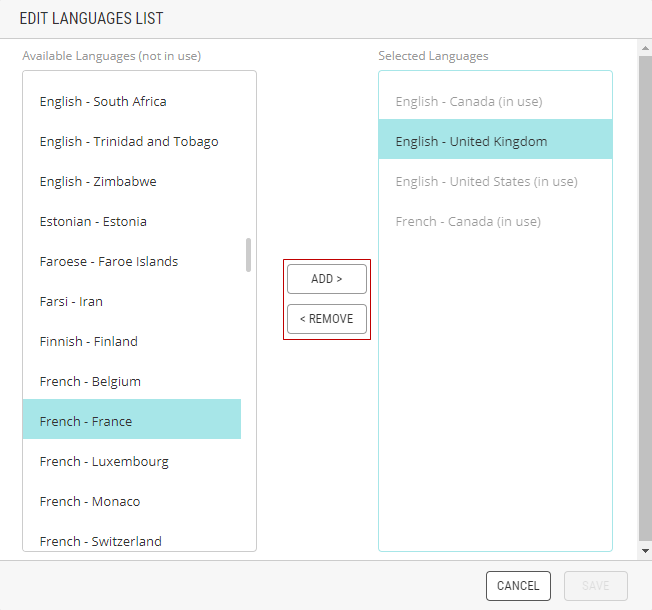
Figure 2 - The window for editing the Languages List
In here you can add any language and its specific cultural context to ensure proper localization as well as remove any language that isn't in use.
| • | To add a language, select it from the left box and click Add. |
| • | To remove an unused language, select it from the right box and click Remove. |
Once you've made your changes, click Save.
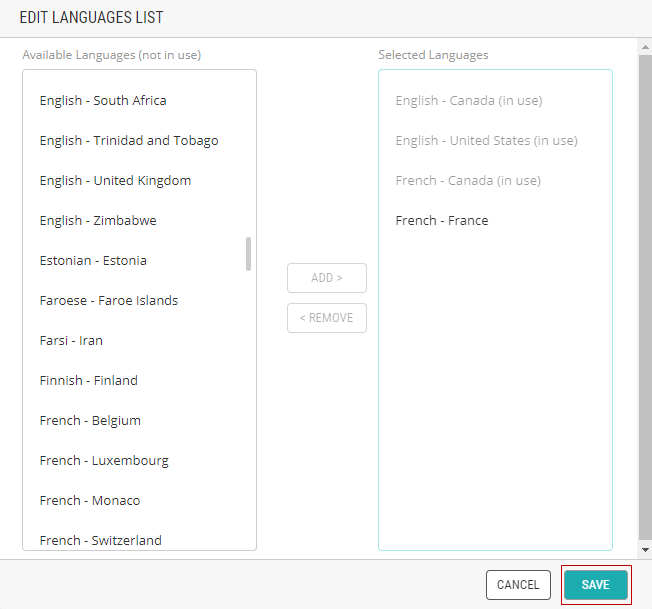
Figure 3 - The window for editing a Language List before saving the changes made
Note: When a language is already in use by a scope, (in use) will appear next to the language and cannot be removed. You must first deactivate scopes that use this language before removing them.
References:
| • | About System Languages |
| • | Managing Countries |