Managing Roles
You're able to manage your custom roles for all Orckestra applications within the Settings application when you have administrator rights. Here you can enable who is able to hold which roles and permissions and even curate collections of roles that users often need together with the custom roles tool.
Note: To better understand the various security roles that you'll be assigning to users, you can read About Security Roles and Permissions
For Example: You can use custom roles to easily assign a set of roles to various positions such as someone working in Marketing that would probably need to have Administrator level access for the Marketing application, but only Reader level for all others.
Direct Roles Vs. Effective Roles
The difference between Direct and Effective roles is that a Direct role is the highest level role that user has while Effective roles are all the other roles that fall below the Direct role.
If Carey has the Administrator Direct role for the Fulfillment Application shown below:
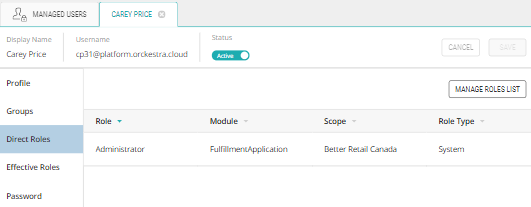
They will also have these Effective roles:
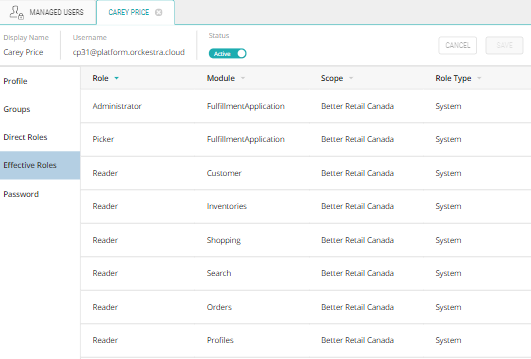
| 1. | The Manage Role List button is in the top corner of the page. Click it to open the role list edit page. |
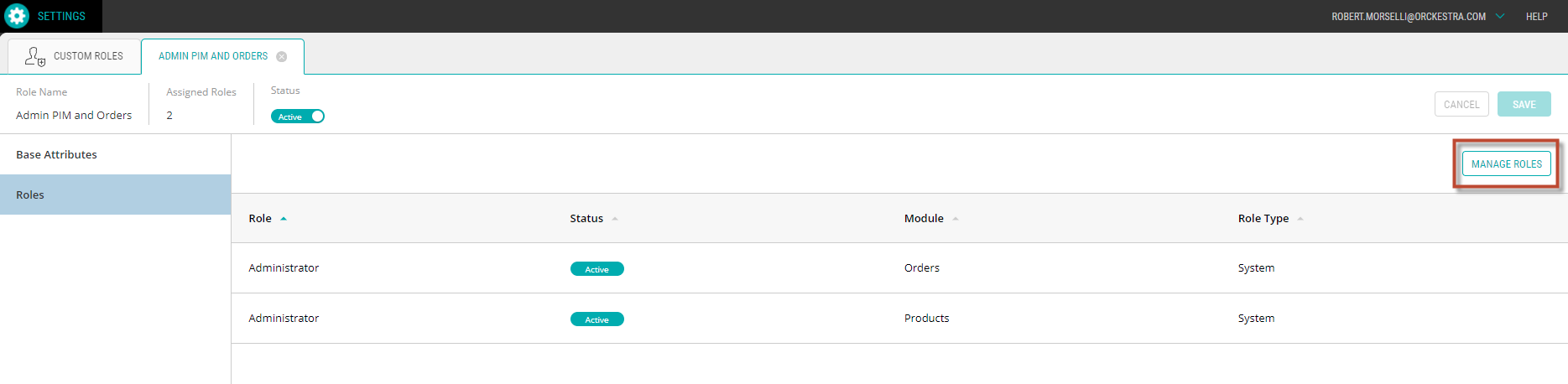
Figure 1 - Manage Roles button
| 2. | Select the Scope where the role will be assigned and click Add or Remove. |
| 3. | Click Next in the lower right corner. |

Figure 2 - Choisir les Scope
| 4. | You are now in the Role Assignment section. This is where you will assign the roles to the user. |
| 5. | You can filter roles by using the drop-down menu. |
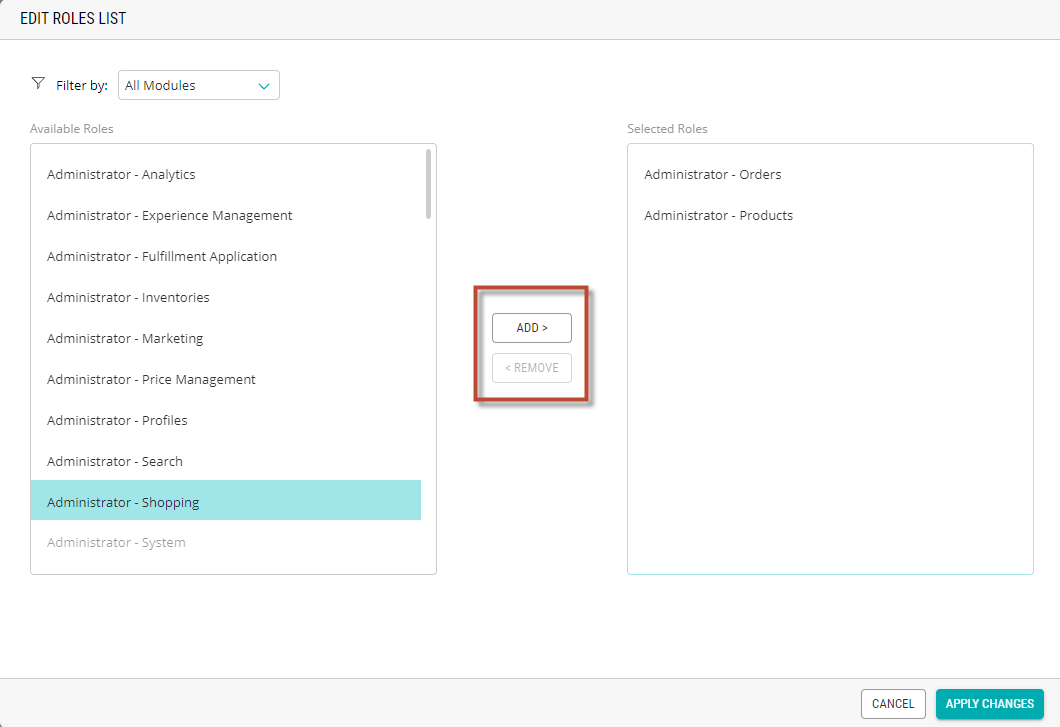
Figure 3 - Edit Roles list
Tip: you can select several roles simultaneously by pressing CTRL and clicking on the desired roles.
| 6. | Click Apply Changes. |
| 7. | Click Save. |
References
| • | Viewing Custom Roles |
| • | Creating Custom Roles |
| • | Modifying Custom Roles |