Modifying Custom Roles
You can modify your custom roles in the tab of the same name in the Settings application. To view the role you wish to modify, follow the instructions in Viewing Custom Roles. From here you're able to change the activity status of the custom role and change the permissions associated with it.
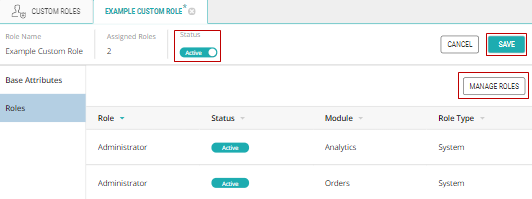
Figure 1 - Managing the roles under a Custom Role
Important: You cannot delete a custom role, instead you must change its activity status to Inactive. To learn how to do this, check Activating and Deactivating Custom Roles.
Adding and removing custom roles
You can simultaneously add and remove the roles that make up a custom role. To do this, select your intended role and then click Manage Roles.
Once here, you can modify the set of roles that make up your custom role.
| • | To add a role, select it from the left field and click Add. |
| • | To remove a role, select it from the right field and click Remove. |
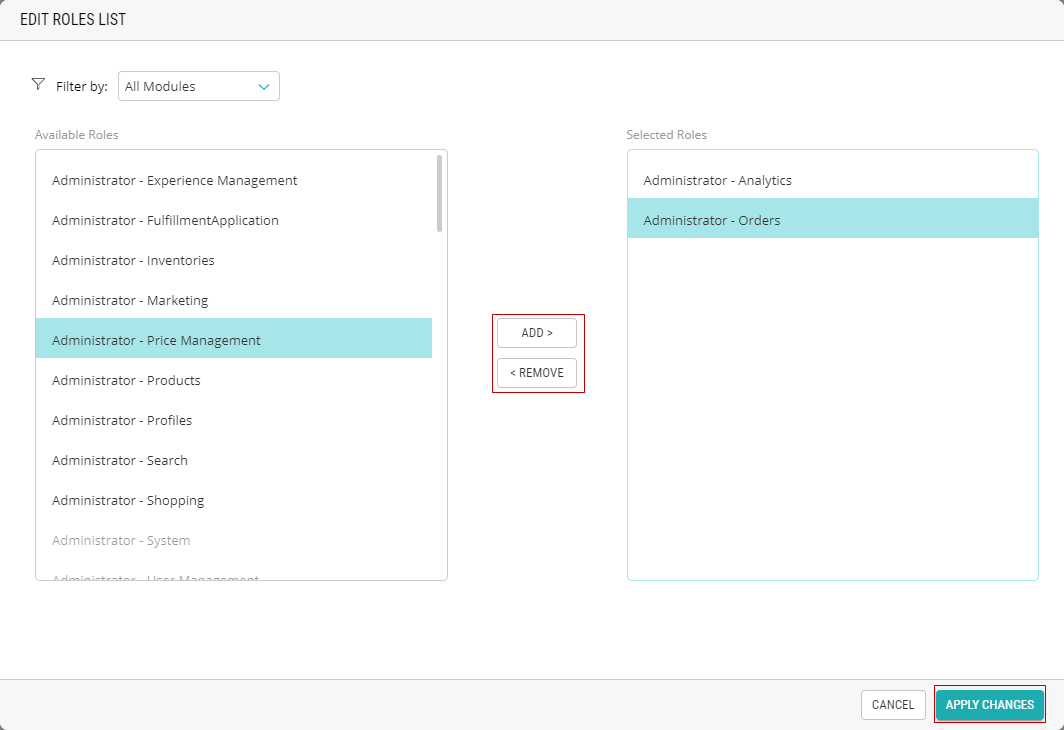
Figure 2 - Editing a Roles List
After you've made your modifications select Apply Changes in the bottom right of the window and then Save at the top-right of the exterior tab. The new role will be available under the Direct Roles list when managing the user's role.
References
| • | Viewing Custom Roles |
| • | Activating and Deactivating Custom Roles |
| • | Creating Custom Roles |