Resetting the customer's password
When customers forget their password, they will need to reset it. There are two ways to accomplish this:
| • | The customer can reset it themselves, starting from the website login page |
| • | You can manually reset the customer's password from the customer account tab. You should always reset the customer's password when creating a new customer account. Otherwise, the customer won't be able to access their account on the website. Resetting the password on their behalf will send them a password reset email message. |
Resetting A password from the website
Assist the customer to reset their password, ask them to:
| 1. | Open a Browser. |
| 2. | Go to the Website. |
| 3. | Click the Login button. |
| 4. | Click the Forgot your password? link. |
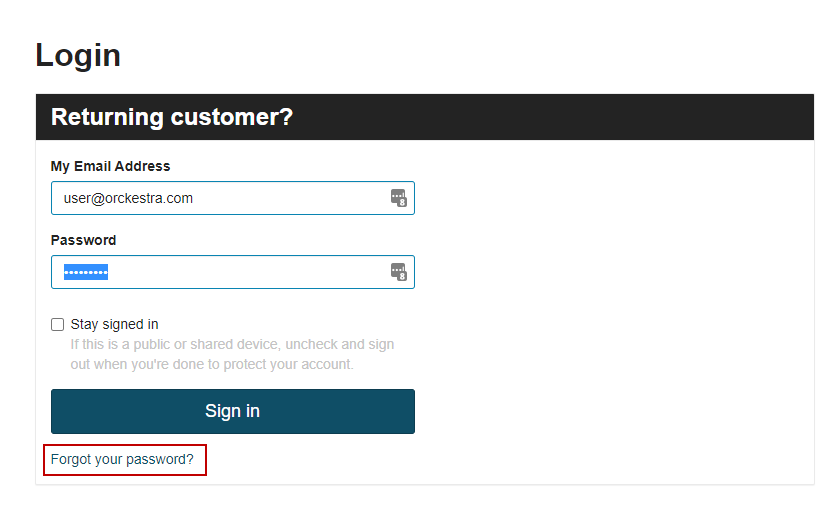
Figure 1 - Website password reset link
| 5. | Enter the new Password. |
| 6. | Click Reset your password. |
A confirmation message appears.

Figure 2 - Reset password request confirmation
Tip: While talking to the customer, recommend that they check their spam folder for the email reset confirmation. From there they will click the link to reset their password.
Resetting the customer's password manually
| 1. | At the top-right of the screen, click Reset Password. |

Figure 3 - Reset Password button
| 2. | Confirmation dialog box appears, click Yes. |
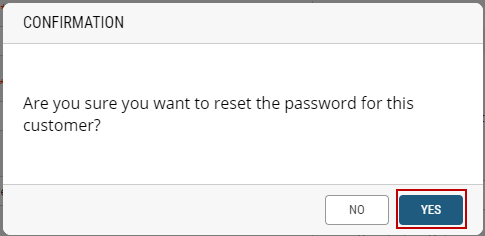
Figure 4 - Reset password confirmation message
This will trigger a platform activity and send an email message to the email address specified in the customer account.
Tip: While talking to the customer, recommend that they check their spam folder for the email reset confirmation. From there they will click the link to reset their password.
REFERENCES
| • | Viewing Customers |
| • | Modifying Customers |