Adding Conditions to a Marketing Segment
Once a segment has been created, you can add conditions to it to define which of your customers will be part of the segment and, consequently, whether they will be given a chance to qualify for the promotion.
Within a segment, conditions are housed in groups. The segment provides an "and" or "or" operator that determines whether you want the customer to meet the conditions of all the groups (and) or whether meeting the conditions from one group would suffice (or).
If the conditions of your segment are simple, you can add each condition to a new group and use the global and or or operator provided by the segment to connect all of them. In cases where some conditions need to be joined by "and" and others by "or", you can group conditions together and use operators within each group as well.
Adding the condition to a new group
| 1. | Access the Segments section of the Marketing application. |
The Segment List is displayed.
| 2. | Click the segment into which you need to add conditions. |
The Segment Details panel is displayed.
| 3. | Click any condition in the navigation panel on the left to add it to the segment. |
The condition appears in a new condition box in the middle section of the screen.
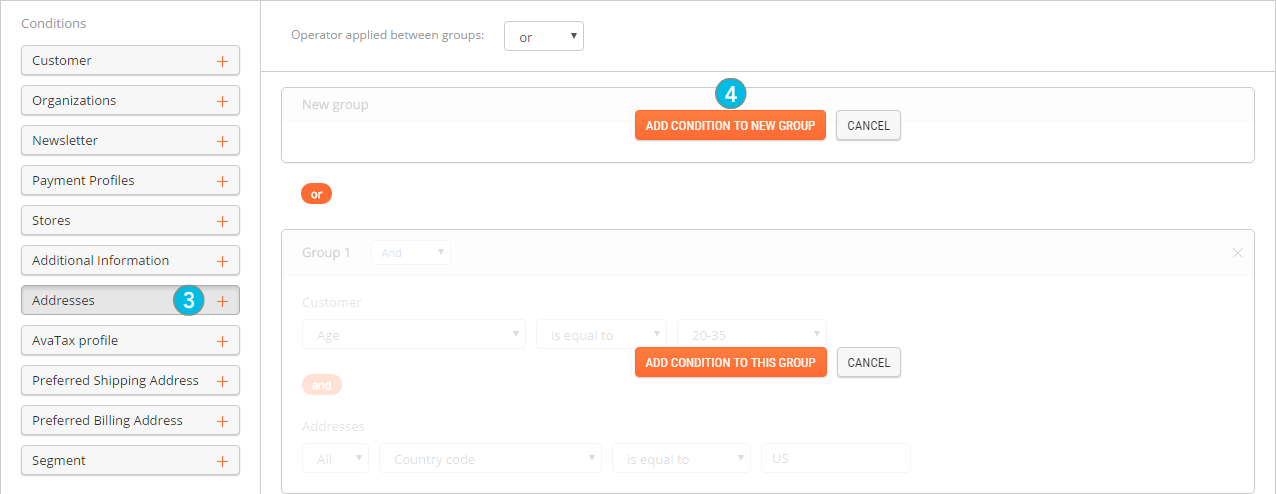
| 4. | Click Add condition to new group. |
A new group is created and the condition appears within it.
Click the X in the upper right corner of any condition box to remove it from the segment.
| 5. | Fill out all the required information about the condition. |
Default information is provided with all conditions. Edit it if necessary.
| 6. | Click Save. |
At any time, click the ![]() Back arrow in the upper-left corner of the screen to return to the Segment List.
Back arrow in the upper-left corner of the screen to return to the Segment List.
Clicking the ![]() Back arrow prior to saving your changes will discard all your modifications.
Back arrow prior to saving your changes will discard all your modifications.
REFERENCES
| • | Understanding Segment Condition Types |
| • | Creating Marketing Segments |