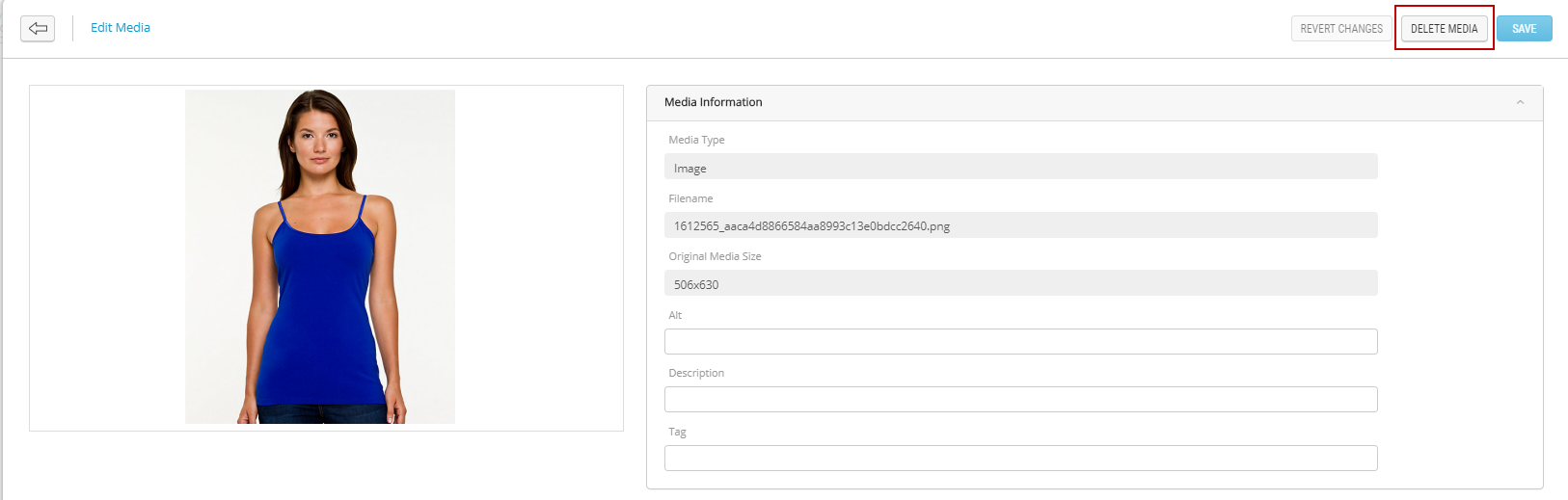Deleting Media
PRODUCT MANAGEMENT > PRODUCTS
You can delete any media file linked to a product or a variant in the product details page. When deleting a file, you must publish your product to apply the changes.
|
1.
|
Open a product in the catalog. |
To delete variant media, click the Variants tab, then click Media.
There are two methods to delete media files in a product:
Deleting a single media file in a product
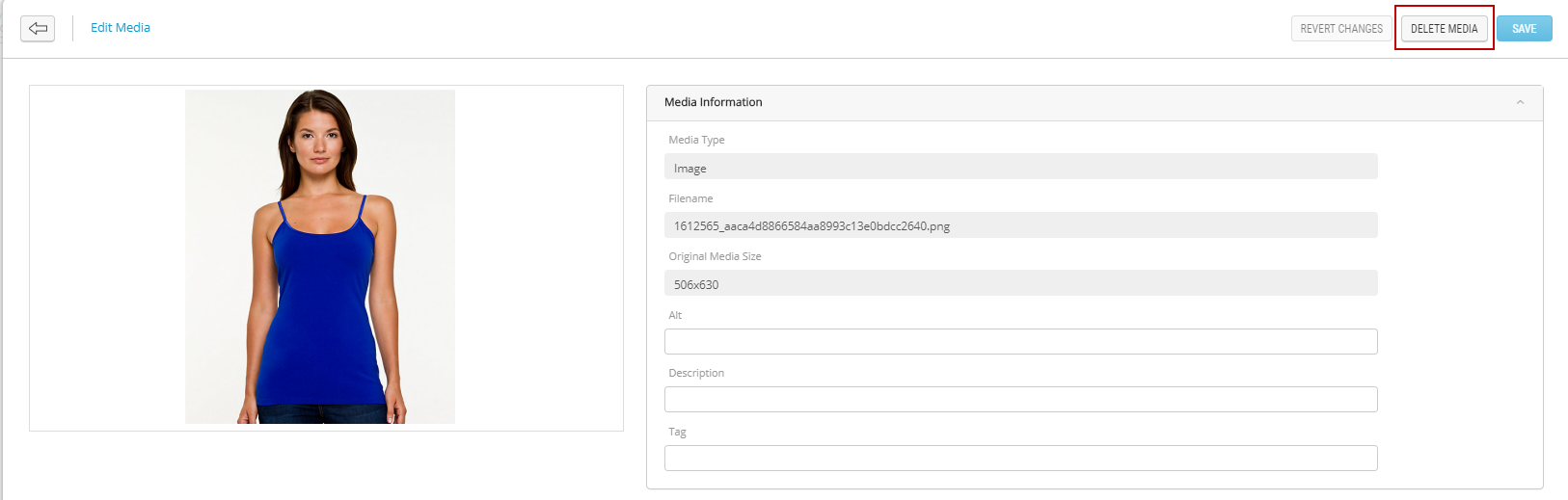
Figure 1 - Delete media
|
3.
|
When the confirmation message appears, click Yes. |
Tip: The media file you deleted is not deleted until you publish the product. Clicking Discard will revert the media deletion.
|
4.
|
Follow your internal publication workflow and publish your modifications. |
Deleting multiple media files
|
1.
|
in the Media tab, check the media files to delete. |
|
2.
|
Click Delete Selected Media. |

Figure 2 - Deleting multiple media
|
3.
|
When the confirmation message appears, click Yes. |
Tip: The media files you deleted are not deleted until you publish the product. Clicking Discard will revert the media deletion.
|
4.
|
Follow your internal publication workflow and publish your modifications. |
Result: Media files are deleted from your product.
rEFERENCES