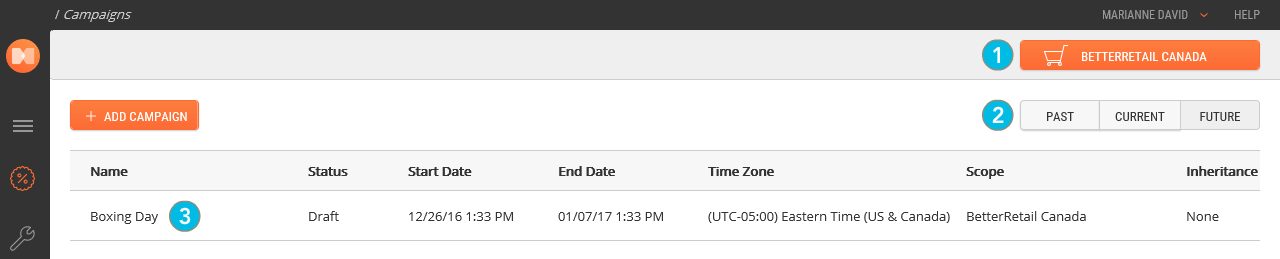Modifying Marketing Campaigns
MARKETING > CAMPAIGNS
You may need to modify campaigns from time to time You can modify campaigns in the Campaign Details panel, by following the instructions below.
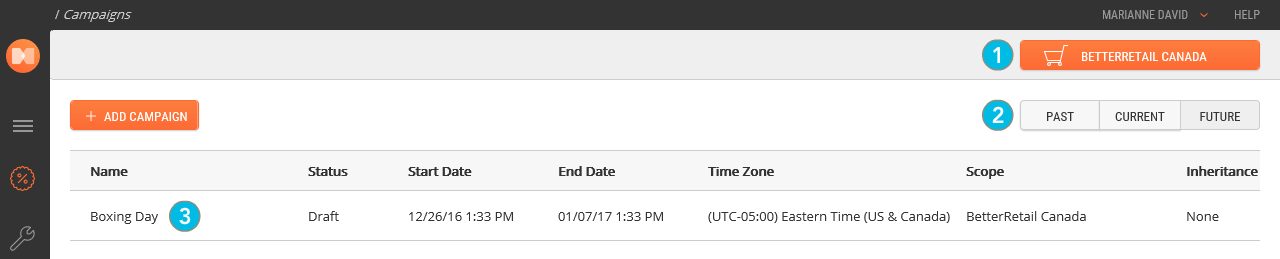
|
2.
|
Click a Campaign List filter button: |
|
•
|
Current: All Campaign lists with a start date before today, and an end date after today. |
|
•
|
Future: All Campaign lists with a start date after today. |
Past or canceled campaigns are in read-only mode and cannot be edited.
|
3.
|
Click a campaign in the list to select it and access its Details. |
|
4.
|
Make the required changes. |
|
•
|
The Campaign Information allows you to change the campaign's Name, Description, Date Range, Type and Priority. For more information about the Campaign Information settings, see Creating Marketing Campaigns . |
You must pause a live campaign in order to edit the Campaign Information tab. Promotions, however, can be edited without interrupting the campaign. For more information on these topics, see Pausing a Campaign and Modifying Marketing Promotions.
The marketing campaign is saved as a draft. Depending on your role, complete any processes that are required for your workflow. For example, Submit for Approval, or Publish.
When a campaign is not in a valid state, the save button is disabled. This ensures that you cannot save a campaign in an invalid state.
REFERENCES