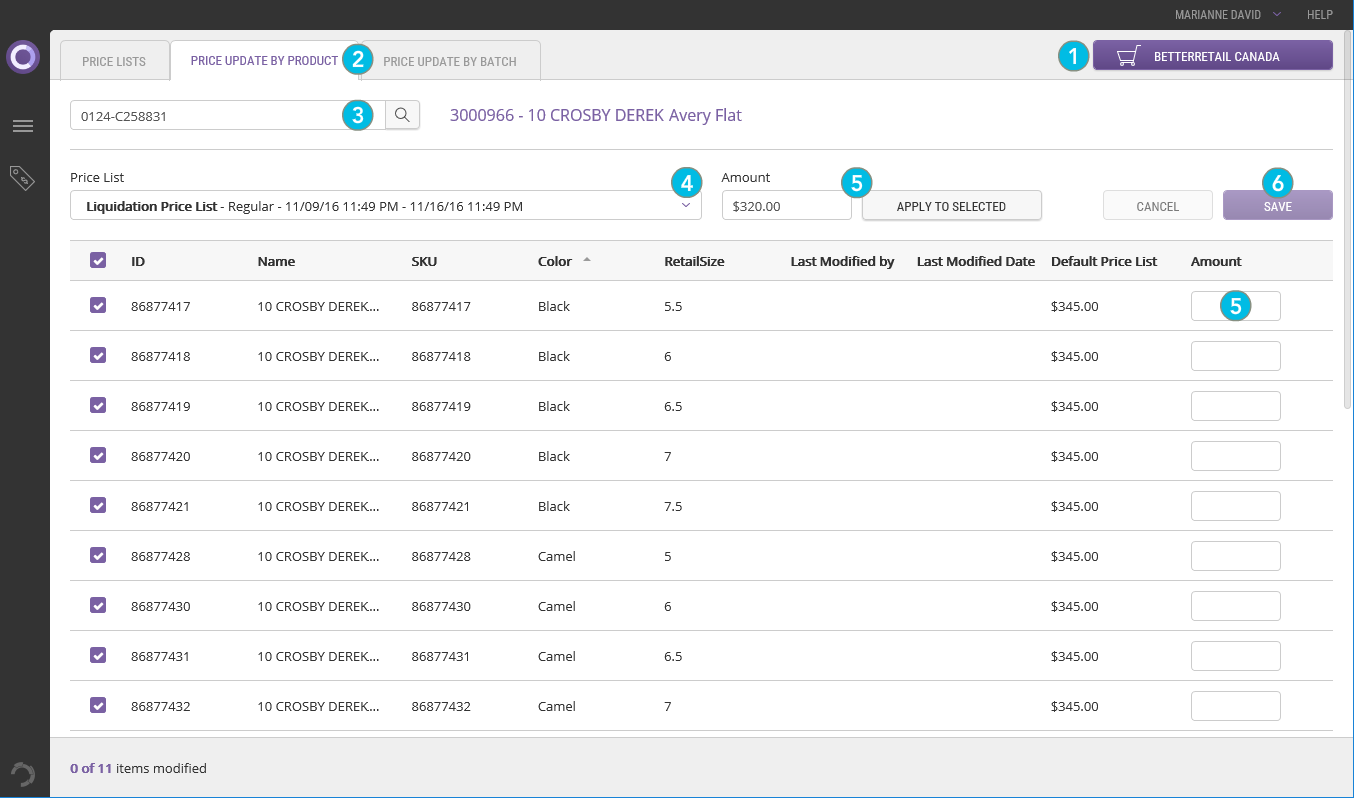Modifying Prices
COMMERCE MANAGEMENT > PRICE LISTS
Using the Prices tab, you can view current product prices. To find out more about the information visible on this screen, see Viewing Prices.
Product prices are not managed in Product Management. They can be viewed in read-only mode and the Commerce Management application (which is required to edit them) can be launched from the same screen.
Attention: a product and/or a variant can be published with a regular price of 0. However, the product and/or the variant will not be displayed on the website or in the Order Management application.
|
1.
|
Access product details. |
The Commerce Management application opens and product price lists are displayed.
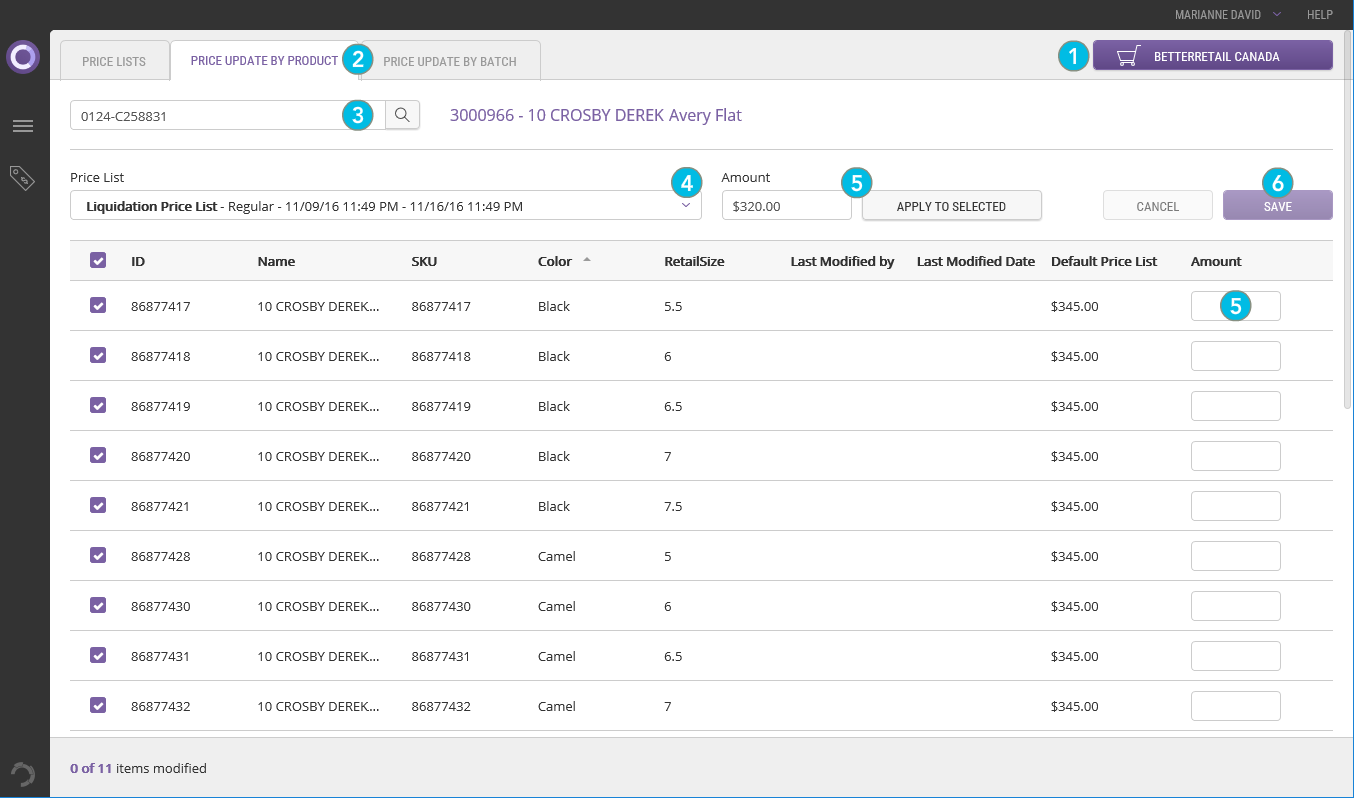
|
1.
|
Use the Scope Selector in the upper-right corner of the screen to find the required scope. |
|
2.
|
Click the Price Update by Product tab. |
|
3.
|
Search for a product or variant using its ID or SKU. |
If the ID or SKU used belongs to a variant or a base product that contains variants, search results displayed will include the base product as well as all its variants.
|
4.
|
Select the relevant Price List in the drop-down list. |
You must save your changes prior to selecting a different price list in the drop-down list. Switching to a different price list without saving will result in your changes being discarded.
|
5.
|
Use the Amount box and the Apply to selections button to apply the same new price to all the products or variants with selected check boxes in the column on the left. To modify the price of a single product or variant or to enter different prices for each variant, use corresponding Amount boxes in the column on the right. |
Click Revert to cancel changes to a single product or variant.
Click Cancel to cancel all changes on the page.
|
6.
|
Click Save when you are finished. |
If you are working in a Dependent scope, product prices are initially inherited from their parent Sales scope. Price inheritance will be broken when you save your changes, even if the new price entered is identical to the default price.
REFERENCES