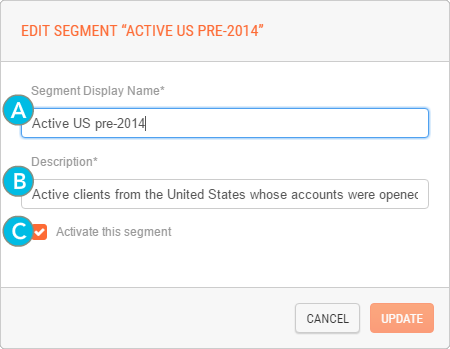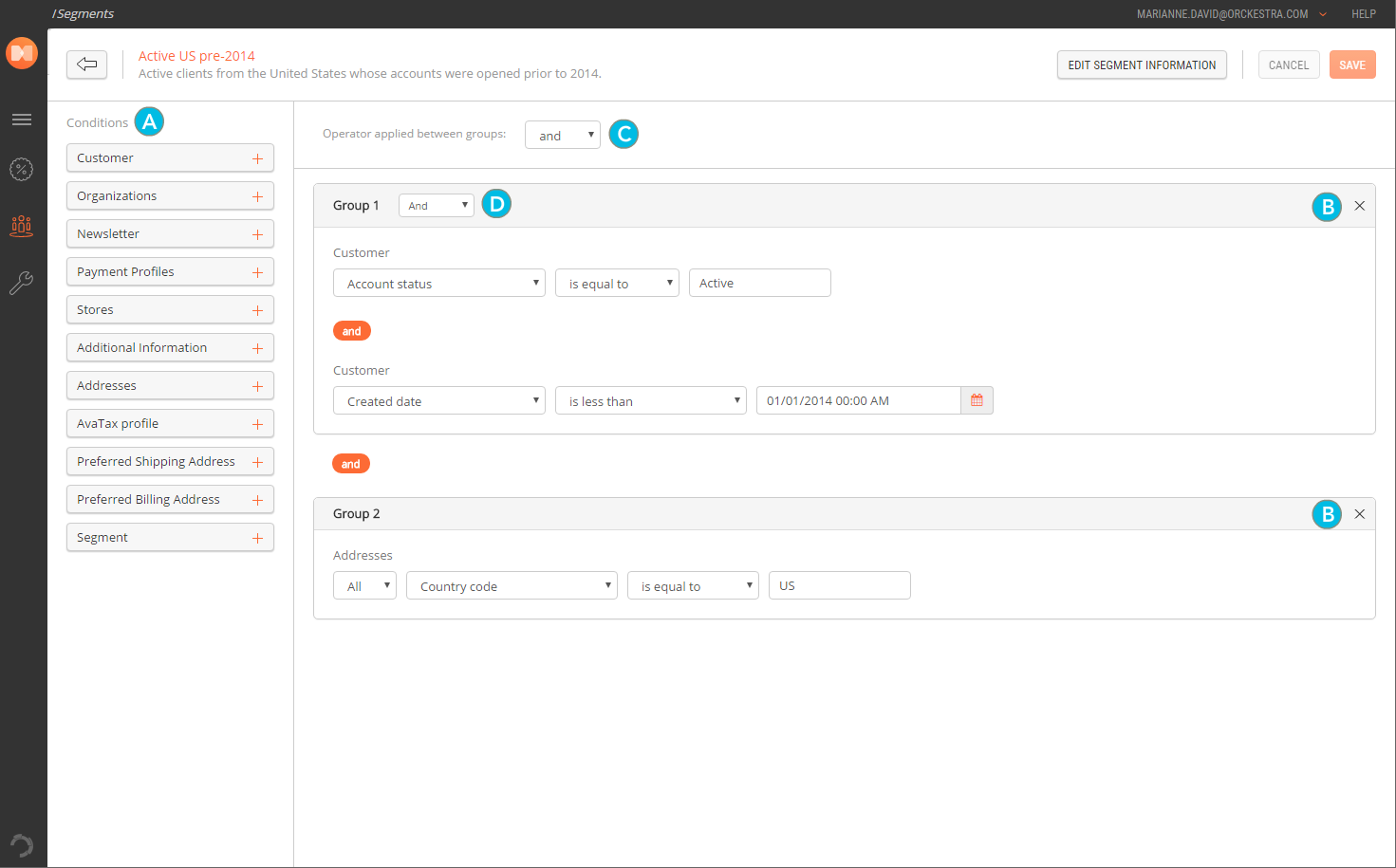Modifying Marketing Segments
Once a segment has been created, you can update its details as well as the conditions it contains. The Segment Details panel will allow you to make any required changes.
For more information about the conditions that you can use in segments, see Understanding Segment Condition Types.
MARKETING > SEGMENTS
|
1.
|
Access the Segment List. |
|
2.
|
Click the segment that you need to modify. |
The Segment Details panel opens.

|
3.
|
Click Edit Segment Information in the top-right corner of the screen. |
The Edit Segment "Name" window is displayed.
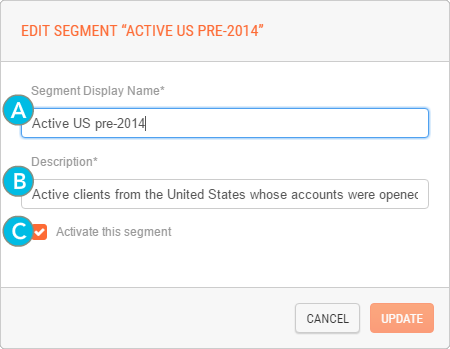
|
4.
|
Make the required changes: |
|
a.
|
Segment Display Name: name that you and your colleagues use to identify the segment. |
|
b.
|
Description: description provides additional information to assist your team in understanding the purpose of the segment. |
|
c.
|
Activate or deactivate the segment by selecting or deselecting the check box. |
The Edit Segment "Name" window closes.
|
6.
|
Click Save in the upper-right corner of the Segment Details panel. |
|
1.
|
Access the Segment List. |
|
2.
|
Click the segment that you need to modify. |
The Segment Details panel is displayed.
|
3.
|
Make any required changes to conditions: |
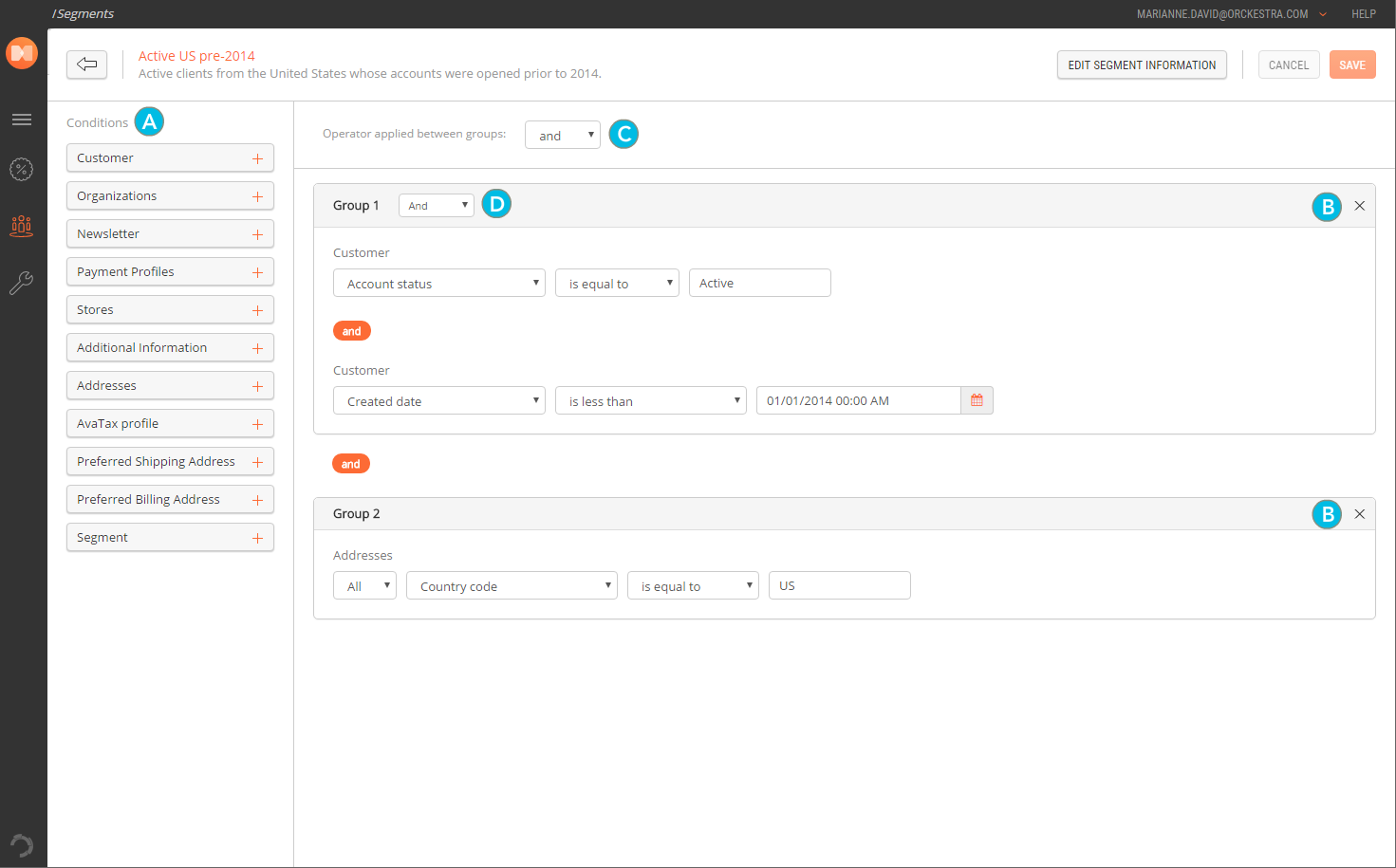
|
c.
|
Change the global operator that links all the groups in this segment. |
|
d.
|
Change the group-level operator in groups that contain more than one condition. |
At any time, click the Back arrow in the upper-left corner of the screen to return to the Segment List.
Clicking the Back arrow prior to saving your changes will discard all your modifications.
Click Cancel to discard your changes.
Attention: Segments cannot be deleted.
REFERENCES